Create base, orthogonal, and isometric projected views from IGES, STEP, PTC Creo, Rhino, CATIA (V4, V5), SolidWorks, JT, UGS NX and Parasolid 3D models.
Creating drawing views for non-Autodesk 3D models is a two step process. You first import the non-Autodesk model to model space. Thereafter, you create drawing views for the model space solids and surfaces.
To Import the non-Autodesk 3D Model
- Click

 .
Find
.
Find
- In the Import File dialog box, in the Files of type box, select the file type corresponding to the 3D model file you want to import.
- Find and select the file you want to import, or enter the name of the file at File Name.
- Click Open.
Import is performed as a background process. A notification bubble is displayed when the command is done.
- Click the file name in the notification bubble. The imported file is inserted in the current drawing.
Tip: If you accidentally close the notification bubble, right-click the import icon on the status bar, and click Insert. The imported file is inserted in the current drawing. - Click OK.
To Create a Base View from the Imported non-Autodesk 3D Model
- At the bottom right of the drawing area, click the tab corresponding to the layout you intend to create the base view on.
Tip: If the layout contains a viewport, we recommend that you delete it before you proceed.
- Click


 .
Find
.
Find
Entire model space is selected and a preview of the base view appears at the cursor. To create the base view for selected objects only:
- Click

 .
Find
.
Find
- SHIFT-click the objects you don't want to include in the base view.
Tip: If you accidently removed an object, click the object. The object is selected for the base view.
- Press ENTER to return to the layout.
- Click
- In the Orientation panel of the Drawing View Creation contextual ribbon tab, select the orientation for the base view.
- In the Appearance panel, specify the scale and view style.
- Click in the drawing area to indicate the location to place the base view and press ENTER. A preview of a projected view appears at the cursor.
- Move the preview to the desired location and click. Repeat until all the required projected views are created.
Note: As you move the preview, the orientation of the projected view changes to reflect its relationship to the base view.
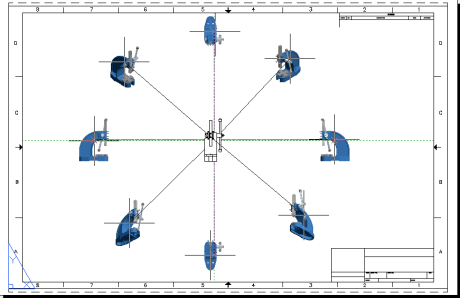
- Click
Drawing View Creation tab
 Create panel
Create panel OK.
Find
OK.
Find
Note: You can change the properties of the base view using the ribbon until you press ENTER.