Reuse a circuit that has been saved as a DWG file.
Another method for saving and inserting circuits is to use the AutoCAD WBlock command to save the circuit to disk. A separate Insert Circuit command is used to browse to a selected saved circuit and insert it into the active drawing. This method allows unlimited circuits to be constructed and saved to disk. They can be arranged into a set of shared subfolders for easy browsing and retrieval using the Insert Circuit command.
Saving a circuit using WBlock
- Pan to display the 3-phase motor circuit at line references 207 - 209.
- Enter wblock at the command line and press ENTER.
- In the Write Block dialog box, click Pick point.
- Respond to the prompts as follows:
Specify insertion base point:
Select the intersection of the left vertical bus with the upper horizontal wire at line reference 207
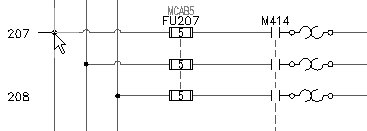
- In the Write Block dialog box, click Select objects.
- Respond to the prompts as follows:
Select objects: Window from left to right around the full circuit, right-click
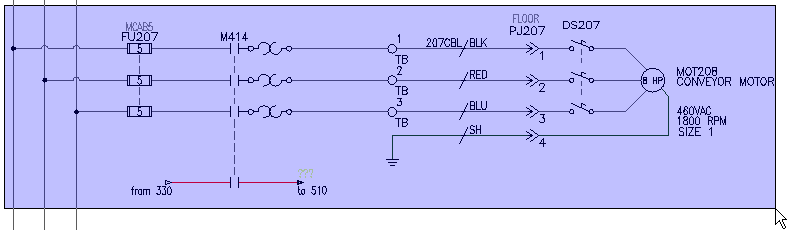
- In the Write Block dialog box, enter a name for the saved circuit. Take note of the location where the drawing file is being saved.
- Click OK.
Inserting a WBlocked circuit
- Click


 . Find
. Find
- In the Insert Wblocked Circuit dialog box, browse to the folder containing the circuit you saved.
- Select the WBlocked motor circuit, and click Open.
- In the Circuit Scale dialog box, select:
Move all lines to wire layers
Keep all source arrows
Update circuit’s text layers as required
Click OK.
- Respond to the prompts as follows:
Specify insertion point: Select any blank spot on your drawing
The parent component tags that are not set to Fixed automatically retag based on the insertion point. It is like the behavior when inserting a circuit using the icon menu method.
- Delete the circuit.