Learn about new and enhanced features in Autodesk® BIM 360™ Field.
Subscribe to BIM 360 Field Release Notes
We are moving BIM 360 Field release notes notifications to a new location. Stay informed of the latest updates by subscribing to the BIM 360 Field Release Notes blog!
To subscribe
- Go to BIM 360 Field Release Notes.
- Sign in with your Autodesk account.
- Click Blog Options > Subscribe.
April 21, 2016 - Available Now!
Custom Properties are now available in our most commonly used Excel reports
To export custom properties, in report settings, select Extras > Include Additional Properties. This feature is available in the following reports:
- Issues: List
- Issues: Details
- Issue: List by Project (available to Project and Account administrators)
- Checklist: Details
- Task: List
- Task: Details
Issue List by Project reports now include the Closed Date, in addition to Created Date and Due Date fields.
March 31, 2016 - Available Now!
Simplified navigation between related Issues, Checklists, Tasks, and Equipment
The latest version of BIM 360 Field allows users to view the originating source of issues and checklists. As an example, consider a scenario where an inspector is filling out a commissioning checklist during a pump inspection. Each pump is inspected and a leak is found on pump # 4. An issue is created under the checklist item and it is assigned to the responsible company for a resolution. When the responsible company views the issue, now they will see a source field showing them which checklist and which equipment asset this issue is associated with. By clicking on the source link, the user can easily navigate to the parent object. Similarly, if the issue is associated with a task, the user can also navigate to the originating task.
This enhancement is now available on the web and we plan to soon make it available on Field Mobile.
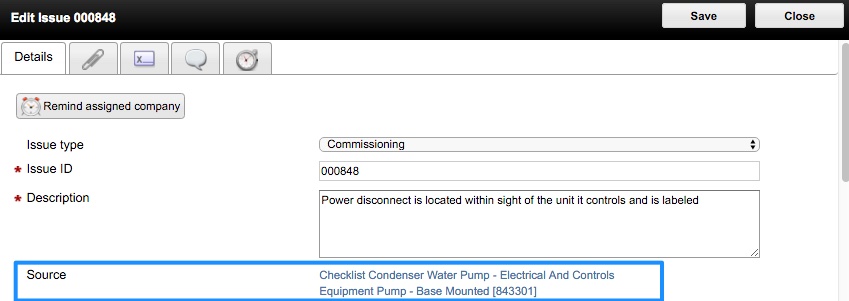
March 13, 2016 - BIM 360 Field Mobile App Update - Available for Download!
BIM 360 Field version 4.12 is now available for download on the App Store. This new mobile app release includes:
- Zoomed in iPad photos now keep their original photo dimension
- Users who are members on a large number of projects will notice a performance improvement during sign in
- Bug fixes and stability improvements
March 8, 2016 - Available Now!
Permission setting for Issue bulk editing
Now when setting permissions, project admins can either enable all users to bulk edit issues or restrict issue bulk editing to project admins. As a project admin, to set permissions, click Profile menu > Project Admin and make your selections.
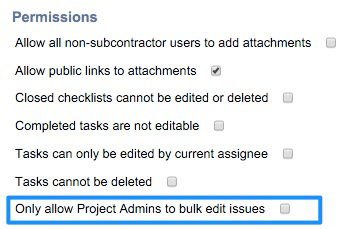
March 3, 2016 - Available Now!
New Issue List by Project Report
We are happy to announce a new cross project report: Issue List by Project. Account and project administrators can now view issues across all of the projects they have access to. The export is available in XLS and CSV format for easy manipulation in Excel. Regular users do not have access to this report.
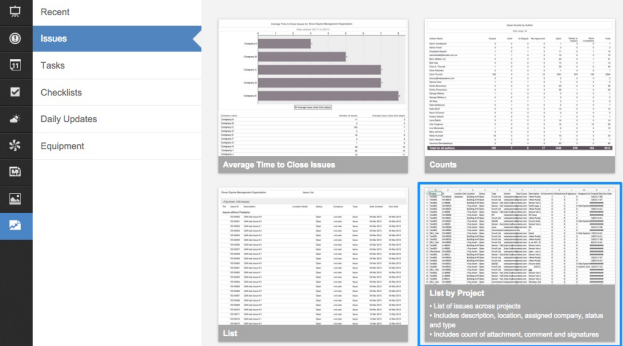
February 19, 2016 - Available Now!
New Filter Setting for Issues
We are excited to announce a new filter setting for Issues! Project administrators can now restrict companies to only see their own issues. This is especially helpful in projects where multiple parties share a single BIM 360 Field role such as Contractor, Architect, Engineer, Owner, Inspector. A new filter setting - Authored by My Company is now available in issues filter options.
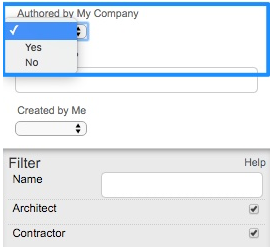
Throughout the issue lifecycle, the company that authored the issue can have full visibility into issues they have created. Additionally project admins can use the same filter options in reports, knowing that each company will only be able to report on issues they created.
Create a Filter
To test out the new setting, as a project admin, create a filter for one of your roles.
- Click Issues.
- Create a new filter named "Issues Authored by My Company."
- Set "Issues by My Company" = Yes.
- Assign the new filter to your desired roles.
- Any user who is assigned to that role will now have visibility to any issues authored by their company.
Use Filters in Reports
You can leverage a newly created filter in Reports.
- In Project Admin > Permissions make sure your specified role has "Enforce Role Filters in Reports" checked.
- In reports a new Filter setting will be available to allow the user to see and use any filter that the project admin created for the user's role.
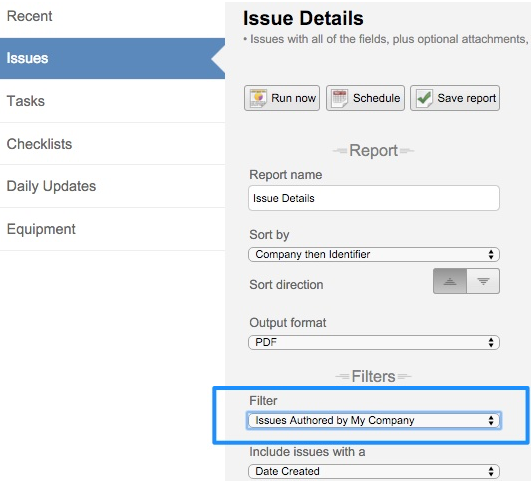
This new feature adds a lot of flexibility to how construction projects are managed in Field. Multiple parties or even Subcontractors can now be assigned one of the standard Field roles, allowing project admins to control feature visibility through permissions and issue visibility through filter options.
February 3, 2016 - Available Now!
Project Activity Report
Improvements to Project Activity Report will provide additional information such as Issue and Checklist Counts by Type for each project. Account admins can go to Reports > Account > BIM 360 Field Project Activity and modify report issue and checklist usage configuration in the Extras section.
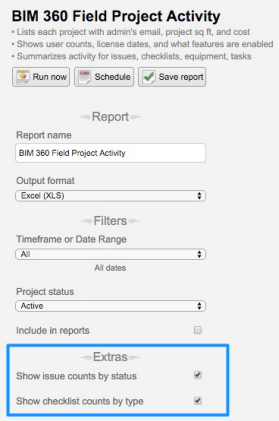
Report export now contains issue by status and checklist by type totals per project.
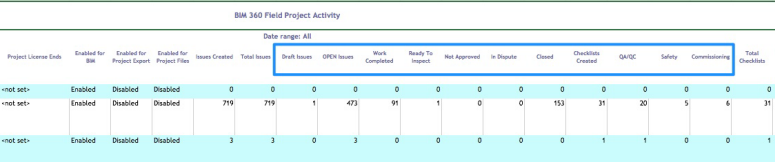
Control iPad Photo quality/size at project level
Field for iPad users can already manage the photo quality on each device. Starting with this release, project administrators can now control iPad Photo quality settings at a project level.
Go to Project Admin > Details > Mobile photo quality. Photo Quality options available are: iPad controlled (Default), High (largest file), Medium, Low (smallest file).
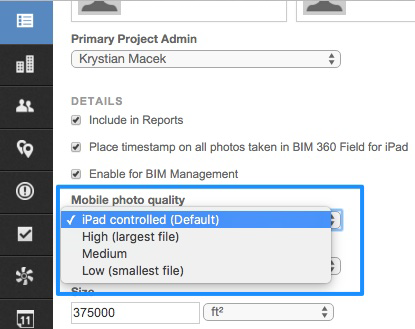
Attachments listed in chronological order
Photo and file attachments to Issues, Equipment, Tasks, Checklists are now listed in the order they were added.
Daily Updates - Labor and Manpower Report
Labor and Manpower Reports now include the report Author in the report output.
Coming Soon!
Here's are updates we are working on that are currently being targeted for February/March.
New Cross Project Reports
We are currently working on additional Issue and Checklist cross project reports in XLS format.
Custom Properties in XLS exports
We are working on improving custom field support in XLS report exports.
January 19, 2016 - Available Now!
Field mobile
- Attachments to Issues, Checklists, Tasks and Equipment are now listed in chronological order
- Sync performance improvements
- Sync prevents screen from locking
- Fixed problem where some photos latitude was set to 0
Field Web
Issue, Checklist, Equipment and Task Role Filters in Reports
BIM 360 Field project admins already had the option restrict data visible to different users, by creating role filters for Issues, Checklists, Equipment and Tasks.
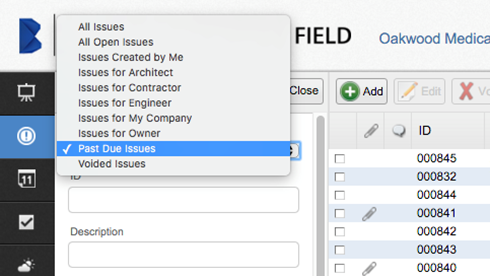
With this release you can now use the same filters to restrict data that is visible in reports. This role specific functionality is available for any user other than project or account admins. Project and account admins continue to have unrestricted access in all reports. To enable role filters, go to Project Admin > Permissions > Enforce Role Filters in Reports.
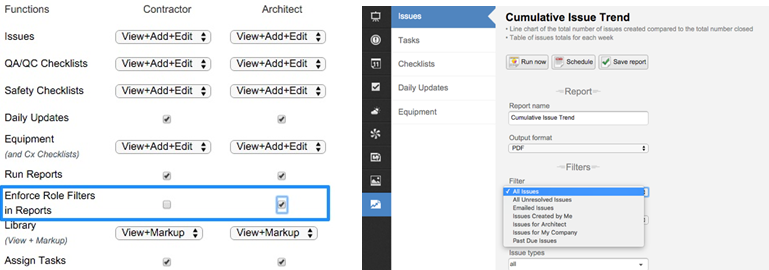
Coming Soon!
Here's what we're working on that is currently targeted for January.
New Cross Project Reports
We are currently working on additional Issue and Checklist cross project reports in XLS format.
Project Activity Report
Improvements to Project Activity Report will provide additional information such as Issue and Checklist Counts by Type for each project.
Control iPad Photo quality/size at project level
Field for iPad users can already manage the photo quality on each device. Next, project administrators will be able to control iPad Photo quality settings at project level.
December 21, 2015 - Available Now!
Raw Excel Reports
Raw Excel exports are now available in BIM 360 Field. We have taken 20+ of our most popular reports and added the capability to export the data in "raw" CSV or XLS format. What this means is you get a single header plus all your data in a format that can be fully manipulated in Excel for more granular analytics. You can now use standard Excel functions to filter, sort and group information as well as more advanced features such as pivot tables.
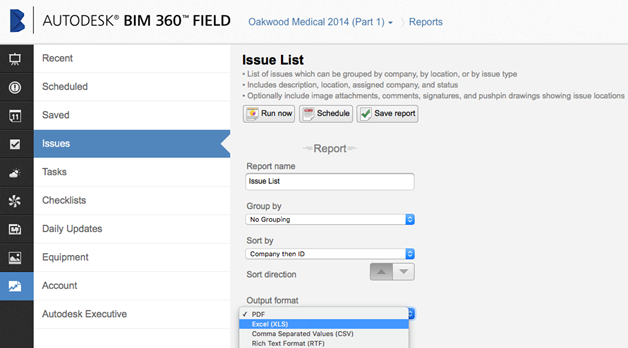
BIM 360 Field - Copy Project Settings
With this new release, Account Admins will be able to copy Field project settings as they create new projects in HQ (Enterprise Administration). This will streamline the process of copying custom fields, issue types and other project settings onto new projects. As you activate Field on a new project, you will have the option to select an existing project from which you would like to copy these settings. You can also choose to copy companies or locations to the new project.
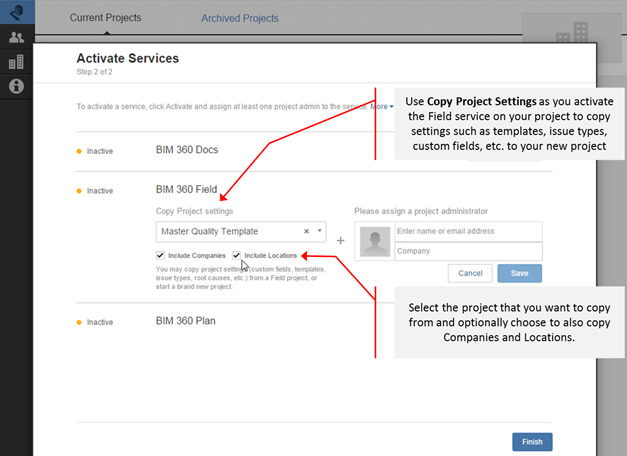
Coming Soon!
Here are some things we are working on that are currently being targeted for January 2016.
Field Mobile (coming soon)
BIM 360 Field for iPad version 4.11:
- Attachments to Issues, Checklists, Tasks and Equipment will now be listed in chronological order
- Sync performance improvements
- Sync will prevent screen from locking
- Fixed problem where some photos latitude was set to 0
Field Web (coming soon)
Issue, Checklist, Equipment and Task Role Filters in Reports
BIM 360 Field project admins can restrict, data visible to different users, by creating role filters for Issues, Checklists, Equipment and Tasks. Soon you will be able to use the same filters to restrict data that is visible in the reports!
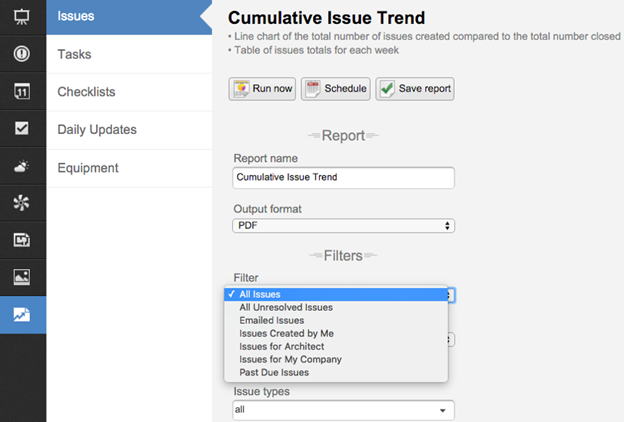
New Cross Project Reports
We are currently working on additional Issue and Checklist cross project reports in XLS format.
Project Activity Report
Improvements to Project Activity Report will provide additional information such as Issue and Checklist Counts by Type for each project.
Control iPad Photo quality/size at project level
Field for iPad users can already manage the photo quality on each device. Next, project administrators will be able to control iPad Photo quality settings at project level.
September 16, 2015
BIM 360 Field for iPad - version 4.9
A new version of BIM 360 Field for iPad is available in the App Store. This latest version includes the following:
Sync Improvements
This release includes mobile sync stability and performance improvements. BIM 360 Field has observed close to a 30% sync time reduction on some of the largest customer projects. Additionally, the user experience has been enhanced with improved messaging to provide details on sync progress.
Photo Time Stamps
Project administrators now have the ability to place time stamp information whenever a photo is taken within Field mobile. In Field Web, go to Project Admin > Details > Place Timestamp on all photos taken in BIM 360 Field for iPad. Additionally, photo Taken At date and time information is now available for attachments.
Other improvements
- Control Photo Quality within Field mobile iPad settings. Setting Photo Quality to medium or low, will greatly reduce file size and sync time while minimally affecting the actual image quality. Go to iPad Settings > BIM 360 Field > Photo Quality.
- Photo Exchangeable image file format (Exif) information now contains Latitude and Longitude data whenever enabled in iPad settings.
- List view feature further enhances the grouped pushpin functionality, allowing users to more easily interact with multiple pushpins when placed in close proximity on a floor plan.
August 19, 2015
BIM 360 Field Administration changes
The BIM 360 Field team is releasing updates to BIM 360 Field administration starting the week of August 17, 2015. These changes will be rolled out on a customer-by-customer basis and the team anticipates having all customers using the new administration system in the next few weeks.
Your account and project information will remain the same as before and field user workflows (issues, checklists, etc.) will be unaffected.
After your account is updated, you can access account settings from the Account Admin link and project settings from the Project Admin link.
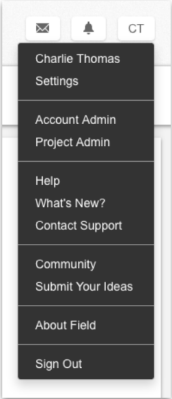
Account administration updates
Account administration has been completely redesigned. Now you can:
- Manage your entire project portfolio in one place
- Reuse companies and members from your account directory to assure consistency
- Review companies' and members' participation for a project or across projects
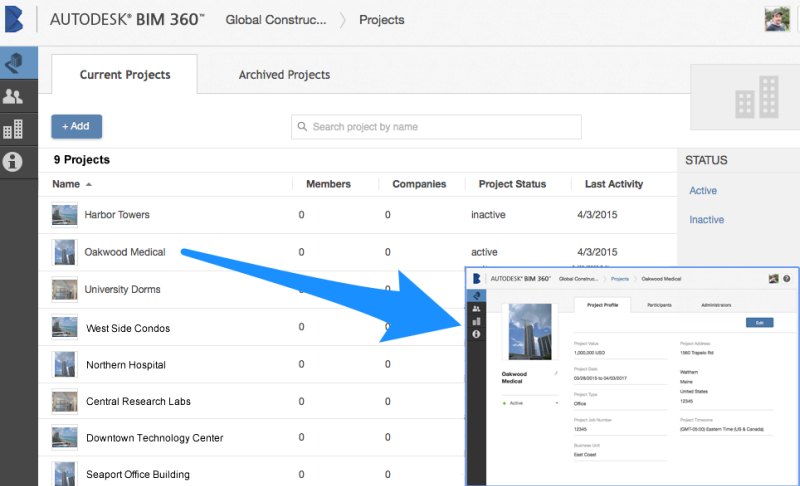
Project administration updates
Project administration has been updated with:
- Streamlined, clear navigation consistent with the rest of BIM 360
- Dedicated Companies, Members, and Permissions pages for quick access
- Redesigned Project Details, Companies, and Members pages
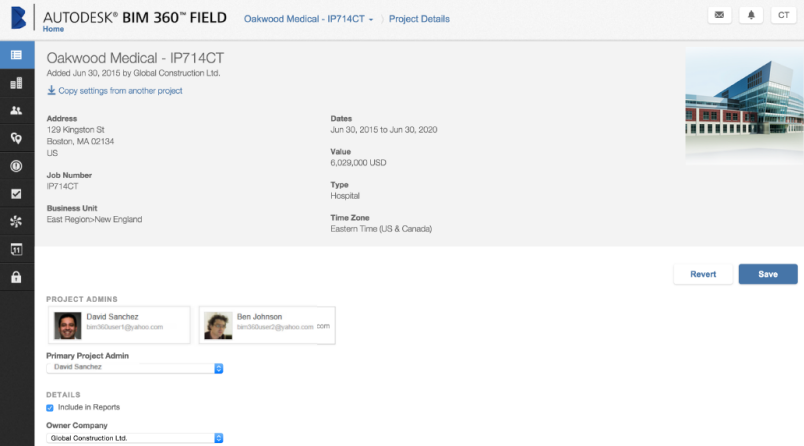
July 22, 2015
Daily Labor and Manpower Report
The latest version of BIM 360 Field delivers an enhancement to Daily Updates reporting. We've added a new Labor and Manpower over time report, which includes information such as Company, Workers, Total Hours and Company Activity that was recorded within the Daily Updates module.
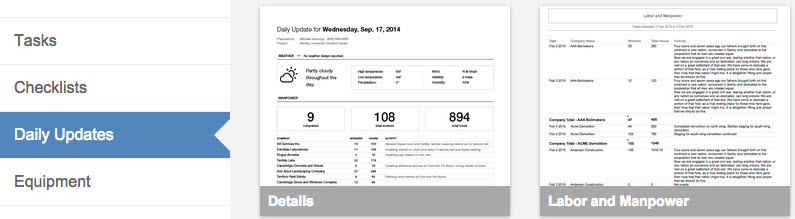
Pushpin Grouping Support in BIM 360 Field Web and Mobile 4.8
The latest version of BIM 360 Field improves the user experience when working with a large number of pushpin issues in a document. Now you can easily group pushpins together when working with overlapping pushpins.
To enable pushpin grouping, in the lower left corner of the document viewer, click
 Pushpin Grouping.
Pushpin Grouping.
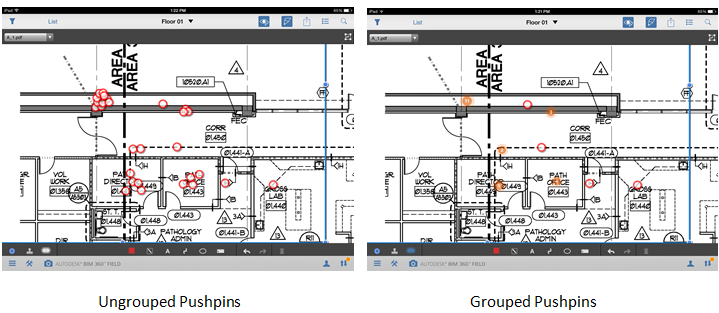

June 12, 2015
BIM 360 Field for iPad - version 4.8
A new version of BIM 360 Field for iPad will soon be available in the App Store. This latest version includes the following:
- Introducing the "Map' feature for intuitive model navigation. In Models, select your level and location in a 2D Map view, then jump to a 3D view of that location.
- Easy file-to-file navigation within the library.
- Improved document link navigation so you can jump directly back to your starting point.
- Subcontractors are no longer required to enter EIN or DUNS number when signing into Field.
2D Navigation is now available in the BIM 360 Field mobile app
The new Map feature allows all your field teams to have 2D access to all their models. In just seconds, field members can select the building level, tap a location in the new 2D Map view, and be sent directly to the location in the 3D model view.
Best of all, set up is as easy as 1-2-3 with any Revit or merged model containing a Revit model. Current Revit models shared with Field are ready to go!
- GLUE it from Revit as NWC
- MERGE it and include a Revit model
- SHARE the Model with Field
- ACCESS it on the iPad!
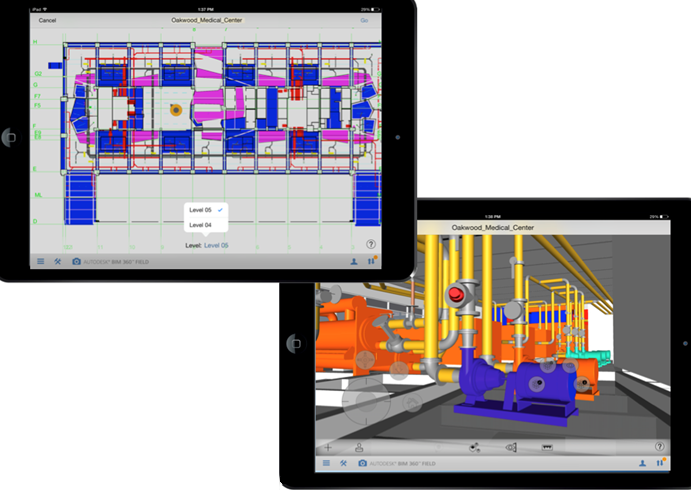
Easy file-to-file Navigation
Field already supports page navigation by allowing you to swipe between pages. Additionally, if your document packages are split up into sheets, you can now use the arrow keys next to the filename to jump to next or previous files.
Field Web
- Improved Library performance and navigation. Navigate large numbers of files more efficiently with pagination. Additionally, you can now select the number of files visible per page.
- Support added for downloading nested folders. Simply click a folder and select "Download" to download the folder and its contents.
- Ability to print all marked up pages for attachment sub-reports.
- Ability to print all marked up pages for attachments regardless of whether they are marked up or not.
- Improved zoom control when viewing documents within the Markup tool.
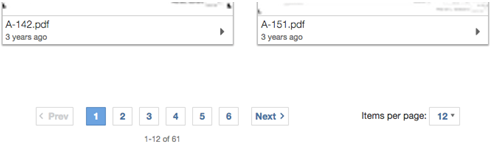
April 12, 2015
Daily Updates Details Report
We've added the ability to report on Daily Updates authored by anyone on your project. Project members with reports access can run the Daily Updates Details report under Reports > Daily Updates. This report is similar to printing a single Daily Update, and you can run reports containing updates from multiple days, authors, or companies. You can also schedule the report to deliver itself by email on a recurring basis.
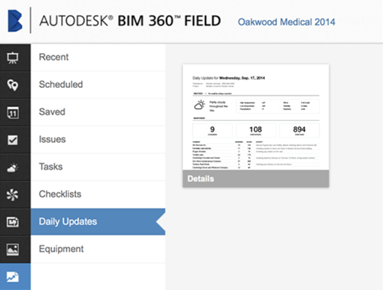
Other Improvements
- For project admins, we've moved Permissions and Dashboards settings to their own Permissions link on the Setup navigation bar for quick access.
- Reports formatting improvements and bug fixes.
- Markup improvements and bug fixes.
April 7, 2015
BIM 360 Field for iPad - version 4.7
A new version of BIM 360 Field for iPad is available on the App Store. This latest version includes the following:
- Daily Updates on iPad - Capture weather conditions, labor on-site, photographs and site notes on the go and automatically sync to Field for Web.
- Uniform viewer/markup experience in Library, Pins View, and Attachments.
- Follow embedded document links in Pins View.
- Follow Field document links in attachments.
- Various sync performance improvements.

March 26, 2015
-
Streamlined page header design
- Improved the updating of customizable reports with changes to custom fields
- Bug fixes and other small improvements
March 10, 2015
Uniform Markup Experience across Field application
Uniform Markup experience is now available across the entire Field Application. You'll encounter a consistent set of markup tools and capabilities no matter where you are in Field - Attachments, Pushpins, or Library. Also, you can now create and navigate document links from within Attachments and Pushpins views. Previously, links were only available in the Library.
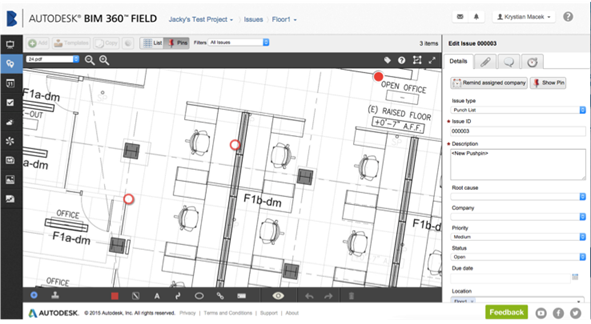
More Control over Markup Permissions
Project administrators now have control over which roles have ability to create Markup on Documents within the Library.
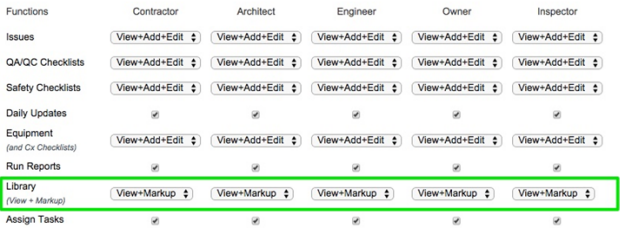
Reports Improvements
- You can now save and schedule the Customizable Issue List by Location (Beta) and Equipment List (Beta) reports including your customized columns.
- Column headers on the Customizable reports now wrap to show longer labels.
- Signatures in all list and detail reports now appear in alphabetical order.
Daily Updates Weather now supports full addresses
For projects where the project administrator has not entered a project location, you can now enter the full address of any global location to retrieve weather for Daily Updates. Previously you could only enter the postal code of the project.
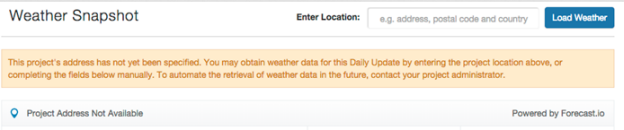
For projects where the project administrator is entering the project location in the project setup (more details tab), the weather will be retrieved using all the available information entered into the location info fields. Specifically it will look at the following location fields: Address line 1, Address line 2, City, State/Province, Postal Code and Country. The system previously only pulled the postal code field to gather the weather information. This offers a more precise weather station retrieval, which will gives you more accurate weather data.
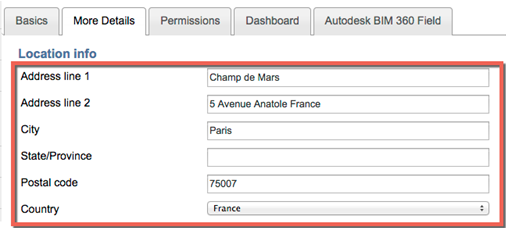
February 20, 2015
Daily Updates - Support for U.S. Customary and metric units
To support the entry of data across the globe, project administrators can choose what measurement units will be utilized on a project for Daily Updates. These settings can be enabled at an account level thereby pushing this setting to all existing projects or for new projects, or can be set at the individual project level. These settings determine the units that are displayed on the Daily Update.
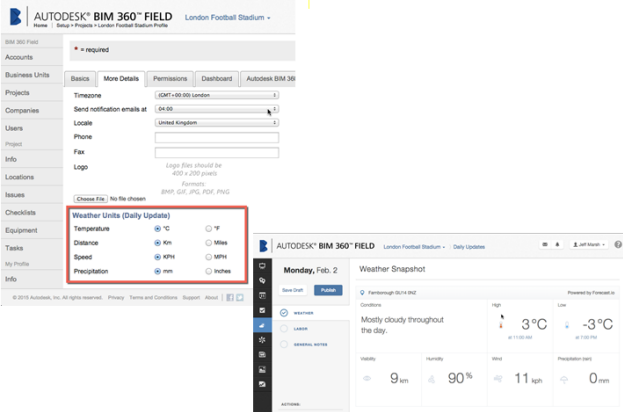
Daily Updates - Ability to import weather from world-wide locations
Previously the Daily Updates only supported U.S. postal code locations for weather information. Now users can import weather from any international weather location by simply entering the postal code in the project information area or entering it manually for those projects where the project postal code information is not entered.
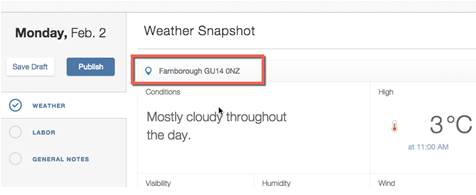
Daily Updates - Ability to delete labor rows when entering Labor & Manpower
You now have the ability to delete a single row or multiple rows when entering Labor & Manpower. To delete, select Edit List. Then, select the rows you want to delete and click Remove Selected.
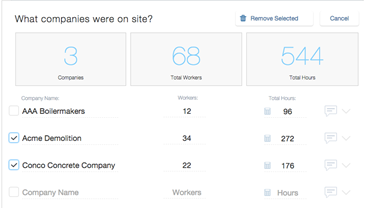
Data Improvements for Photos
- Attachments to Issues, Tasks, Checklists, and Equipment
- Photos
- Library photo Detail View
New Version in Library
We have returned to our former behavior when using the Library's New Version button. If you upload a New Version to a library document, it will keep the name of the file you uploaded.
January 28, 2015
Document versions in Library
In the Project Library, document managers can now upload and manage versions of documents. When you upload files with matching names (within the same library folder) we'll automatically create a new version of that document (instead of simply replacing that document as we did previously).
This new version of the document keeps the same tags and location links as the older versions. In keeping with our previous behavior, the most recent document will appear in the library thumbnails, in Pushpins view, and on attachments from the Library to issues, tasks, checklists, and equipment. Any markup on attachments or Library will appear over the new version.
All users can browse thumbnails of previous versions and see when each version was uploaded (along with the document's tags and locations).
Document managers can remove versions by clicking the Delete icon next to the currently selected version.
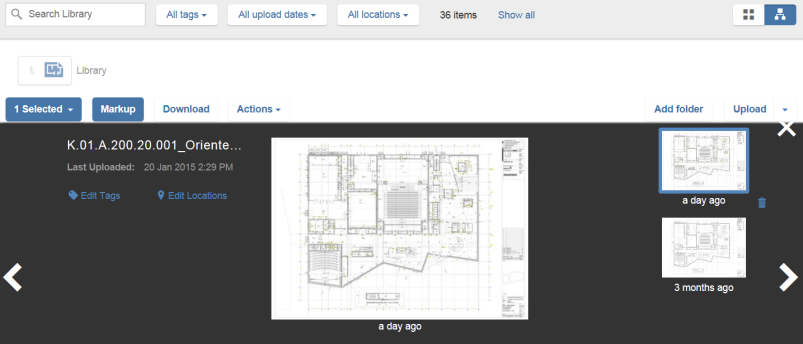
Daily Updates - Calculate Total Hours for Labor
Our new labor calculator will help you calculate the total hours for a company.
In Daily Updates, click the calculator icon, then enter the number of hours worked in the popup window and click Calculate. For example, each worker for the subcontractor worked 8 hours and there were 8 workers. Enter 8 and click Calculate to enter 64 in the Total Hours field.
Click the calculator icon to close the popup without recalculating.
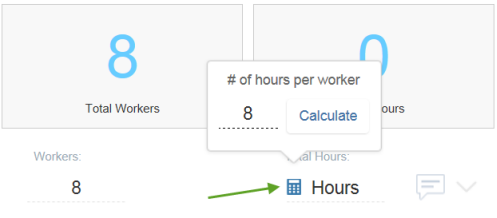
Daily Updates - Delete a Daily Update
You now have the ability to delete daily updates. To delete a Daily Update, select the date in the calendar. Then, under Actions, click the Delete icon and confirm the deletion.
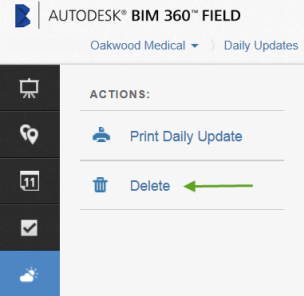
December 19, 2014
Daily Updates Access
Project admins can now control which roles (Contractor, Architect, etc.) have access to Daily Updates, similar to our other features. You can control this setting in Project Setup. Click Setup > Project Info > Permissions.
As before, each user can only see his/her daily updates but can share updates using the Print Daily Update feature. We do not support Daily Updates access for the Subcontractor role at this time.
November 21, 2014
Daily Updates
With Daily Updates you can report on what's going on with the project each day. Project members can add and view their own updates, and share printable reports with the project team. Here are the key details:
- Weather. Automatically populate weather for your job site, and adjust for local conditions. Add notes on how weather affects progress.
- Labor. Quickly enter number of workers and hours worked for each company on site. Describe work performed by each company. Easily reuse entries from the previous day.
- General Notes. Summarize other job site activities. Add photos to show what happened in the field. Record deliveries, incidents, and more.
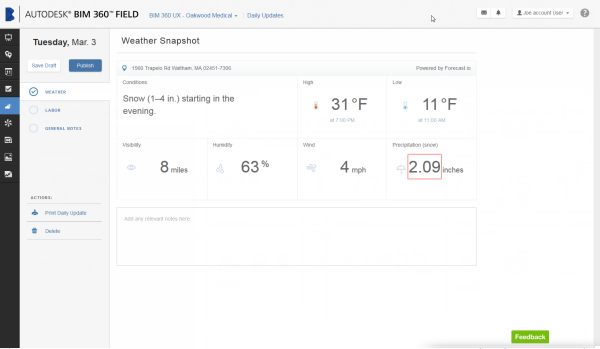
October 15, 2014
Library Preview improvements
We're continuing to improve our next-generation Library and add new functions (but we're not done yet!). Here are the latest additions:
- Folder view. In addition to the "flat" view that shows all of your files together, you can switch to a folder view to see your files organized into folders. Navigate through your folders by double-clicking.
- Add new folders. When you're in folder view, document managers can click Add folder to create a new folder inside your current folder.
- Move folders. Document managers can also move folders so that you can reorganize without having to reupload.
- Upload folders. You can now launch the BIM 360 File Importer from Library Preview, so that you can upload folders and subfolders - same as in the old Library.

Markup improvements
In the Library Preview, we're continuing to add improvements and features to the markup experience:
- We've streamlined the markup controls and given them a new, darker appearance so you can better focus on your document.
- You can now see your document tags and edit them using the same controls as in Library Preview.
- And we've added a linking control so you can navigate between your documents using hyperlinks (more below).
Linking documents
You can now follow links between your Library documents for easy navigation between them. For example, link from a floor plan to a detail view. All users can follow links, and document managers can add new ones.
If your PDF documents already contain links from Acrobat® or Bluebeam®, we will import them for use within BIM 360 Field.
You can also follow hyperlinks on your iPad using BIM 360 Field for iPad version 4.6 or higher.

Other improvements
- When documents have only one tag, the tag name displays instead of the number of tags.
- Improved notifications when processing models from BIM 360 Glue.
September 28, 2014
BIM 360 Field for iPad - Version 4.6
A new version of the BIM 360 Field iPad app is now available on the App Store. This latest version includes the following:
- Now you can markup documents directly in the library
- Performance improvements when scanning barcodes
- Sync performance improvements related to locations and issues
September 6, 2014
Library Preview improvements
We're continuing to improve our next-generation Library and add new functions (but we're not done yet!)
Thanks for all of your feedback so far.
Here's what we've added in this release:
-
Improved search controls
-
Moved some common controls (Markup, Download) from the Actions menu to buttons for easy access
-
Improved thumbnail styling
You can easily switch back to the current Library at any time.
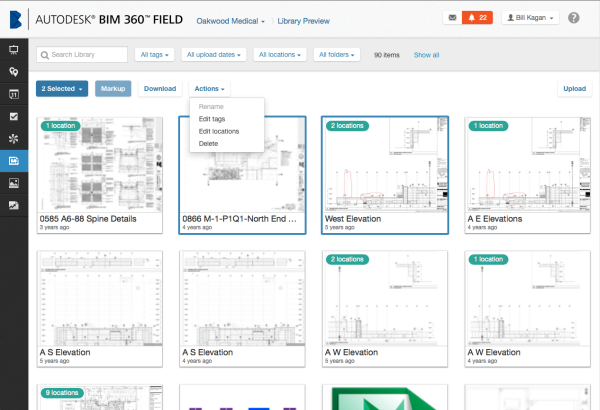
Markup improvements
In the Library Preview, we're continuing to add improvements and features to the markup experience too. You can now hide and show markup using the "eye" icon at lower right so that you can view the original document. You can also view documents full-screen.
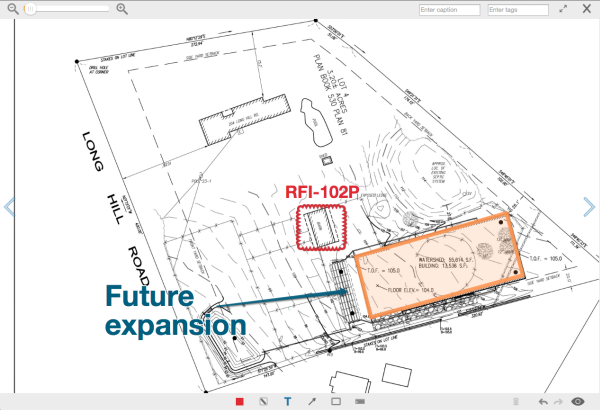
Help and Community Forums
We've added a link to BIM 360 Field Help at the upper right corner of all of our pages. You can find information on how to use BIM 360 Field in Help, see the latest updates in What's New? and share ideas and experiences with other BIM 360 Field users on our Community site. There are also links to contact support and view our About box.
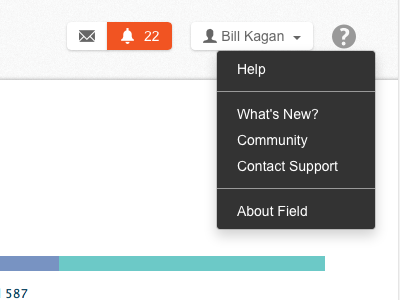
We also made these other improvements
- Revised Subcontractor view navigation to be more consistent with other parts of the application
- Improved appearance in Setup
- Introduced a customer feedback survey you can take by clicking the green "Feedback" button at lower-right corner of the screen. The survey will go away after you complete it.
June 11, 2014
Library Preview improvements
This release includes additional improvements to our next-generation Library and new functions.
Here's what we've added in this release:
- Project admins and document managers can rename files.
- You can now download many documents at once, along with any markup you've added in the Library.
- Improvements to markup usability and loading performance.
You can easily switch back to the current Library at any time.
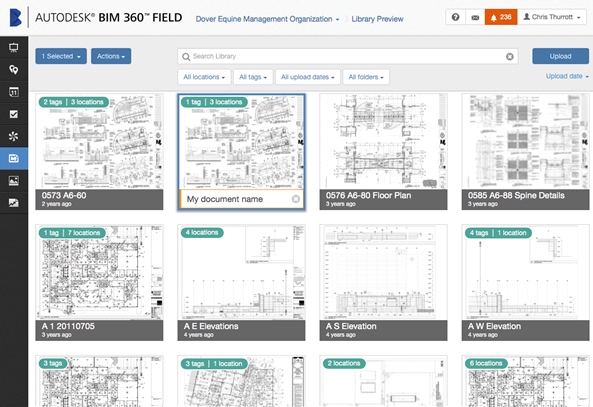
Reports improvements
- Issue Counts (by Author) now includes an Author's Company column so that you can better understand which companies are adding issues. You can also group by Author's Company to see totals counts for each company.
- Checklist Conformance report now allows you to exclude checklist templates that have not been used.
- Issue Tracker dashboard now includes issues that have been marked as work complete (in addition to closed and total issues).
- Subcontractors can run reports that include Draft issues if the Can see draft status issues option is enabled by their project administrator.
- Images on reports are labeled with the attachment caption if one was entered. If a caption was not entered, we show the filename as it was uploaded or as renamed in the Library Preview.
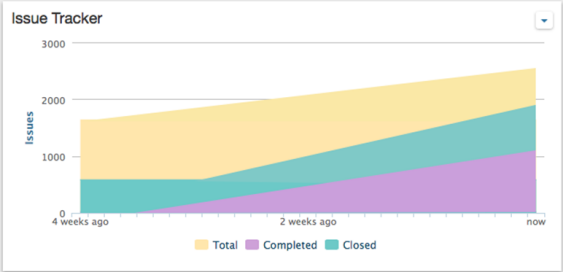
Additional improvements
- You can now download all attachments for an issue, task, checklist, or equipment item at once.
- Project admins can now add their own values for project type, company category, and company type.
- Help for BIM 360 Field will be live as of this release and can be viewed at http://help.autodesk.com/view/BM360F/ENU/. Access from within BIM 360 Field itself is coming in a future release.
May 24, 2014
New Web address for BIM 360 Field - bim360field.autodesk.com
- The BIM 360 Field web address (URL) has been changed to bim360field.autodesk.com. As a user, you'll automatically be redirected to the new address.
- All of the links generated from BIM 360 Field, such as report e-mails, etc. use the new address. All of your old e-mails and links will continue to work normally too by redirecting.
- It is recommended that you change your browser bookmarks to use bim360field.autodesk.com.
- Your BIM 360 Field iPad app is not be affected by this change.
May 2, 2014
Reports Improvements
- On the Checklist Conformance report, we added the option to include checklist templates that have been added to a project but have not been filled out. This lets you see which templates aren't being used so you can encourage use (or remove unused templates from projects).
- We now show the Barcode and Asset ID on Equipment reports so you can more easily tie status and issues to specific equipment items.
- New Project Activity report for account administrators shows data about each project in their account including user counts, license dates, enabled features, and usage activity (issues, checklists, equipment, tasks).
- Improved appearance for report parameters.
Library Preview Improvements
- Browse to the next or previous document without having to return to the thumbnail list
- Improved zoom controls
- Library users (except for subcontractors) can markup on documents from the Library. Note that this markup will be visible only from the Library.
- You can download up to 10 documents at once, along with any markup you've added in the Library.
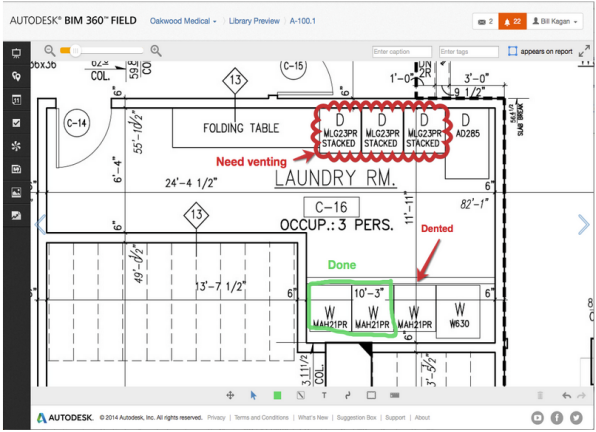
You can easily switch back to the current Library at any time.
Other improvements include:
- Added a Tasks tab to Equipment, so you can work with the Tasks associated with your equipment item (and create new ones)
- Our legacy BIM 360 Field plugin now compatible with Navisworks 2015 files
- Project admins can choose to hide Issues in Draft status from the subcontractor portal issue list.
- Improved legibility for Markup controls (caption and tags fields, Trash icon)
- Restored the ability to have multiple custom fields with same name (but we will warn you of duplicates).
- "View Library" permission changes to "Library (View + Markup)"
- Other reports improvements and fixes
April 4, 2014
BIM 360 Model Integration
BIM 360 Glue and BIM 360 Field administrators can now share models between Glue and Field to facilitate efficient collaboration among the extended project team.
Models in many different formats from Autodesk® and non-Autodesk products, can be shared across BIM 360 Glue and BIM 360 Field projects.
Before the data can be shared, in Glue, a Glue administrator must set up a BIM model for sharing by creating Equipment Sets for groups of model objects that share properties, such as a pipe or duct type.
After the model is shared with Field, a Field Administrator can then open the model in Field, and associate the Equipment Sets data to Equipment Properties in the Field Project. See Managing Equipment Sets.
After the equipment sets and Field properties are mapped, the team in the field can update the model with installation status and commissioning information. Team members using Glue can view equipment properties that have been added to the model in Field.
To get started:
BIM 360 Glue customers should contact their account administrator to enable the ability to share Glue models with Field.
BIM 360 Field customers using model integration with Navisworks or Revit, but who aren't using Glue yet, should contact our support team to see if they're eligible to get BIM 360 Glue.
If you're not using models in your BIM 360 Field projects, contact the BIM 360 sales team to learn more about:
- Synchronizing field equipment with coordinated model objects.
- Viewing models with BIM 360 Field for iPad
- Exporting models enriched with field data for owner handover

Library Preview
- Improved browsing with large thumbnails
- New search and filtering features
- Organize documents by tag, reuse tags added by others
- Drag and drop file upload (for document managers only)
You can switch back to the current Library at any time.
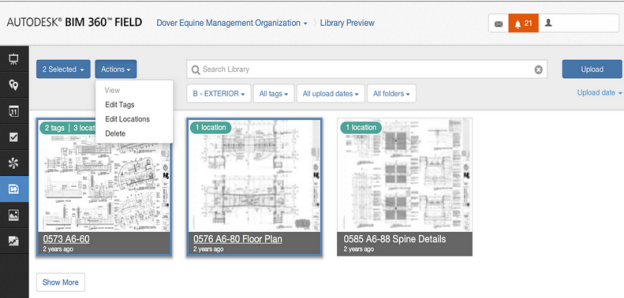
- Improved consistency of company logos appearing on reports
- Improved issue/equipment grouping in Equipment Issues report
- We now prevent email notifications when importing issues in Draft status
- Sorting lists by dates now sorts chronologically not alphanumerically
- Improved performance when exporting large sets of equipment
- Improved support for Chinese characters in reports
- Other reports improvements and fixes
March 10, 2014
Recent reports log improvements
- Now shows all reports run by you for the last 7 days. Admin users see all reports on the project.
- Includes scheduled and saved reports. Scheduled reports are indicated with an icon as shown below.
- Click View button to see the report file. If the report had no results, the label "Empty" appears.
- Click the envelope button to see a list of users who received the report.
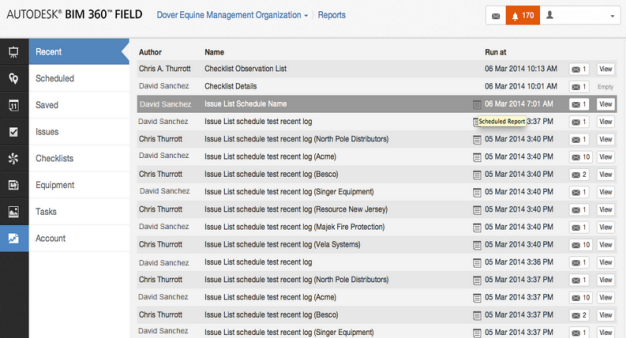
Important for Document Managers
There is a new version of the File Importer utility. In order to upload files to the Library, you must update to the latest version of the File Importer. Click the Import button in the Library to get the latest version.
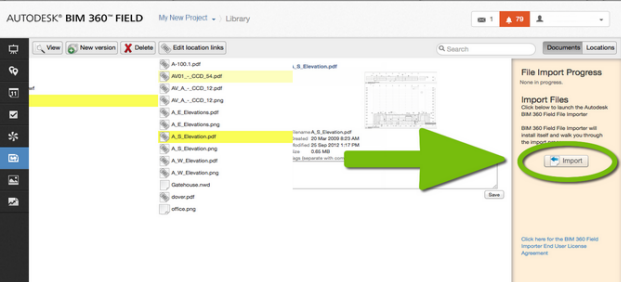
We also made these other improvements:
- Improved support for non-US characters and special characters (e.g. "[" and "]") in Library document names
- We now include customized filters when you copy a project in Setup
- Improved support for custom fields on Companies
- Small reports improvements and fixes
February 19, 2014
New Sketch and Pushpins tools
- Improved UI for greater usability and consistency with other BIM 360 products
- The text tool (T) can be directly accessed on the toolbar
- Pushpins are now more similar in size and shape to the pins in Reports
BIM 360 Field for iPad users will also see these improvements the next time they sync.
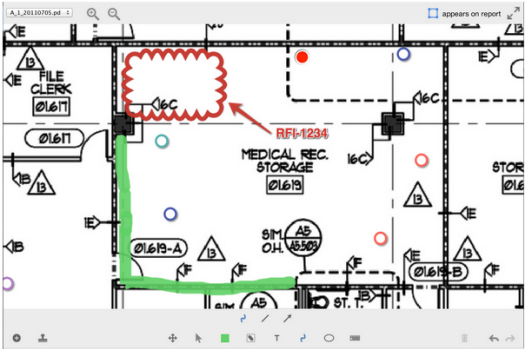
Change history for scheduled and saved reports
You can now see a history of changes to your Scheduled and Saved reports. You will be able to see the before and after values of each change, along with when it happened and who performed the change. Click the History button below the report description to open the History window.
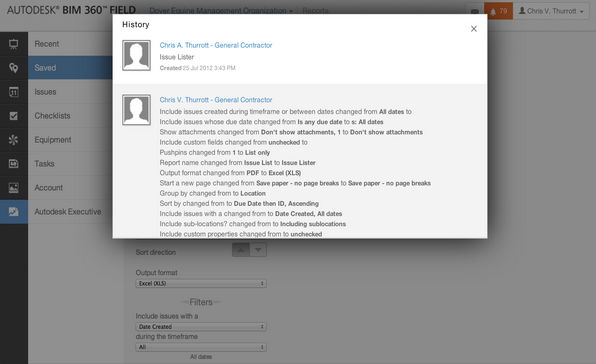
We have also made these other improvements:
- Added grouping by Root Cause to Issue Counts report - you can now group by Root Cause or by Author
- Improved time zone handling and other fixes for date picker controls
- Removed extra images that could appear when choosing "Pins at end of report" on Issues List report
-
Indexed Library and Photo tags for improved performance. Note: your tags will now be displayed in alphabetical order
- Performance improvements
January 28, 2014
We're excited to announce a new version of our iPad app which has big improvements to the PDF viewing experience. It's available in the App Store now. Here are the highlights:
PDF documents open quickly, without having to wait for "optimizing for zoom"

Navigate multi-page PDFs by thumbnail
Swipe to change pages, or tap a thumbnail on the bottom to jump to that page.
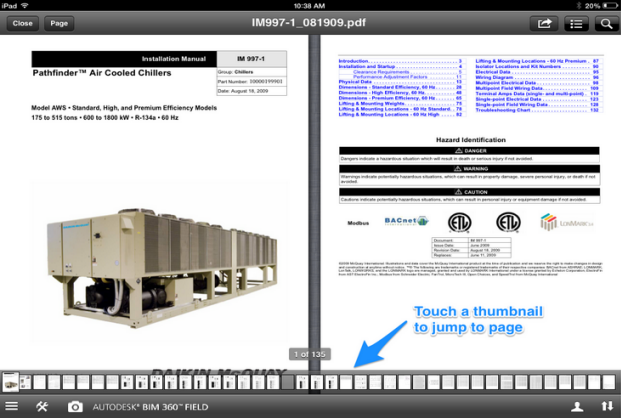
Navigate multi-page PDFs by Table of Contents
If your PDF includes a table of contents, you can use it to find sections quickly.
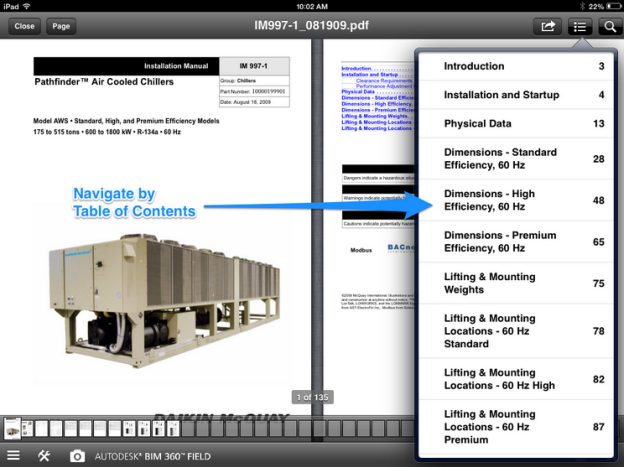
Search for text within PDFs. Type the text you want to find, then tap to go to that page.
Document Upgrade
To use these features, you need to upgrade your Library documents. The first time you sync each project on your iPad, you'll see the following message. Tap the Upgrade button to update your documents. This is a one-time process (per project).
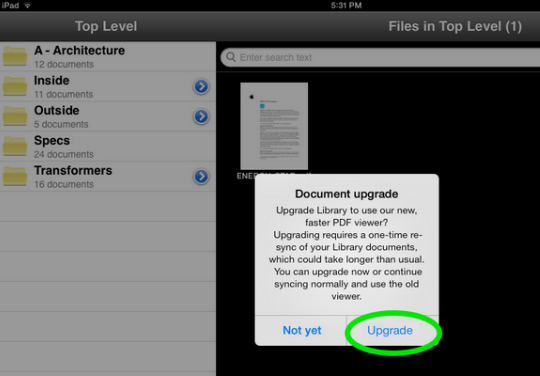
January 10, 2014
We made the following improvements to BIM 360 Field:
- Added a feature to share an individual photo with other project users via email
- Improved robustness of Project Copy feature in Setup
- Improved behavior of opening tasks on the subcontractor portal
- Reduced duplicate companies when importing - we will now de-duplicate companies that match exactly to ones already in your account's Companies list
- Fixed a problem where the Library Import button would not appear properly
- Fixed a problem with importing documents stored on Google Drive
- Improved performance when exporting Tasks
- Improved reliability of Issue List pushpin reports when pins were added to a multi-page PDF
- Fixed a problem where recent reports would sometimes not run correctly
- Fixed a problem where thumbnails on JPG files would not appear correctly in Library
December 6, 2013
We made the following improvements to BIM 360 Field:
- Made date formats more consistent throughout the product and reports.
- Fixed a problem with UI scrolling when printing from the Issues, Tasks, Checklists, and Equipment lists
- Fixed a problem with sorting in Checklist reports
- Made it so companies added to a project show up properly in your accounts Companies list
- Corrected formatting in emailed dashboard reports
- Fixed a problem with sorting in Issues reports
November 15, 2013
New home page and navigation design
Thank you for all the helpful feedback on our home page beta. We've now extended this design to the rest of the product.
We're introducing a clean new look and feel, consistent with other BIM 360 products like BIM 360 Glue. We've streamlined our main controls so the dashboards have more space. And modern web technologies make the layout look great on a variety of screen sizes and devices.
All of the great features you're used to will be there (but they might be in a different spot).
- Setup and Sign Out are in the menu under your user name
- Reports and Library have moved to the navigation bar on the left side of the screen
- View Issues and Issues pages are combined under a single Issues button
- Improved Project Overview and Dashboard appearance
- Dashboard setup and sharing controls
- Home page Messages
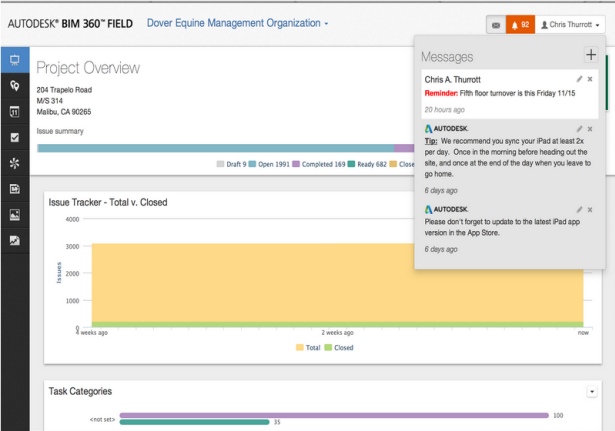
Dashboard sorting
The Average Issue Response Time and Unresolved Issues dashboards now allow you to sort your results, so you can show the 5 longest times or the 5 shortest.
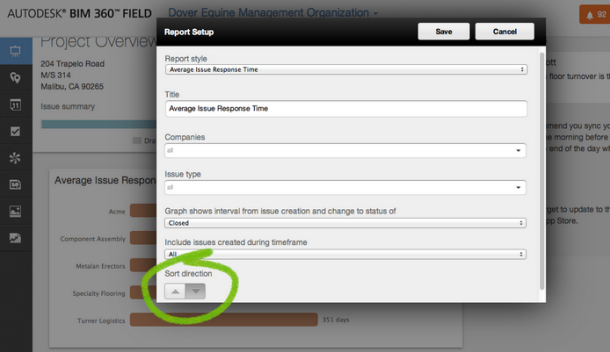
Other BIM 360™ Field for Web improvements
- Custom Fields are now called Custom Properties for better consistency with BIM 360 Glue and other Autodesk products. Similarly, Standard Fields are now called Standard Properties.
- You can now update Company information through our API.
October 30, 2013
Sneak preview of our new home page
We're excited to show you a preview of our new home page design!
You can start using it now by clicking the "Try our new home page beta" link at the top of the page. Don't worry, you can switch back anytime you want.
We're Introducing a clean new look and feel, consistent with other BIM 360 products like BIM 360 Glue. We've streamlined our main controls so the dashboards have more space. And modern web technologies make the layout look great on a variety of screen sizes and devices.
All of the great features you're used to will be there (but they might be in a different spot).
- Adjust your dashboard settings and schedules
- Viewing home page messages posted by administrators
- Bringing this streamlined design to other parts of BIM 360 Field for Web.
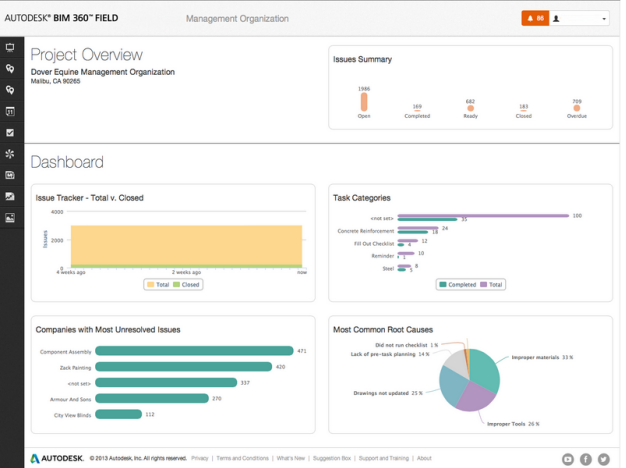
Manage companies for your account
You can now manage companies at account level. Project admins can still add companies to projects, but these will also appear at the account level so they can be centrally managed and re-used across projects (like Users can). Project admins can also import companies from their account's company list. Account admins can manage the company list and also add custom fields to capture additional data about companies. Note: For this first release, we will show all companies on all of your account's projects in the company account list. In future releases we will work towards reducing the number of duplicate entries.
Other BIM 360™ Field for Web improvements
- On the Issues List report, you can now choose to break pages when the company and the location changes, so you can create lists for each subcontractor for each room (for example).
- Added Barcode and Asset ID columns to the Equipment List by Type report
- Made it possible to edit the EIN and DUNS numbers for the company that owns the project (the "account company")
October 9, 2013
Improved date filtering on Issue Detail and Issue List reports
You can now choose which issue date you want to filter on (instead of just filtering on date created). This lets you create reports of issues that changed to "Work Completed" (for example) during a given time period.
Other BIM 360™ Field for Web improvements
- The Task Visual Location Grid report now displays the task types in the header of each page so you can understand the report contents better if you post it on the wall (for example).
- Improvement to assigning tasks created by subcontractors. Tasks created by subcontractors now properly use the assignee designated on the task template instead of assigning to a project administrator.
- If you link a barcode to a location using iPad that barcode now appears when editing the location in Setup on the web.
- Improved behavior for Issue Numbering setting in Project Setup.
- Improved accuracy of relative date searches across different timezones.
Friday September 13, 2013
Task reports improvements
You can now filter all of our Tasks reports by task type:
- Task Summary (new)
- Task Visual Location Summary (new)
- Task Details
- Task List
- Task Issues
Other BIM 360™ Field for Web improvements
- The Keep me signed in checkbox on the sign-in page now works in more cases/browsers.
- Improved performance when linking checklist templates to large numbers of equipment items
- Fixes for editing multiple items containing apostrophes (') and to History logging when editing multiple items.
- Improved behavior when re-importing previously deleted checklist templates.
- View Issues grid doesn't have to reload as often.
- Scheduled report recipients update properly when you make changes to project members
- You can now choose to see additional model-related information such as the model name in the Equipment list (for equipment created via BIM Sync plug-ins).
August 23, 2013
Delete photos
Sometimes you'll take photos on your iPad and accidentally upload some you don't want to the Photos gallery on the web. While you can delete photos you take on your iPad, sometimes unwanted ones can slip through. If this happens, you can now delete your own photos on the web.
Keep in mind that if the photo was attached to an issue, checklist, task, or equipment item that it will also be removed there. This will also remove any markup, so use caution. If in doubt, visit the item's Attachments tab and remove the attachment from there. Deleting the attachment will also remove the photo from the Photos gallery.
Project admins can delete photos from any user.
We've also streamlined the controls a bit, putting the new Delete control into a More Actions menu along with downloading, emailing, and going to the source item (e.g. Go to Issue).
Checklist Conformance Report improvements
This report shows counts of checklists and observations along with conformance percentage and an optional bar graph. We've added additional grouping controls and made this report available to all users. In addition to grouping by business unit, you can now group by project and by checklist template.
This new, more flexible version of the report replaces some older reports that will now be retired:
- Checklist Observation Summary by Project
- Checklist Section Breakdown
- Checklist Section Detail
- If you had saved or scheduled reports for those three templates they will be migrated to a checklist conformance report with the appropriate settings.
Streamlined controls on View Issues, Checklists, Equipment, and Tasks
We've reorganized the controls on our list pages for greater consistency and to get less frequently used items out of your way. Adding, editing, removing, and printing items from the list are on the surface, with other controls in a More Actions menu.
Other BIM 360™ Field for Web improvements
- Reports only include data from projects that have "include in reports" setting turned on
- Improved behavior when saving equipment items
- Improved checklist import for files containing special characters
- Account admins can now export lists of users from their account info page.
- New Zealand Dollars now available in currency list
August 7, 2013
Dashboard report email improvements
We've added controls so you can customize the subject and message for your emailed dashboard reports. We've also improved styling of the dashboard emails themselves.
Group Issue List report by Issue Type
You can now group your Issue List reports by Issue Type, so you can break down your issues by source or type of work.
Improved Sketch for modern browsers
When sketching on attachments in BIM 360 Field for Web, we now support the same sketch tools as seen on iPad and in Pushpins view. The sketch window is also larger, allowing you more room to work.
The improved Sketch is available in Internet Explorer 9 and 10, Firefox, Google Chrome, and other modern browsers. Internet Explorer version 8 does not support the necessary web standards so it will continue to use the older sketch tools.
Other BIM 360™ Field for Web improvements
- Improved Mapped Sets count behavior in Models tab
- For account admins working with the Users list, we remember your last search criteria after editing a user and returning to the list.
- Improved terminology consistency in Setup - form action buttons are labeled Save and Cancel as they are elsewhere in the UI.
- You can now choose to place pushpin images all at end of the report when running an Issue List by Company report.
July 19, 2013
Barcodes / QR codes for Locations
You can now import barcodes or QR codes associated with your Locations in Setup. Then, when you scan that code on BIM 360 Field for iPad we will show you the list of issues for that location. You can also manually add barcodes by editing locations under Setup.
Manage scheduled Dashboards
You can now see your scheduled dashboard reports in Reports so you can manage them centrally. Click Reports, then Scheduled to see your scheduled dashboards in the list.
BIM Sync plugin support for Navisworks 2014
We've updated our BIM Sync plugins to support Navisworks 2014 files. Go to Setup > Equipment > Models and click the Download BIM 360 Field Plugin link to install the updated plugins. To view Navisworks 2014 models on your iPad, update to version 4.1.3 of BIM 360 Field for iPad, available soon in the App Store.
Show issue image attachments on Checklist Details report
You can now see issue image attachments along with the images you've attached directly to checklist items on the Checklist Details report. The issue image attachments will be labeled with the Issue ID and appear with other attachments to the checklist items.
To see the issue image attachments, choose to show attachments with the Show attachments control and also check the Include issue details checkbox.
Other BIM 360™ Field for Web improvements
- Improvements to Reports page for subcontractor users
- Improved user switching behavior after changes to user, project, or account in Setup
- Prevent duplicate issue ID's when using Issue Templates with pushpins
- Enable setting the Auto-create Issue value when importing checklist templates
- Improved filtering on the Users page in Setup
- Improved counting of users in per-user accounts - we now properly exclude subcontractors from the total
- Improved date formatting on reports, and we display month names in your local language
- Improved sorting for report recipients control - now alphabetically by company and then by user name
- We now display the sort order value on report cover pages
- We now audit who added or removed a signature in the History tab
- When searching for Users in Setup, we remember your search criteria when you return to the user list from the user edit form.
July 8, 2013
Checklist Conformance Report
This new report (for account administrators only) shows counts of checklists, observations, and conformance percentage grouped by business unit and checklist template. You can optionally show project and/or checklist item details. An optional bar graph can show the 10 groups with lowest conformance.
Checklist Details Report Improvements
We've made a couple of improvements to make this report even more useful. First, you can now filter the report output by the date the checklist was created or by the date the checklist was updated/modified. Second, if you have issues associated with your checklist items, image attachments on to those issues will display on the report along with the image attachments to the checklist itself if you choose to show attachments.
Other BIM 360™ Field for Web improvements
- If you mark up on an attachment that is a multi-page PDF, you can down download all the pages of that PDF with the markup. Click the Download button in the Attachments list.
- Visual improvements to the Models tab in Equipment Setup
- Improvements to report descriptions
- When importing Tasks and specifying a task template, we will attach any checklist templates associated with that task template to the imported task
- We now sort recipients alphabetically by name (grouped by company) in the reports "send to" controls
- Improved behavior of the Documents/Locations control in the Library
- We now allow users who are not associated with a project to sign in (so an account admin can see Setup, for example)
-
We now allow you to delete equipment types when equipment of that type was deleted
June 7, 2013
Improved Reports browsing
We've de-cluttered the Reports browser area, making it easier to browse and providing bigger previews so you can find the report you want. Mouse over the previews to see detailed descriptions.
All of your scheduled and saved reports will be preserved and there are no functional changes to the reports themselves (besides other changes described below).
Photos browsing
Users (except subcontractors) can now view photos they take or photos they add to issues, checklists, equipment, and tasks. An individual user can only see the photos he or she took or added.
Project admins can still give a user access to ALL project photos by checking the Photo Viewer box when editing a user on the Project Info page under Setup.
Now in the App Store: BIM 360 Field for iPad 4.1 allows you to quickly take a series of photos and sync them up to BIM 360 Field for Web.
Set time intervals on Issue Trend reports
We now let you set what time interval to report on in the Issue Trend reports. The graph will always show you the trend over the full date range, but you can choose to show counts in the table by day, by week, by month, or by quarter.
Previously scheduled and saved reports will be unaffected, we will set the interval to "by week" since that is what the table always showed in previous releases.
Other BIM 360™ Field for Web improvements
When sketching in the BIM 360 Field Viewer, rapid switching to other attachments via the drop-down menu may be disabled if there are an excessive number of attachments. To view other attachments, return to the list of attachments and and select another attachment to view.
- Task Summary reports - you can now group by Location or Responsible Company instead of running separate reports. Any saved or scheduled reports will be migrated to the new report with the correct settings.
- Account admins can now see when a user last synced, in addition to seeing their last web login
- On the History tab, you can now see user full name and company in addition to email address on each entry
- Improved behavior when editing location links in the Library
- Improvements to searching and customizing in Task Templates
- Improved document download behavior for IE 8
- We now prevent you from putting too many characters into the multi-select response fields in checklist setup.
- Improved Dashboard refresh behavior
- We now include Draft, In Dispute, and Unresolved counts in all Issue Status Summary reports
May 29, 2013
BIM 360 Field for iPad version 4.1
Available now in the App Store, Version 4.1 brings our Photos feature to BIM 360 Field for iPad:
- Quickly take a series of photos for recording progress or documenting issues, checklists, etc.
- Review photos taken on iPad and easily delete the ones you don't want to keep
- View photos taken on iPad and also see photos from Issues, Checklists, Equipment, or Tasks synced to your iPad
- Search your photos and sort them by Date, Author, Location, or Type of item they're attached to
- Add a new issue with multiple photos at once
- After you sync to BIM 360 Field for Web, users with Photo Viewer permission can browse photos under the Photos button and share them with other account users.
Version 4.1 also includes these other great features:
- Improved Attachments workflow. You can now add multiple photos or library documents to an Issue, Checklist, Equipment, or Task in a single action.
- Better networking and sync performance
May 24, 2013
Improved linking of files to locations in Library
We now allow you to link a file to multiple locations at once in the Library. Click the file, then click the Edit Location Links button.
You can filter the list of locations and check files to link (and uncheck to remove the link). For documents with multiple versions, we link the most recent version.
Consolidated Issue Status Summary and Checklist Summary reports
We're continuing to combine reports and provide more grouping and sorting options. In this release, we've introduced two new reports that combine a number of formerly separate reports:
- Issue Status Summary replaces the former Issue Status Summary by Company, by Company and Location, by Location, and by Location and Company reports
- Checklist Summary replaces the former Checklist Summary by Author, by Project, and by Template reports
-
Any scheduled or saved reports you previously created will be migrated to the new combined reports.
Other BIM 360™ Field for Web improvements
We've improved our notification emails for Tasks and Issues. We now include the item ID in the subject line where possible and streamlined the email text so you can find important information more easily.
- You can now print multiple tasks at once, in List or Details format, from the Tasks list.
- Comments and Signatures have been moved above Attachments in the Issue Details and Task Details reports so they are easier to find.
- Account administrators can now see the projects list for all users associated with projects on their account.
May 10, 2013
Consolidated Issue List, List by Location, and List by Company reports
We're continuing to combine reports and provide more grouping and sorting options. In this release, we've combined the former Issue List, Issue List by Location, and Issue List by Company reports into one new Issue List report. This new report lets you group by location, group by company, and provides additional sorting options.
Any scheduled or saved reports you previously created will be migrated to the new combined report.
Improved setup for Standard Fields on Checklists and Tasks
We've made usability improvements to standard fields setup for Checklists and Tasks. We've separated them into a new Standard Fields tab, and now list all available fields so you can more easily hide and show them on the form. Check the "Visible" checkbox to make a field visible and uncheck it to hide the field.
Certain fields are required by the system and cannot be hidden, those are indicated with a "lock" icon.
Account administration improvements
For account administrators, we've added some more improvements to the ones we released last month.
- You can see the projects (on your account) that a user on your account is a member of. Go to Users under Account and click the user in the list. Then click Edit to see the project list on the user's info page (as shown below).
- You can now export the user list to an Excel file for offline use. Go to Users under Account, then click Export to generate and download the Excel file.
Other BIM 360™ Field for Web improvements
- Added a way to default date fields (issue due date, task scheduled at, and custom date fields) to blank in Setup. If you leave the date field blank, it will remain blank until a user fills it in. Otherwise, the default date users see will correspond to the number you enter in the field (0 for today, 1 for tomorrow, etc.).
- Improved performance of the Beta customizable reports (Issue List by Location and Equipment List by Type). We also applied recent layout improvements to both reports.
- We no longer show photos from Voided issues in the photo browser.
- Clarified language when editing multiple items. If a field's value is different across the selected items, we now show <multiple values> instead of <MULTI>. If you change the value of this field, all your selected items will get the new value. Otherwise they will keep their old value.
- Improved item selection behavior on Issues page.
- Improved importing behavior for Tasks "scheduled at" date.
- Improved sorting behavior in filtering controls.
- Improved behavior when filtering locations that contain commas.
- Improved behavior of "include sublocations" control on Reports. The control now shows only the locations you picked (instead of adding all sublocations to the control) but still includes all sublocations in the report output.
- We now properly create links to checklist templates when the equipment was created on Field for iPad
- The default zoom behavior for pushpin documents is now to show the full page rather than zoomed in to the top-left corner. Once you set a print area we will retain the behavior of zooming to the print area. This change will also affect pushpins and sketch on Field for iPad.