Learn about new and enhanced features in BIM 360 Glue.
June 2016
Visibility Overrides Retained
The latest version of BIM 360 Glue Desktop and the BIM 360 Glue mobile app now retain visibility overrides.
This means that visibility overrides such as hidden items and transparencies are maintained in saved views and markups, after you have updated a model or merged model.
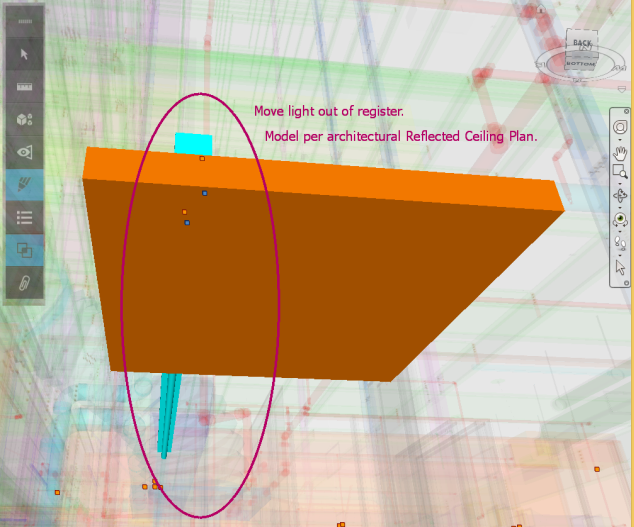
October 1, 2015
Point Layout for Navisworks - BIM 360 Mode
- Point creation and editing abilities for BIM 360 Glue models opened in Navisworks.
- Now you can easily create points on models already uploaded to BIM 360 Glue.
- The ability to change shape, color, and scale of points for improved visualization.
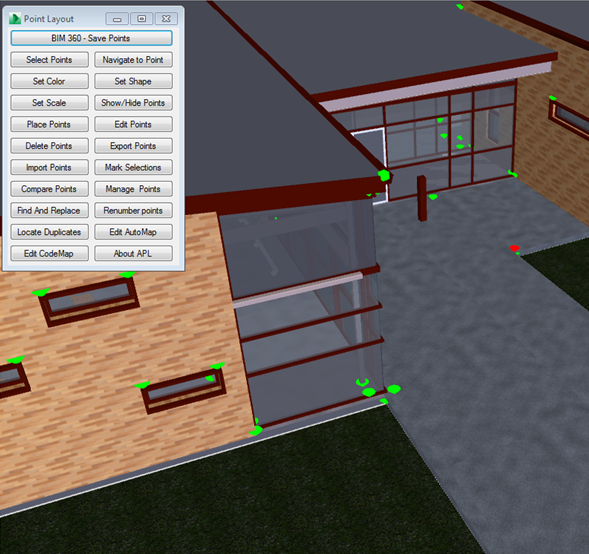
September 25, 2015
Introducing BIM 360 Shared Views
Navisworks 2016 Service Pack 3 provides integrated Shared Views with BIM 360 Glue. Shared Views created in either BIM 360 Glue or Navisworks are synchronized with the project, providing real-time access across clients.
This capability enables users of the Navisworks client, connected to a BIM 360 Glue project, to be able to share views, resulting from their review and analysis activity, with the BIM 360 Glue project team, facilitating increased collaboration.
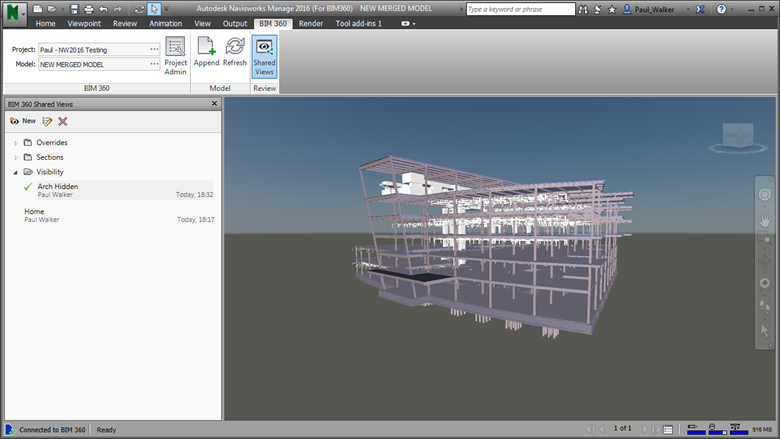
- Object Visibility (hidden state)
- Object Overrides - color and transparency*
- Section Planes and Boxes
 Shared Views can be saved directly in Navisworks.
Shared Views can be saved directly in Navisworks.
 Shared Views can be renamed, and moved into folders.**
Shared Views can be renamed, and moved into folders.**
 Shared Views can be deleted (if the user has the appropriate BIM 360 Glue permissions).
Shared Views can be deleted (if the user has the appropriate BIM 360 Glue permissions).
* Shared Views do not retain 'level of transparency' - transparencies are fixed at 95%.
** Shared View folders cannot be created in Navisworks. However, folders created in BIM 360 Glue are supported, and can be used for organizing shared views in Navisworks.
April 10, 2015
Navisworks 2016, with BIM 360 Glue model and data interoperability, is available! Now, BIM 360 users with Navisworks 2016 can connect to the BIM 360 cloud, work directly with BIM 360 models and merged models, and share data with other project users. This also delivers the foundation for a new approach to Navisworks-BIM 360 interoperability, connecting the familiar, powerful features of Navisworks with the easy, accessible, and collaborative capabilities of BIM 360 Glue.
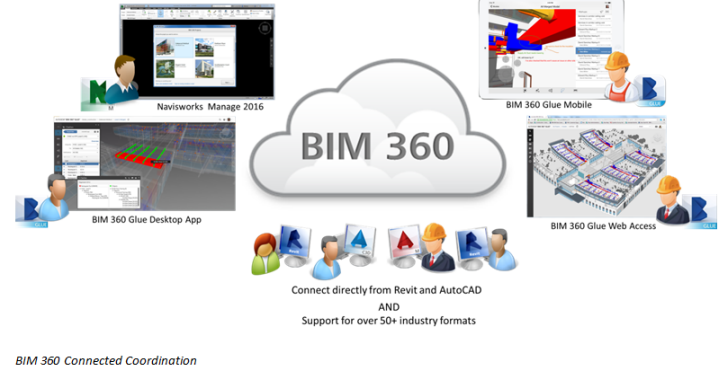
Get Started: After you install Navisworks Manage 2016, select Manage 2016 (BIM 360) from the Start menu, sign in, and select the BIM 360 tab. Choose your BIM 360 Glue project, and select one or more Glue models. Now you can define and work with BIM 360 project models and merged models, and synchronize and share Navisworks data.
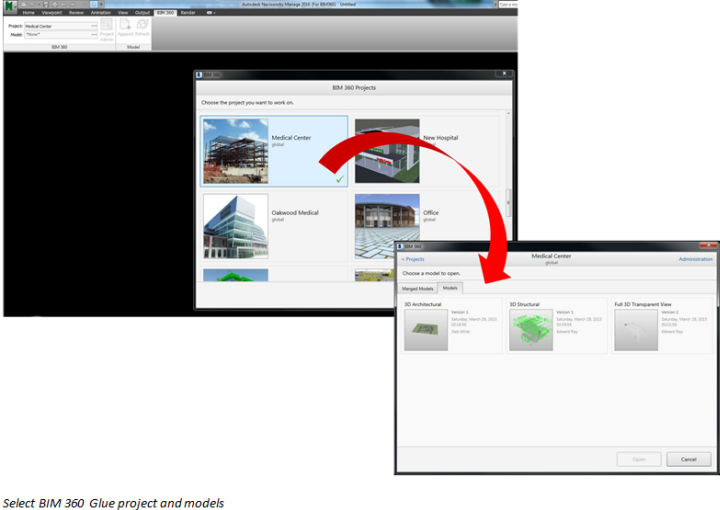
After selecting your BIM 360 Glue project models, you can use Navisworks alignment tools to create and edit Glue merged models. Your updated models will be available immediately for your project team using the Glue desktop, Glue web, and Glue mobile apps.
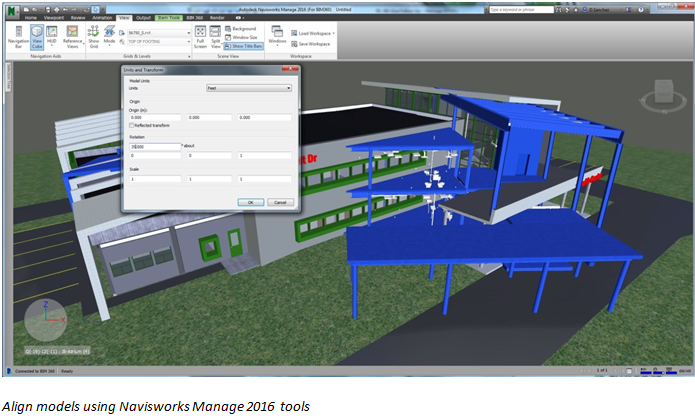
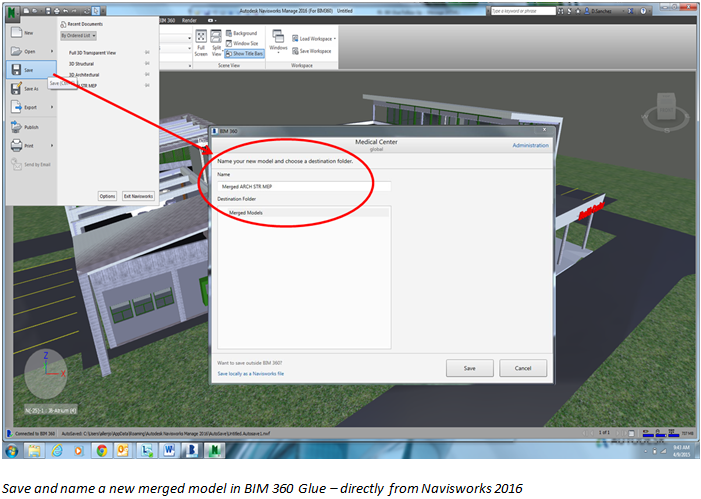
Once you save your merged model in Navisworks, it will be available immediately for your project team using the Glue desktop, Glue web, and Glue mobile apps.
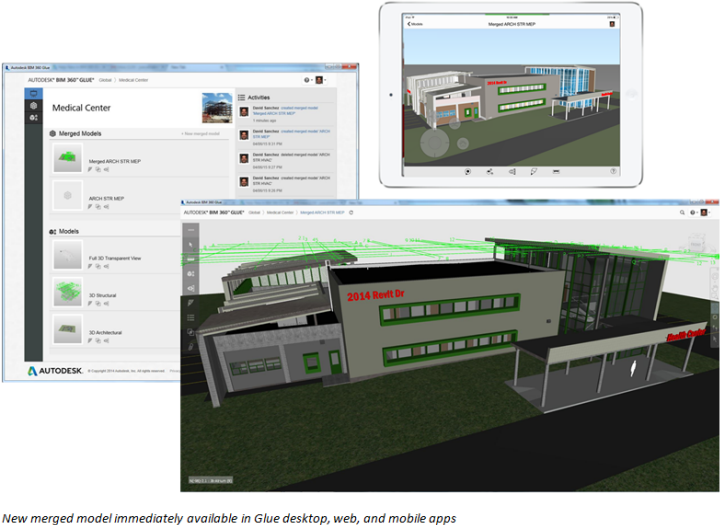
You can also open models from Glue and use the advanced analysis tools, such as quantification, in Navisworks 2016. Once you save your work, that data will be available for other Navisworks 2016-connected Glue users.

All project and enterprise BIM 360 Glue subscriptions include access to Autodesk® Navisworks® Manage 2016 for use by Glue admin members of the purchasing company. Get it here: https://b2.autodesk.com/downloads/<yourGlueHostName>

March 27, 2015
The latest BIM 360 Glue update includes new versions of the BIM 360 Glue Desktop, Web, Mobile, and Add-in apps for improved performance and BIM workflow integration.
Minimize conflicts across disciplines with AutoCAD 2016 and BIM 360 Glue
- Access the most recent coordinated BIM 360 project models within AutoCAD 2016
- Reference the Glue merged model as you design to avoid known conflicts
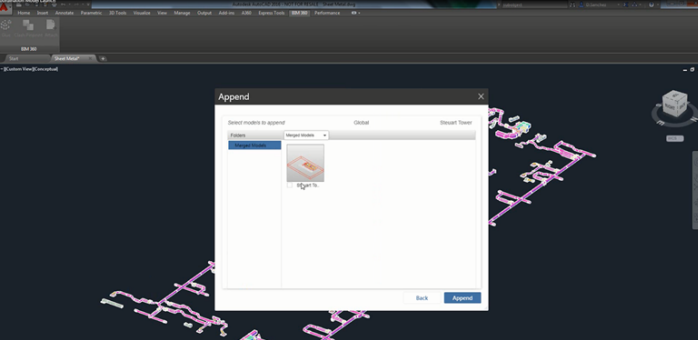
Updated Viewing Technology
We have updated the Glue desktop, web, and mobile apps with the latest Autodesk BIM 360 viewing technology, for faster navigation and Navisworks 2016 file format support.
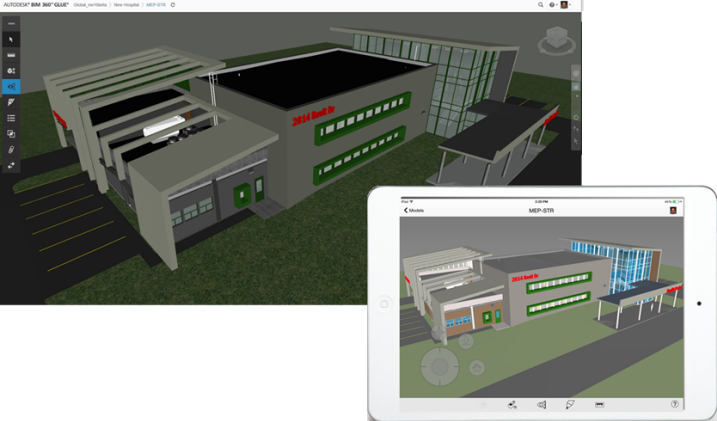
Updated BIM 360 Add-Ins for Revit, AutoCAD, and Navisworks
All of the BIM 360 Add-Ins for Revit, AutoCAD, and Navisworks have been updated. This is a REQUIRED update: To get the latest add-ins:
- For the 2015 and 2016 products, Add-In users will be prompted to update via the Autodesk Application Manager.
- For older versions, Add-In users will be prompted via in-app message to update manually.
- To manually download the Add-Ins (for network deployments), go to: https://b2.autodesk.com/downloads/<yourGluehostname>
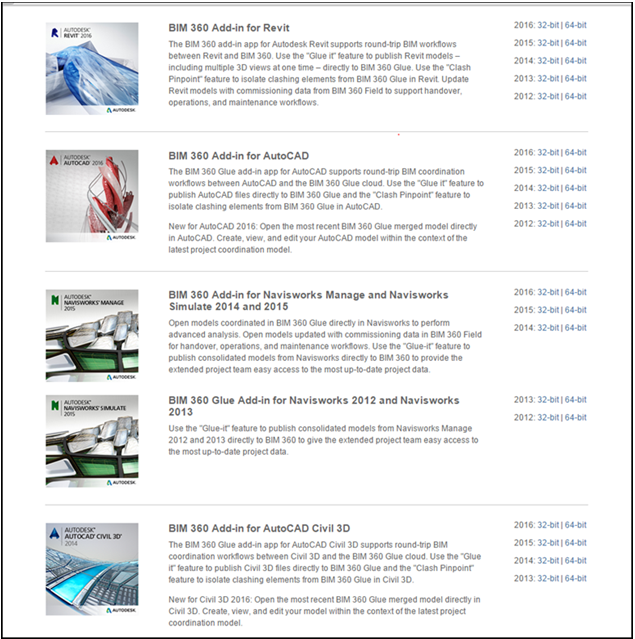
February 27, 2015
We have updated the easy, accessible Glue web access for all user types. This update delivers usability enhancements and addresses a number of customer requests.
View all project activities
View and access a complete list of project activities. On the Project page, we have introduced an "infinite scroll" feature, so you can scroll down to display older activities.
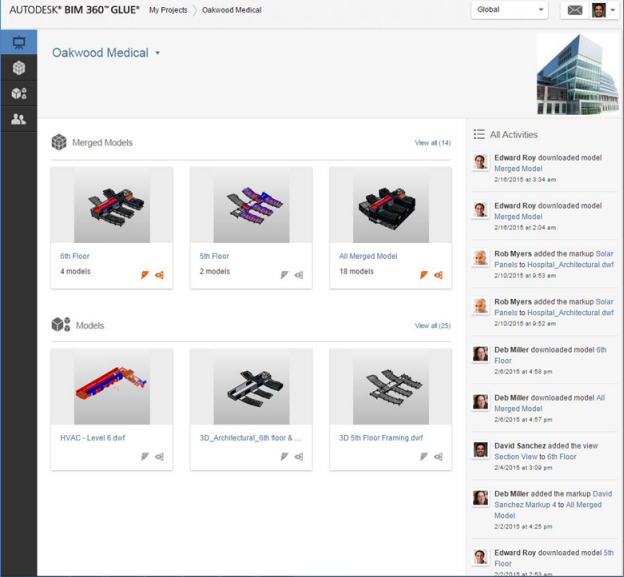
Search and sort for Projects and Models
If you have more than a few projects and many project models, this new text-based search feature will make it easy for you to find the right project data. Now, by using the search box located on the "My Projects" page, you can easily find the project you need. Search and Sort features are also available on the project "Models" and "Merged Models" pages, for easy access to your models.
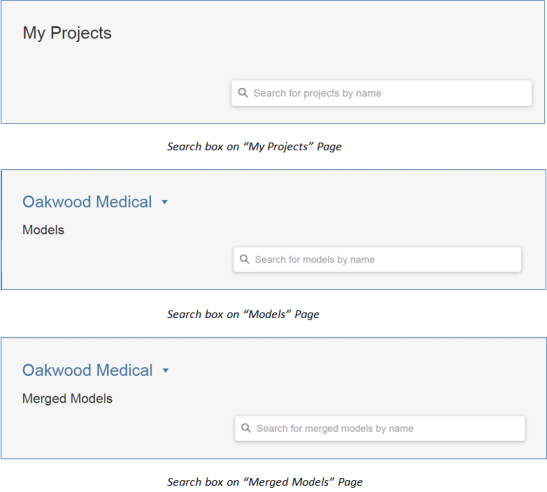
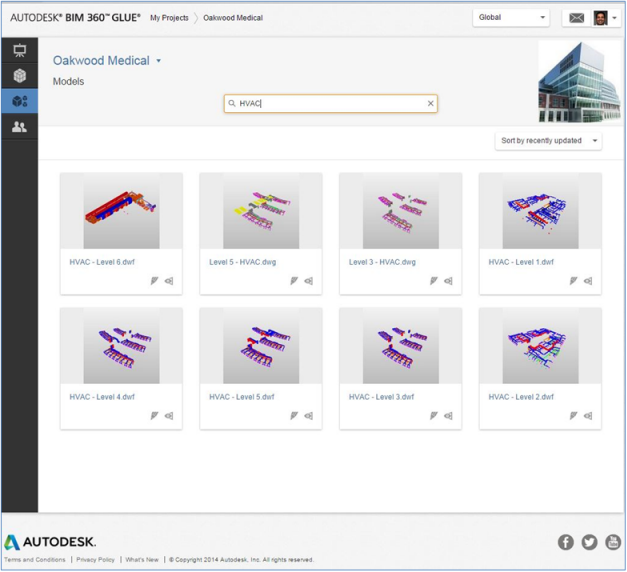
File Extension Display
On some projects, there are files with the same name, but with different file types (name.dwg, name.NWC, etc). Now all file extensions are displayed throughout the Glue web user experience, to make it easier to identify the right model for your BIM collaboration and coordination workflows.
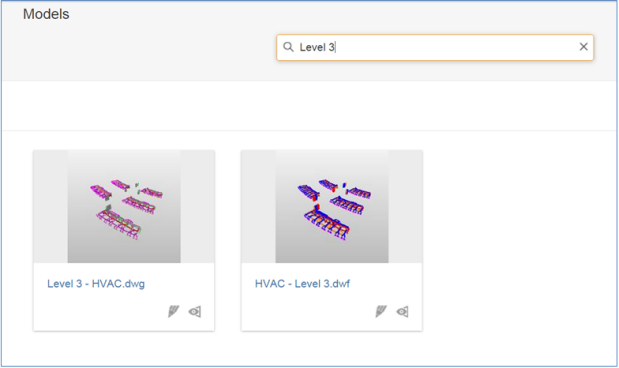
Markup Enhancements
Now you can access the complete markup history in Glue web. When you first access the markup module, you will see a number indicating the number of markup versions. Select that markup to see the complete markup history. We have also improved markup identification: now can name your markup before saving (instead of saving as a default name such as "David Sanchez Markup 3").
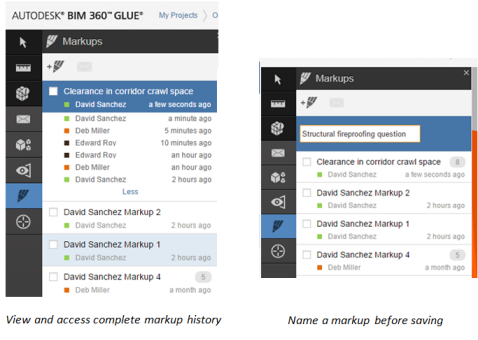
February 17, 2015
The latest version of the BIM 360 Glue mobile app introduces the Map feature for intuitive location navigation.
Mobile App Map Feature for 2D Navigation
The Map feature provides an easy, accurate, and intuitive way for your project teams to navigate the project model. From the 2D Map view, you can select the building level, tap a location in the 2D Map view, and navigate directly to that location in the 3D model view.
To use the Map feature, you will need a Revit model or merged model containing a Revit model. You can choose to display the gridlines in both 3D model and 2D Map view.
To learn more, watch this BIM 360 Glue Mobile app video: 2D Navigation using the Map Feature
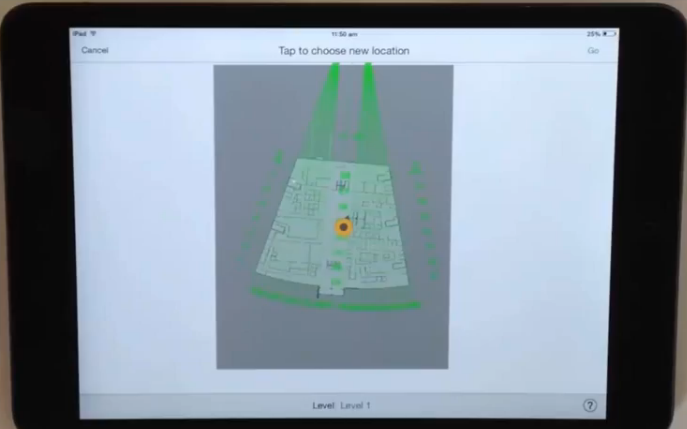
February 6, 2015
The latest version of BIM 360 Glue includes several usability and quality improvements.
Control visibility of grids
The December update of the BIM 360 Revit add-ins provided direct support for NWC, including the grid data. While grids can be quite useful in many instances, we have now added a viewer control for grid visibility. To change the Gridlines setting, click Profile menu > Options. Then in the Options dialog, choose your setting.
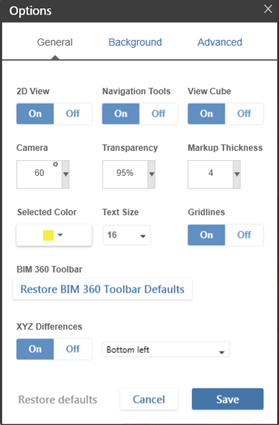
- Updated Revit add-in to support shared coordinates when Gluing in DWF format (released separately on February 2)
- Restored ability to send markup notifications for single models
- Addressed a customer-reported issue related to refreshing clash results
December 19, 2014
The latest version of BIM 360 Glue enhances data interoperability between Revit and BIM 360 and improved interaction with Revit object properties. In addition, this release addresses usability and quality improvements and provides new measurement capabilities in the Glue web user experience.
Improved BIM 360 - Revit Interoperability
The updated BIM 360 Revit add-ins now directly support NWC, in addition to DWF, for "Glue It" workflows. The NWC option, which is the default for all new Revit data saved to BIM 360 Glue, provides direct support for grid and level data and well as improved visualization and materials support. In addition, we have updated the Glue user experience for improved structuring and display of Revit property data.
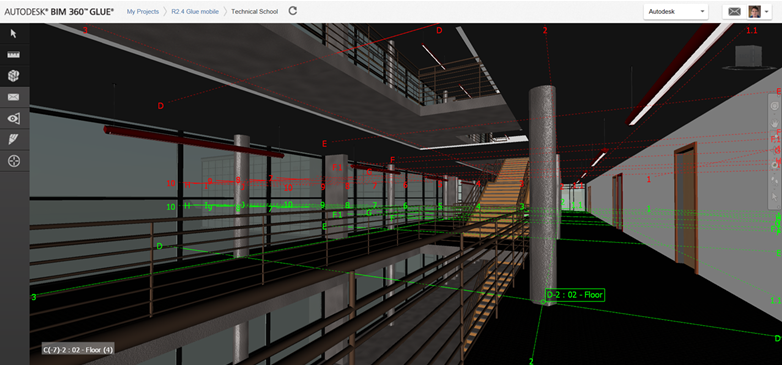
Glue Web Access Updated
Glue web access has been updated with new viewing and measurement capabilities. We have updated the measurement tools to automatically calculate the XYZ differences between objects. You can also automatically calculate the shortest distance between two objects (and display the X-Y-Z coordinates of that measurement) with the new "shortest distance" measurement tool.
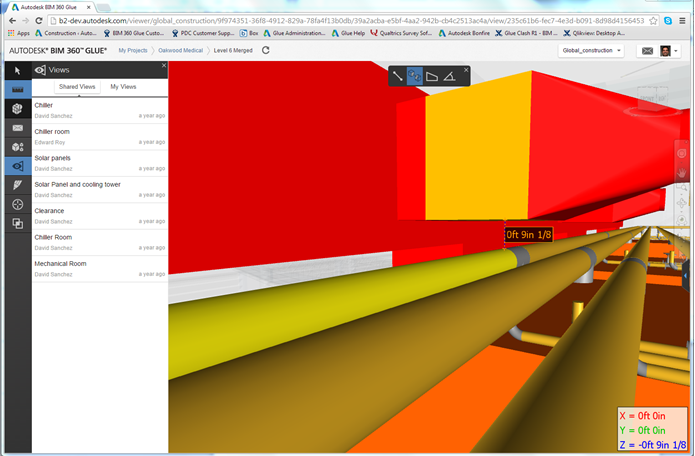
October 10th, 2014
Autodesk BIM 360 Layout
We are delighted to introduce the Autodesk ® BIM 360 TM Layout web service and Layout app for iOS. Autodesk BIM 360 Layout is available to full users with Project and Enterprise BIM 360 Glue subscriptions.
The BIM 360 Layout app and BIM 360 web service streamline the process of creating field points in your project model to laying-out those points on the job site with a total station. The app synchronizes with your BIM 360 account to download and upload project models with point location coordinate data. Once paired with a total station, BIM 360 layout on your iPad TM guides you to the exact location of those points on the job site for staking and/or location verification activities.
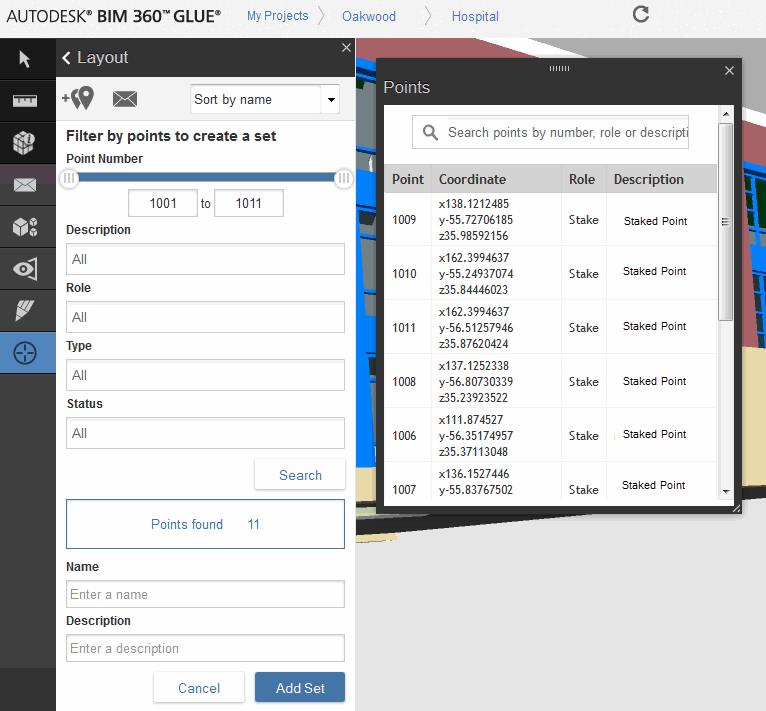
For more information, see About Autodesk BIM 360 Layout and Creating Layout Point Sets.
September 7th, 2014
BIM coordination just got easier! All project and enterprise BIM 360 Glue subscriptions now include access to Autodesk® Navisworks® Manage and Autodesk® Point Layout for use by the purchasing company.
Navisworks Manage 2015 and Autodesk Point Layout 2015
With this new entitlement, connected office and field teams can more easily collaborate using streamlined BIM workflows on everything from multidiscipline coordination and material takeoff to component staking and installation. By removing access barriers, teams can improve information accuracy at the point of construction and help accelerate project delivery.
Navisworks Manage and Point Layout may only be used by the purchasing company's employees who have access to a BIM 360 Glue Project. These products may be used in conjunction with BIM 360 Glue in order to do work on that specific BIM 360 Glue Project.
In order to grant access to a user to either of Navisworks Manage or Point Layout, the employee will need to be a Host or Project Administrator on the BIM 360 Glue project.
Share the latest BIM Project Data
Access up-to-date project models and coordinate BIM data between Glue and Navisworks for BIM 360. Open, append or push models to BIM 360 Glue using the Glue-It feature.
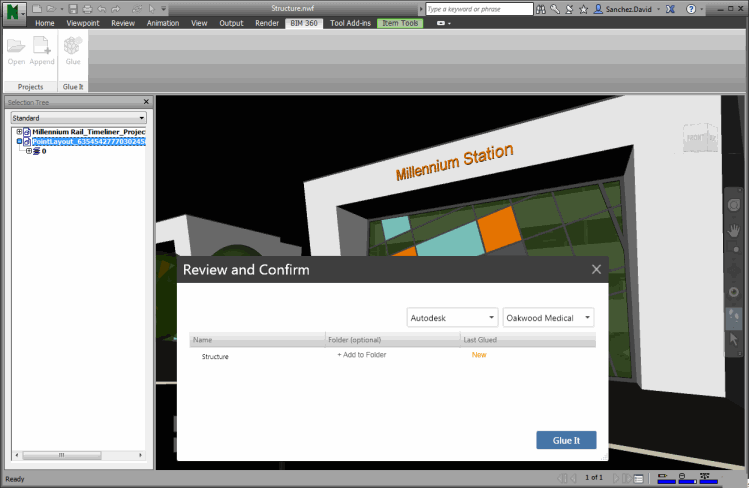
Improved Offline Working for Mobile
The latest version of the BIM 360 Glue iPad app, now available on the App Store has been enhanced to enable explicit downloading of models. This ensures the entire model is available when working offline, rather than a partially streamed model. Multiple models can be queued for download, and they will pause and auto-resume should network connectivity be lost.
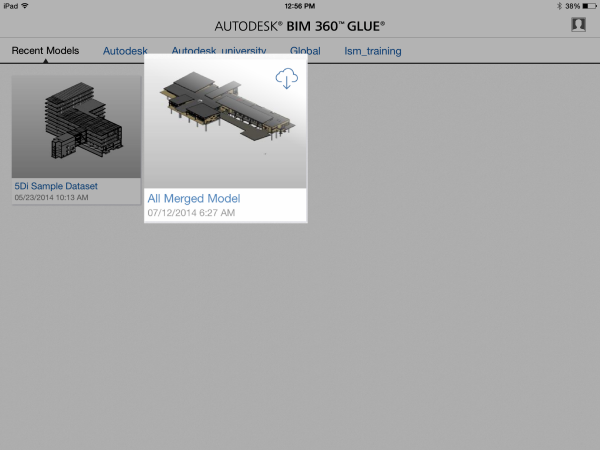
August 1, 2014
The latest BIM 360 Glue update enhances the Clash Resolution feature we introduced July 11, with additional clash management, measurement, and markups capabilities.
Manage and Sort Clash Notifications
We have enhanced the clash sorting and filtering options for improved visibility across the project team. Using the "Notifications" filter, you can now view assigned clashes, and the current status, for individual team members.
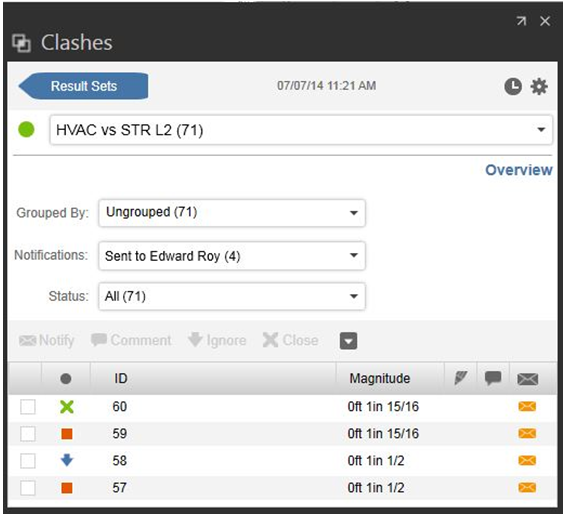
Clash Status Updates
In July, we introduced four levels of clash status: Open, Ignored, Closed, and Resolved. Now, if a clash is manually closed, Glue continues to track its status in subsequent versions of the merged model. Glue detects if the magnitude of the closed clash increases in the latest version and will automatically re-open the clash so you can review it.
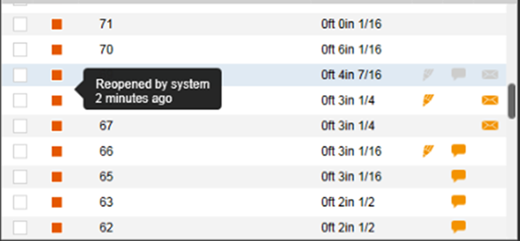
Add and remove models
You can now modify your clash model and object settings on later versions of a clash result set. This provides greater flexibility throughout the coordination process. For example, you can start coordination before every discipline model is available, and add the new models when they are ready. It also allows you to remove a model or set of objects that you no longer need to analyze.
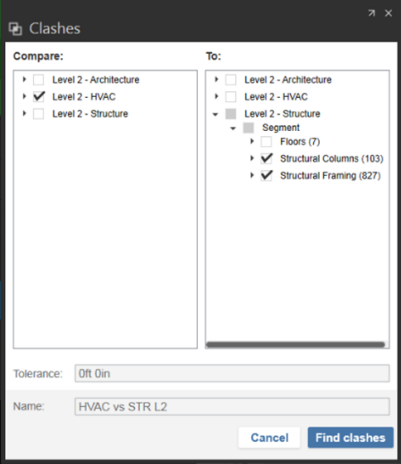
Measure and Collaborate
Now, you can automatically calculate the shortest distance between two objects (and display the X-Y-Z coordinates of that measurement) with the new "shortest distance" measurement tool. In addition, you can create a markup from any measurement type (point-to-point, angle, area, and shortest distance), so that you can clearly communicate clearances and other measurements to the rest of the project team
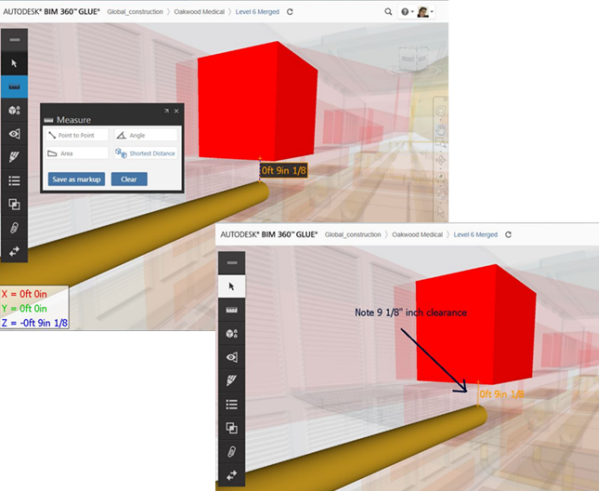
July 11, 2014
BIM 360 Glue transforms multidisciplinary coordination by empowering project teams to quickly identify and resolve coordination issues. The latest version of BIM 360 Glue delivers powerful new clash resolution capabilities, so you and your team can more efficiently and effectively manage the collaborative project coordination process.
Introducing Clash Status
Now you can more easily manage coordination across model versions by tracking active and resolved clashes. Clash IDs and comments are maintained across model versions, ensuring that everyone is working with the most up-to-date information. The four new status levels for clashes (Open, Ignored, Closed, and Resolved) enable you and your team to track progress and focus on resolving the most critical, current coordination issues.
Clashes can be marked as "ignored" by the team members working on the merged model. Only admins can "close" clashes, providing a more formal level of control for the VDC/BIM manager. Clash status can be changed back to "open" if needed. Glue recognizes if a clash from a previous version has been fixed. If the clash no longer exists, it will be automatically marked as "resolved."
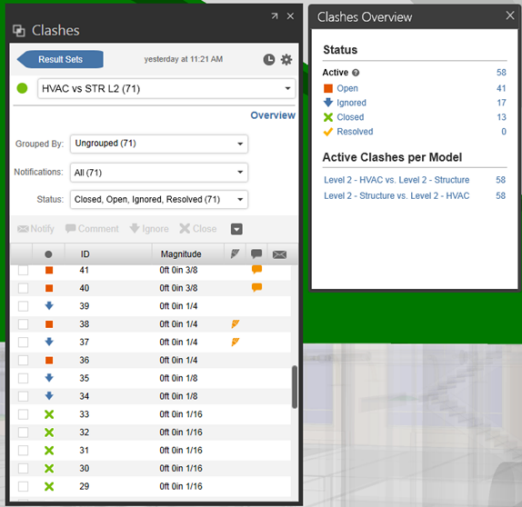
Focus on resolving current coordination issues
New filtering options make it easy to focus in on specific clash issues and accelerate clash review. You can filter by clash status to see only Open, Ignored, Closed, or Resolved issues (or any combination, such as Closed and Resolved). You can further refine the display by filtering on notification status, to see only Open clashes you have been notified about, for example.
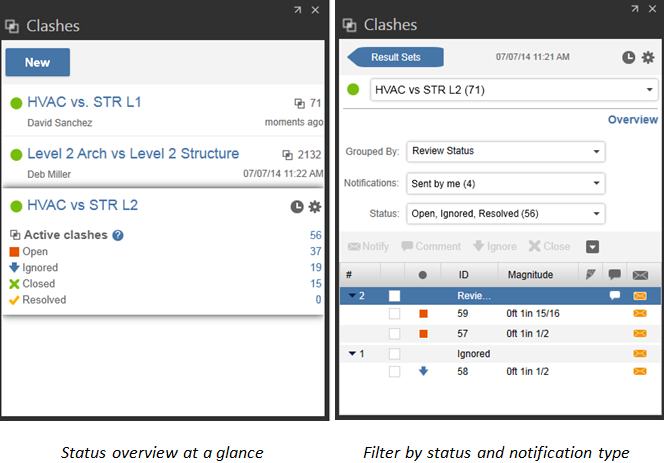
Communicate with your project team
You can clearly communicate clash status, markups, and comments with your project team. The new clash markup tool provides an efficient method for adding a markup directly to a clash result to better communicate the issue and suggested solution. Clash markups are not only available in the clash module, but also in the markups module across the BIM 360 Glue solution (desktop, web, and mobile).
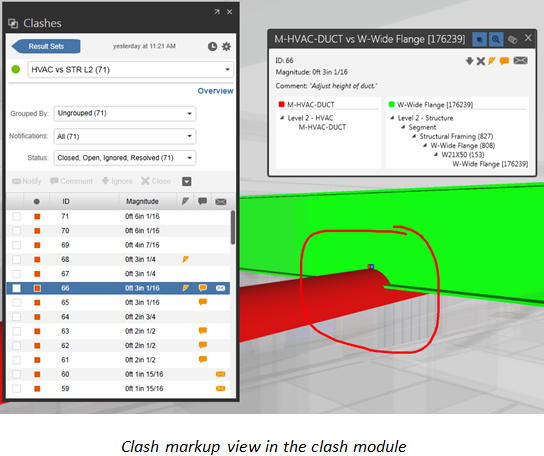
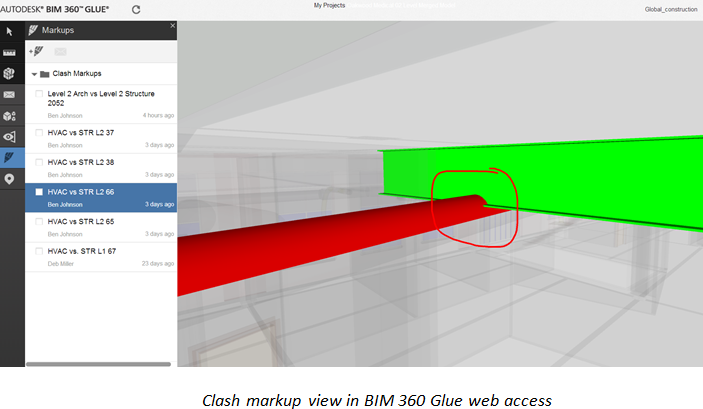
Available for new and existing project models
The new clash resolution features are available for all project models. For clash result sets created prior to the July 2014 BIM 360 Glue update, you may be prompted to update your models and clash results. This is a one-time process required to ensure that clashes can be tracked across future versions of the model.
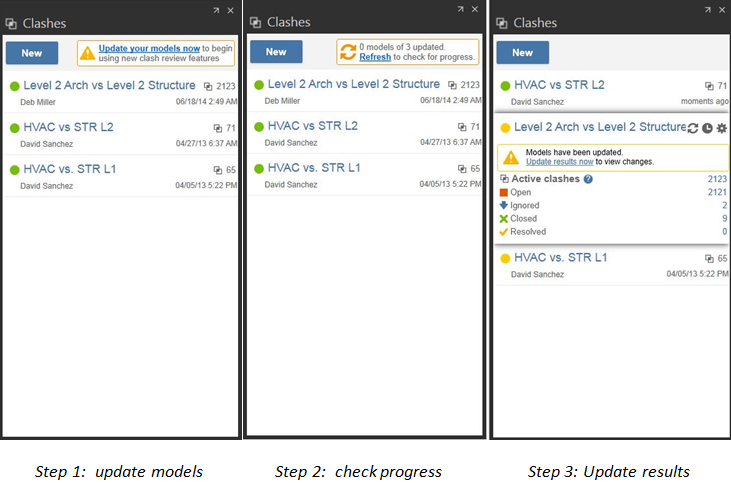
July 02, 2014
The latest BIM 360 Glue update includes new measurement capabilities, updated add-in apps, and access to the new BIM 360 Community.
Easy, Accurate Measurement
We have updated the viewing and measurement tools to support your BIM 360 project review workflows.
- Improved point-to-point measurement tool
- Automatically calculate XYZ differences between objects
- Accurately calculate clearances in clash test results

Get the latest BIM 360 Add-In Apps
The latest BIM 360 add-in apps for Autodesk Revit, AutoCAD, and Navisworks include usability and quality improvements.
- Updated for Autodesk Revit, AutoCAD, and Navisworks
- 2015 versions automatically available in the App Manager
- 2012-2014 versions available here
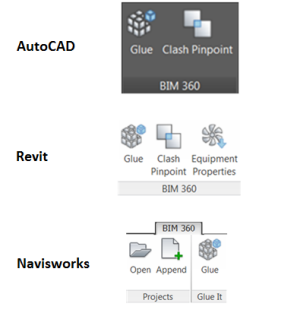
Join the BIM 360 Community!
- Join the BIM 360 Community Forum and get answers to your BIM 360 product questions.
- Submit Glue enhancement suggestions to the Idea Station.
- Visit the new BIM 360 Community Portal with up to date BIM 360 information and videos.
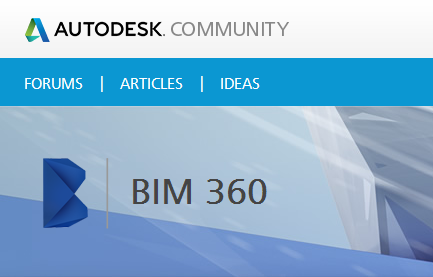
May 30, 2014
The latest BIM 360 Glue update includes a new version of the iPad app and browser-based host admin access.
Project review on the go
The latest version of the BIM 360 Glue iPad app, now available on the App Store, delivers more complete and accurate mobile project review workflows, including:
- Review shared section planes and color overrides in model views - now consistent across the BIM 360 Glue solution
- View XYZ differences when using the Shortest Distance measurement tool
- Display thumbnail images for NWD models manually transferred to the iPad
- Usability and quality improvements.
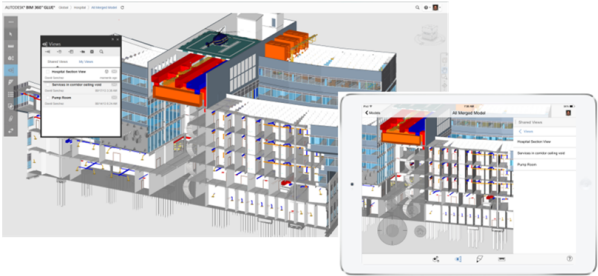
Host Administration made easy
Now all project and host administration is browser-based, for easy administration from anywhere.
- Manage projects and access at the company (host) level
- Add and edit projects from anywhere - including mobile
- Add and edit project admins
- Sort, filter, and search to find members fast.
To access the new host admin feature, go to:
https://b2.autodesk.com/admin/<YOUR HOST NAME>/projects
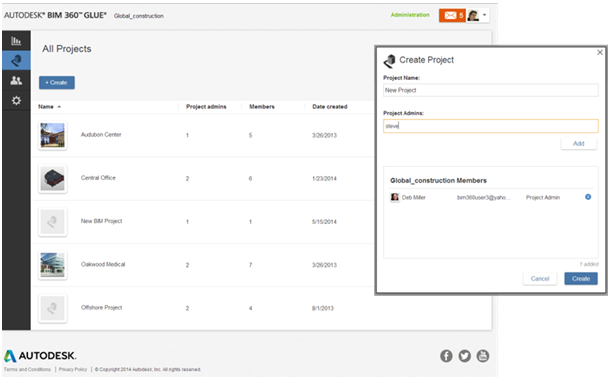
April 25, 2014
The latest BIM 360 Glue update provides new browser-based project administration for managing project access at any time, even away from the office. We have also made it easier than ever to quickly install and update the Glue desktop app.
Project Admin made easy
The new browser-based project administration makes it easy to add, edit, and remove project member access - anytime, anywhere. The new, intuitive admin user experience enables project admins to sort, filter, and search to find team members quickly and easily. Project admins can now add multiple project members at once, making it easy to get projects up and running quickly. To access the new project admin capabilities, select the "Administration" link on the Glue project page, or go directly to https://b2.autodesk.com/admin/<YOUR HOST NAME>.
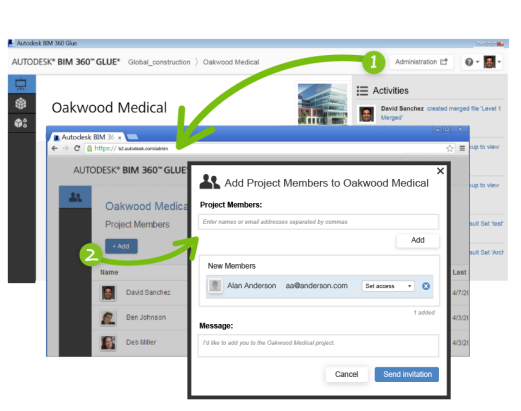
Note: this release provides new Project Admin functionality only. Host Admin updates are coming soon - until that time, Host Admins should continue to use the host admin capabilities in the Glue desktop app.
Get started quickly
We have made it easier than ever to install the Glue desktop app. We have completely changed the installer technology, and no longer require Java to install Glue.
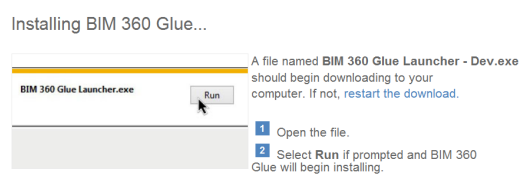
Faster automatic updates
We have also improved the update process to ensure that all users get fast, automatic updates.
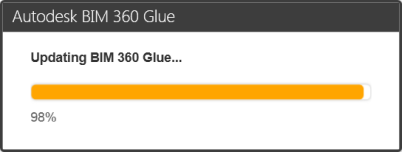
April 4, 2014
The latest Autodesk BIM 360 update delivers model and data integration between BIM 360 Glue and BIM 360 Field, for connected, intelligent BIM workflows from preconstruction through commissioning and owner handover.
Now you can manage project models and data in BIM 360 Glue, access and enrich the models with field data in BIM 360 Field, and deliver up-to-date information - the "I" in BIM - across the BIM 360 solution. By sharing the same common project data, Field updates appear automatically in Glue, and models and model data appear automatically in Field. And, with built-in integration with Autodesk Navisworks and Autodesk Revit, you can deliver the updated project models and commissioning data for owner handover.

Manage project models and data in BIM 360 Glue
Starting with the project models in BIM 360 Glue that were coordinated during preconstruction, you can define equipment sets for field commissioning workflows and connect the models and equipment data to BIM 360 Field. Once you have created the equipment sets for the model elements, you can sync the model with field equipment in BIM 360 Field.
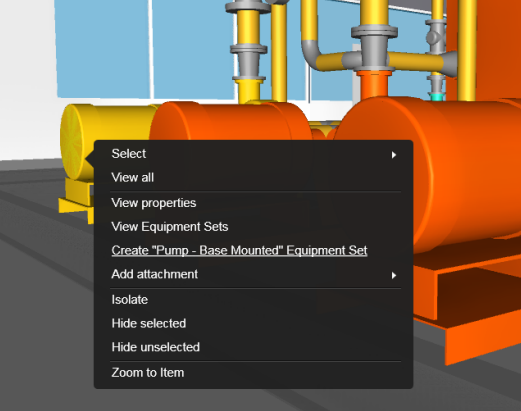
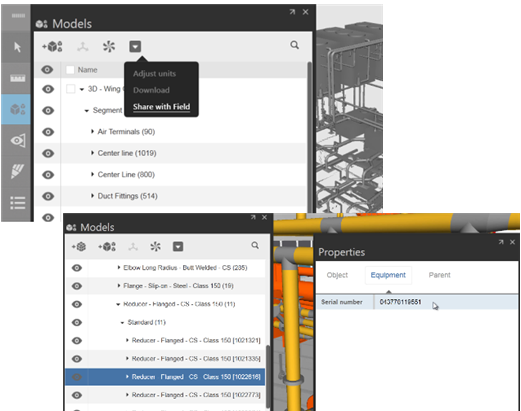
Enrich BIM 360 models with Field data
The selected BIM 360 models are available at the point of construction in BIM 360 Field. Construction teams can access shared project models in the BIM 360 Field iPad app and enrich the BIM 360 models with photos, attachments, and field commissioning data. The data entered in Field is automatically available in Glue, so key project stakeholders can view the up-to-date project commissioning status at any time.
Handover workflows with Autodesk Navisworks and Autodesk Revit
The updated model data in BIM 360 can flow directly to Navisworks, providing a complete project model, enriched with the data developed and collected throughout the project, for handover to the owner. This complete model, including all commissioning data, links, and attachments, can be opened in Autodesk Navisworks and saved for offline use. And if a model originated in Autodesk Revit, any information added in BIM 360 to the Revit-authored objects can flow back to the Revit model.
New BIM 360 Add-Ins
We have consolidated and updated the BIM 360 add-ins which now support Autodesk Revit 2015, Autodesk AutoCAD 2015, and Autodesk Navisworks 2015. The 2015 add-ins are installed with the Autodesk 2015 design tools and suites, while the new add-ins for all other versions are available here.
- Consolidated BIM 360 add-ins for Revit, AutoCAD, and Navisworks to support coordination and field commissioning workflows across the BIM 360 solution
- Add-ins installed with Autodesk 2015 design tools and suites
- Supports round-trip BIM 360 project workflows, from preconstruction through commissioning
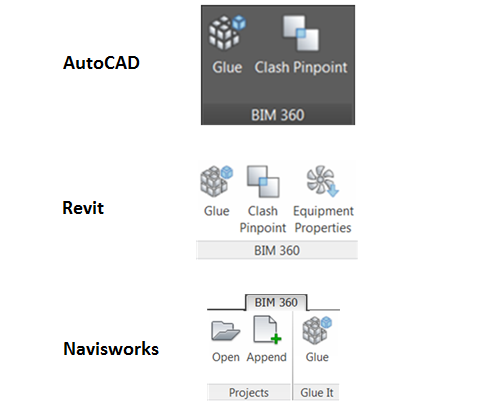
March 28, 2014
The latest BIM 360 Glue solution update, including desktop, web, and mobile access, fully supports the latest product releases from Autodesk, including Revit 2015, AutoCAD 2015, and Navisworks 2015, and includes other customer-requested quality and usability improvements.
BIM 360 Glue iPad app - Version 2.3
The BIM 360 Glue mobile app, which provides easy and secure access to the latest BIM 360 Glue project models and powerful project review tools, has been updated to support the Navisworks 2015 model format and also includes quality and stability improvements.
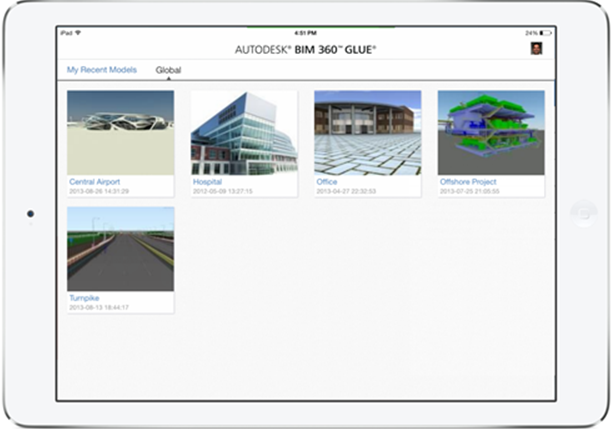
BIM 360 Glue desktop and web access
The BIM 360 Glue desktop app and browser-based access includes improved project notifications, viewer updates, and other usability and quality improvements.
Now, when a team member is added to a project, Glue sends an email confirming access and providing information for the user to start collaborating on the BIM 360 Glue project.
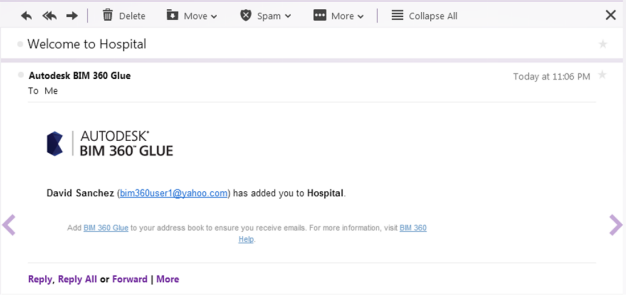
In the Glue browser-based access, we have improved the user experience by adding an Inbox drop-down menu, providing quick access to any shared views and markups from any page. We have also aligned the navigation bar to the left, to improve access to the modules and maximize the viewing area.
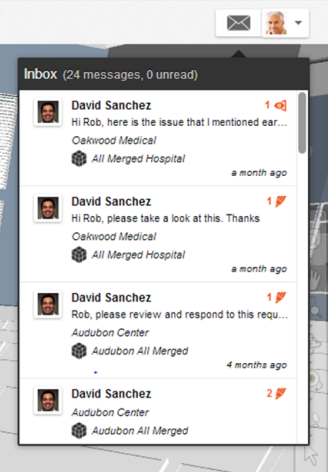
February 17, 2014
Faster Access to BIM
The latest BIM 360 Glue update includes a major update to the core model viewer, which provides faster loading and navigation, even with very large, complex multi-discipline models. We have also improved the performance of the Glue project and models pages, making it faster and easier to get to your project models and data.
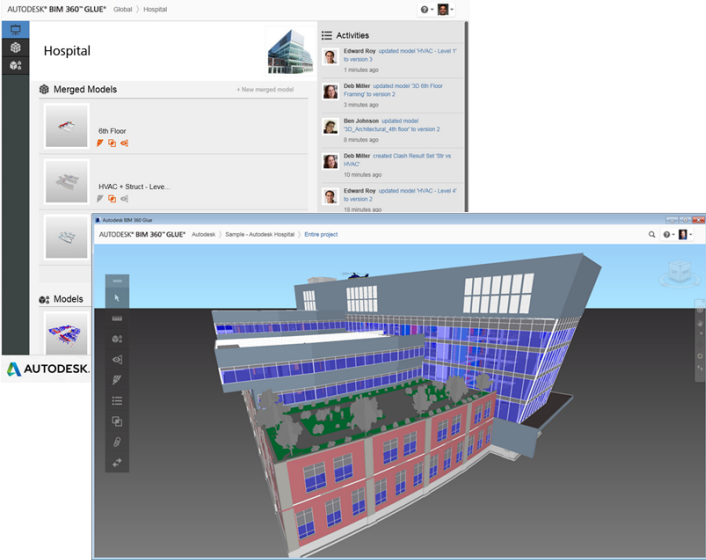
Add-ins for Revit, AutoCAD and Navisworks
We have updated the add-ins for Autodesk Revit, AutoCAD, and Navisworks with a number of quality improvements. Get the latest add-ins here: https://b4.autodesk.com/addins/addins.html.
Improved browser-based tools for Reviewers
We have updated the core model viewer for Reviewers using the browser-based access to Glue, providing improved performance and quality when reviewing large project models. We have also updated the markup tool so that Reviewers can rename the markups they have created, to better ensure clear communication during project reviews.
February 03, 2014
New Version of BIM 360 iPad app Available Now
A new version of the BIM 360 Glue iPad app is available now on the App Store. With an updated user experience optimized for iOS 7 and contextual user assistance, it is now even easier to access and review project models and collaborate with team members from anywhere. This latest version also includes new features for improved access to BIM data, such as the ability to select object property URLs and support for transparent objects in shared BIM 360 Glue views and markups.
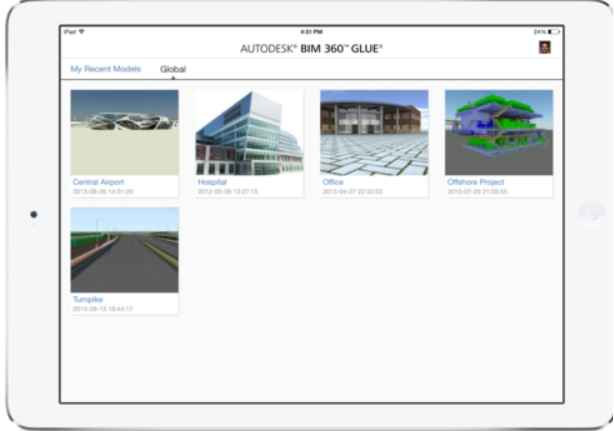
Updated User Experience
The BIM 360 Glue mobile user experience has been updated to better align with the BIM 360 Glue desktop and browser user experience, providing coherence across the BIM 360 Glue solution. The user interface, which has been updated with a much cleaner, fresh appearance in line with iOS 7, puts increased focus on the content (your models) and guides you through specific workflows. For example, when adding a markup, the top bar provides clear instructions, and the primary action that you are expected to take (in this case Notify), is highlighted in blue.
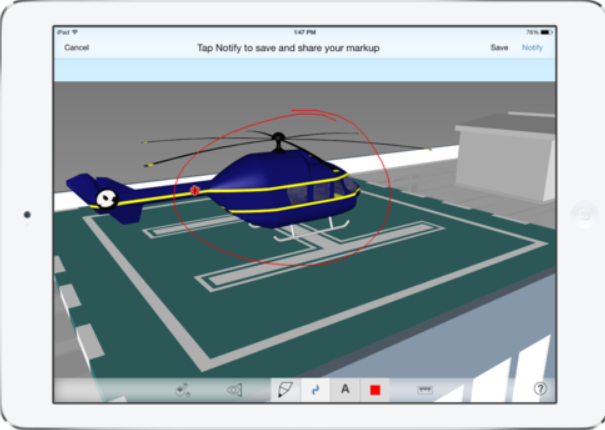
Throughout the app, 'positive actions', such as Save and Notify, have been grouped in the top right of the screen, while 'negative actions', such as Cancel, are positioned in the top left. This type of consistency will assist users when learning current functionality (as well as new features added in future updates). We have added other usability enhancements, such as renaming the Back button (when viewing a specific model) to Models, thereby making it clearer that this will take you out of the current model.

Select Object Property URLs
Many project models have URLs linked to additional information (such as manufacturer websites or equipment specifications) embedded in the model object properties. Now, when reviewing a model, simply tap the property URL in Object Properties for easy access to the linked webpage.
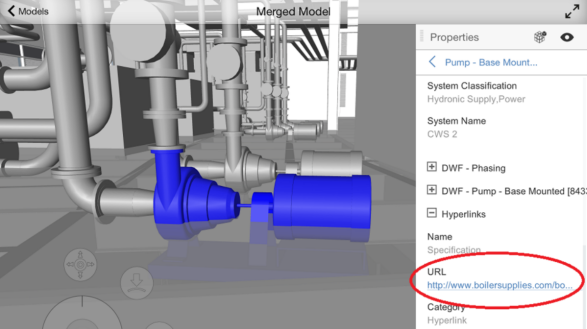
Support for Transparent Objects in Views and Markups
In the BIM 360 Glue desktop app, you can make objects transparent and save Views and Markups based on those settings. For example, when a BIM 360 Glue user needs to review clash results and communicate to the project team, he or she will add markups to the clash views. The markup can then be shared with a project team member, who will receive a notification. If the project member opens that markup notification on the iPad, he or she will now be taken directly to that markup, and will be able to clearly see the clashing objects with all other objects semi-transparent. And by adding another markup in response, communication between project members can happen anytime, anywhere.
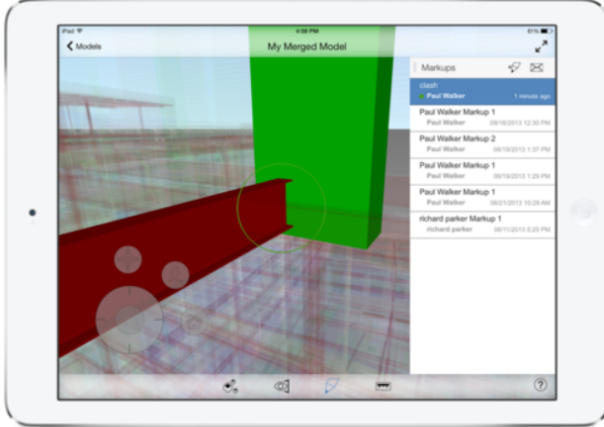
Contextual User Assistance
New contextual user assistance, in the form of coach marks, appears the first time a new user opens a model, or launches one of the tools, such as Markups. The coach marks appear as a semi-transparent layer over the model scene, and call out the available functionality. Tap anywhere in the background to dismiss the coach marks. To display the coach marks at any time, simply tap the question mark in the lower right of the interface. If you're in the main model scene, the main coach marks will be displayed; if you have the Models, Views or Markups panel open, or are using the Measure tools, then the respective coach marks will be displayed, providing the essential information required to use that feature.
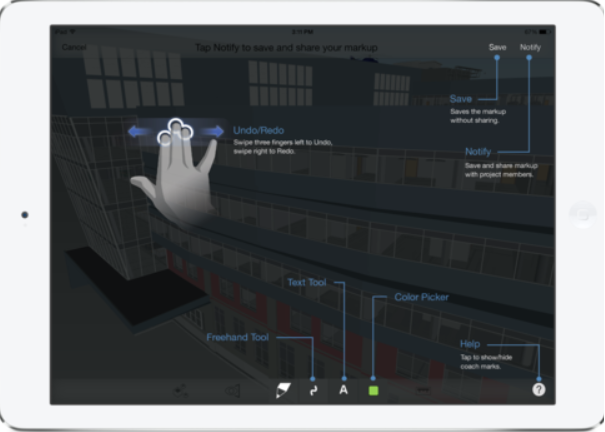
Tapping any of the coach mark callouts or icons will access the appropriate section of the Autodesk BIM 360 online help. All of the coach marks are built into the app and always available, however you do require an Internet connection to access the additional online help content.
January 27, 2014
Insight across projects
Enterprise account Administrators can now monitor collaborative activities and model iterations across projects, for improved insight into project status. Cross-project activities can be viewed by weekly, monthly or total activities.
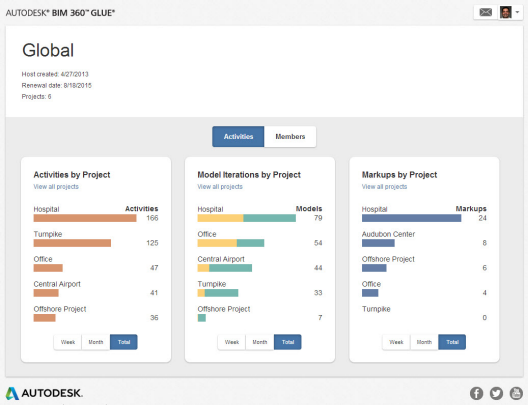
Easily track project members
Now all host administrators can visually review project member status across projects and monitor role and permission allocation.
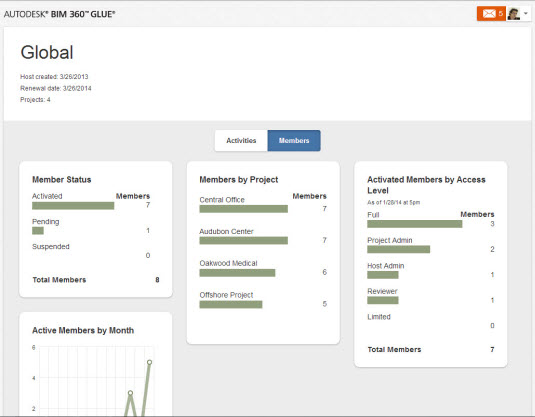
Easy web access
The new Admin Overview metrics pages can be reviewed anytime with just a browser! Use Glue web access at
http://b2.autodesk.com/. To view the Activities and Members dashboards, as a host administrator, click main menu  Admin Overview.
Admin Overview.
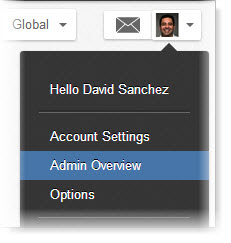
Readily review Clash Overview
The Clashes Overview feature automatically summarizes the results by discipline, so that you can easily identify problem areas. Now when you run a new clash detection, the Clashes Overview module displays along with the unfiltered clash results.
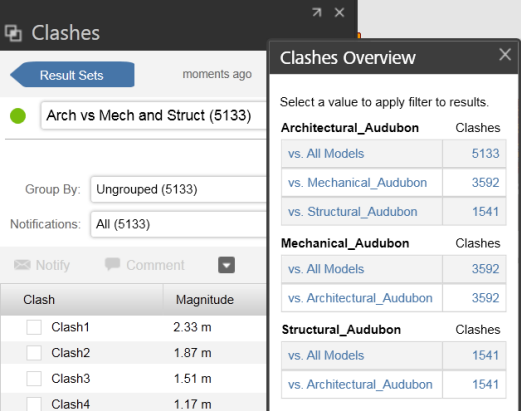
Update .NET prior to next Glue Update
To ensure compatibility with the next Glue desktop release, please install the Microsoft .NET Framework 4.5. Download it from the Microsoft Download Center here: Microsoft .NET Framework 4.5.
January 14, 2014
- Sign in performance improvements
- Stability improvements - fixed crashing issues under certain circumstances during sign in, merging models, and model interaction
- Updated messaging when a model is parsing
- Other usability and quality improvements
Update .NET prior to next Glue Update
To ensure compatibility with the next Glue desktop release, please install the Microsoft .NET Framework 4.5. Download it from the Microsoft Download Center here: Microsoft .NET Framework 4.5.
November 25, 2013
Now project Reviewers using the simple, browser-access to BIM 360 Glue can add markups and send notifications, providing complete, round-trip review workflows for the extended project team.

November 6, 2013
Mobile Access - Reviewer Role
The latest BIM 360 Glue iPad app, available now on the App Store, now supports the new Reviewer role, including round-trip collaboration. Upon opening a notification via email on the iPad, or from the Apple Notification Center, the Reviewer has the "one click to BIM" experience to go directly to the message and specific view or markup. Reviewers can add markups and send notifications to other team members on the BIM 360 project team, providing a simple collaborative workflow for the extended project team.
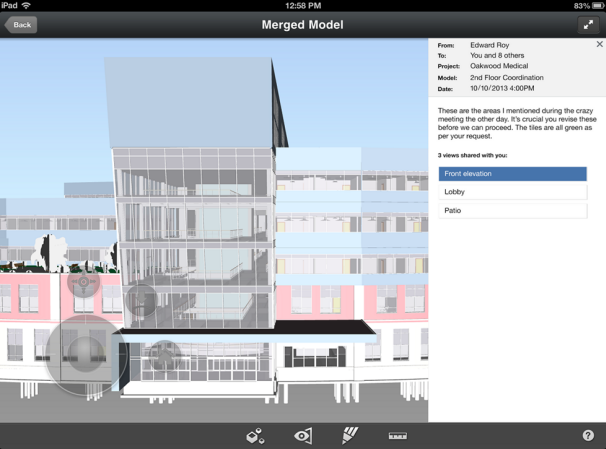
High Fidelity Viewing
We have also added the ability to view models with realistic, real world ambient lighting for better clarity. You can choose the new High Fidelity Viewing mode in the Options menu.
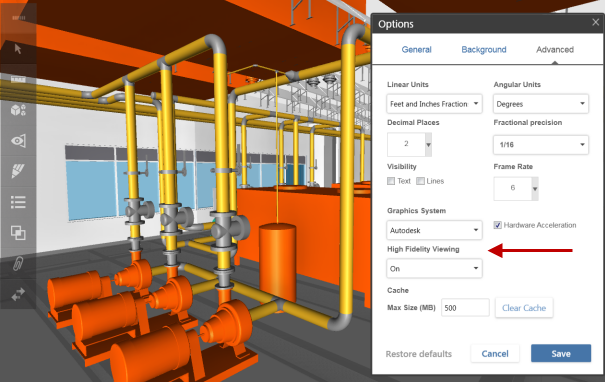
October 14, 2013
The October 14, 2013 BIM 360 Glue update makes it even easier to extend BIM to the rest of team with the addition of a new "Reviewer" role and simple, browser-based user activation.
Reviewer Role
The new Reviewer role provides a simplified way to engage project stakeholders and your extended team with easy access to BIM. Reviewers have access to only the specific models, views, and markups shared with them. When a view or markup is shared with a Reviewer, he or she receives an email notification with a direct "one click to BIM" link to that specific view within the model. The simple new browser-based* access for Reviewers includes an inbox that maintains the list of shared views and markups, so that Reviewers can go back at any time to review previously shared views.
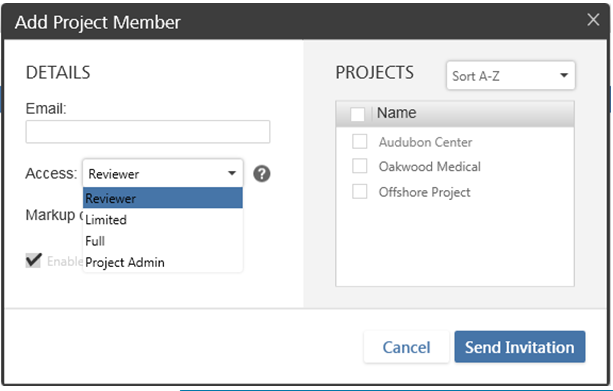
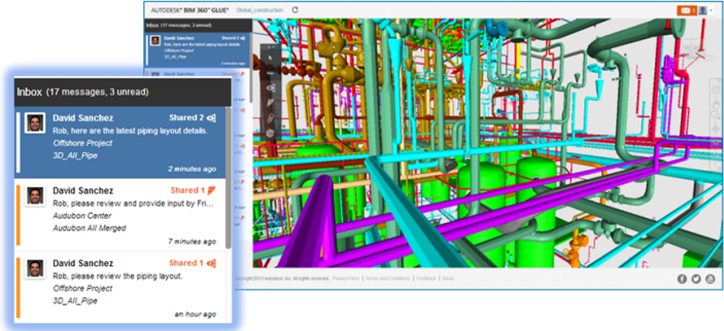
*October 14, 2013 release includes browser access; mobile access coming soon.
Browser-based user activation
When new project members are added to Glue projects, they can now activate their accounts from any browser - even from mobile devices. Once a user account is activated, the user will be directed to the appropriate user experience based upon his or her access level.
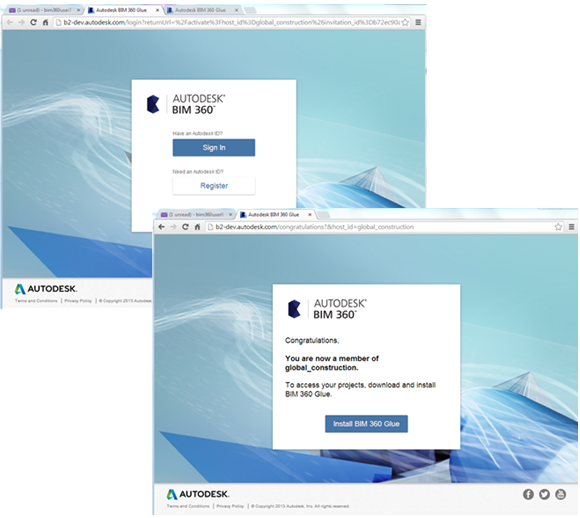
Usage at a Glance
We have added a summary page in the Admin section so that Host Admins can quickly review important usage information such as the number of project members and projects.
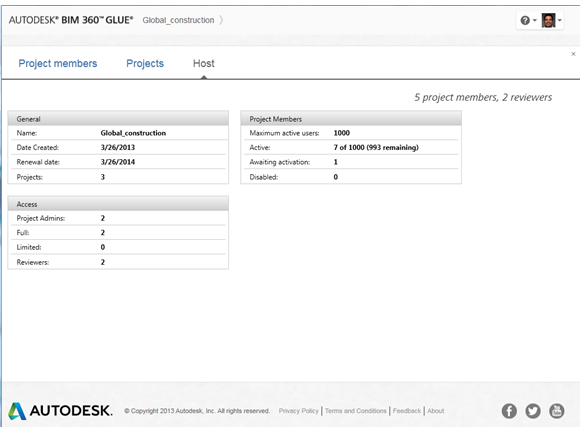
September 2013
A new version of the BIM 360 Glue iPad app, which enables BIM 360 Glue users to access BIM projects and collaborate with team members, is available now. This new version provides the ability to create new markups whether online or offline and respond to markups created by other BIM 360 project members. In addition, BIM 360 view and markup notifications are now delivered via the iOS Notification Center, so that you receive alerts even when not using the app.
Access project markups, anytime, anywhere
All markups that are created in BIM 360 Glue - in the office or in the field - are stored in the BIM 360 cloud. Upon opening a model, all project model markups are automatically updated and displayed in the Markups panel.
To display any new and updated markups for other project members, pull down and release the Markups panel to refresh [requires network connectivity].
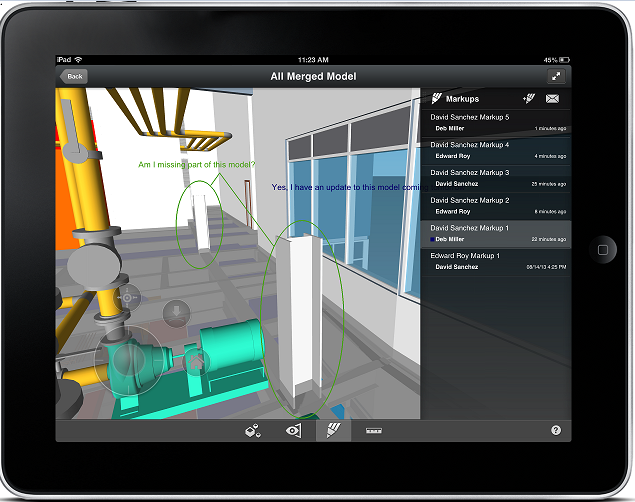
Create markups and communicate with BIM 360 Glue project members
Add new markups or add responses to existing markups with the intuitive Freehand and Text tools. Share your newly created markups with project members in real-time [network connection required].
You can also delete any markups that you have created by swiping the row in the Markups panel to reveal the Delete button.
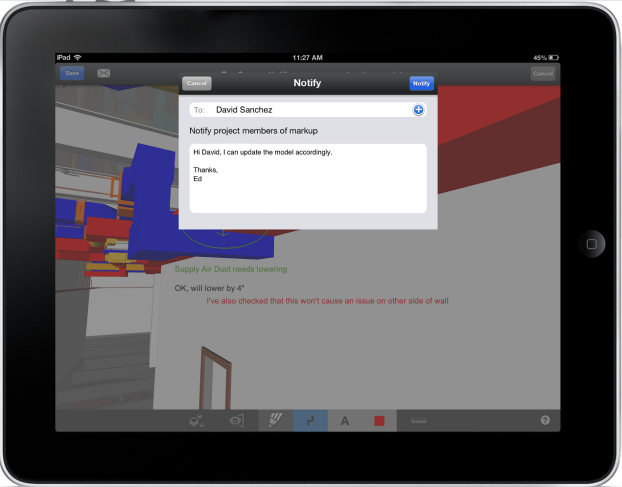
Offline Support
Even offline, you can create, notify and delete markups. Once network connectivity is restored, your work will be automatically synchronized with the BIM 360 cloud.
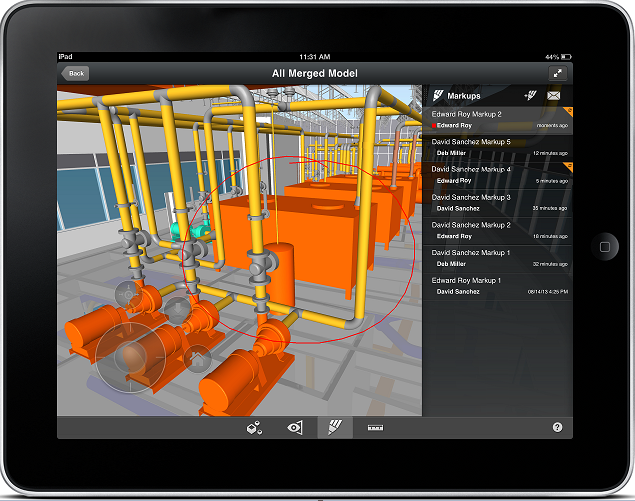
Receive iPad Notifications for "One-Click to BIM"
In addition to standard email notifications, iPad users will also be able to receive alerts via the iOS Notification Center.
Views and Markups that have been shared by other project members will be delivered to the iPad even when you're not using the app. This will provide "1-click to BIM" functionality, automatically opening the app, loading the relevant model and taking you directly to the shared view or markup.
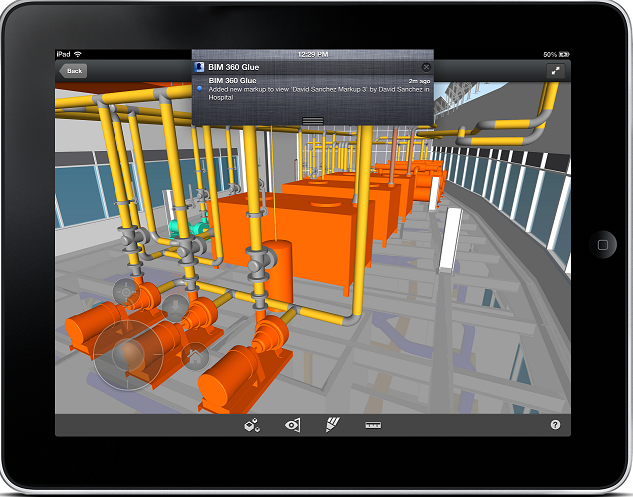
Incremental Zoom
The Markups panel introduces a new interaction, enabling you to zoom in/out to see more/less information.
Once zoomed in to the Markups panel, you will be able to see longer markup names, along with accessing the latest five responses by author.
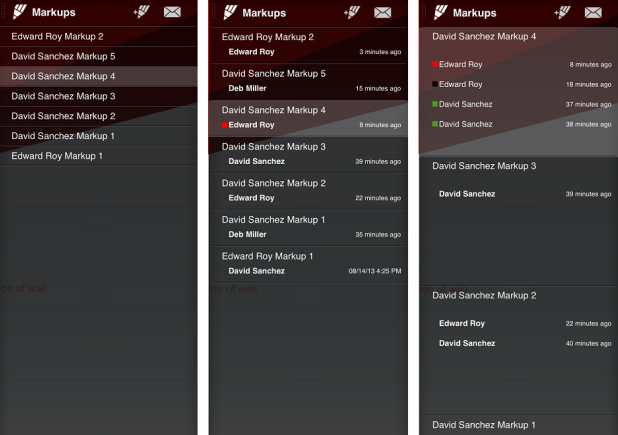
Improved support for hidden objects in views and markups
Views and markups created in BIM 360 Glue may contain hidden objects, such as walls and ceilings. These will continue to be hidden when viewed in the mobile app.
If you create a new markup with hidden objects in the Glue mobile app, the precise view will be similarly respected across BIM 360 Glue.
September 2013
The latest BIM 360 Glue update includes improved administration across projects, coordination enhancements, and quality and usability improvements, including:
Project-Level Administration
We have added a new Project Admin user role, so that companies with multiple projects can delegate responsibility for securely managing users and access on a project-by-project basis. Project Admins have full access and control of their projects, but cannot access other projects unless permission is granted. For complete details on the new capabilities for Project Admins, refer to the Administration Guide in the help.
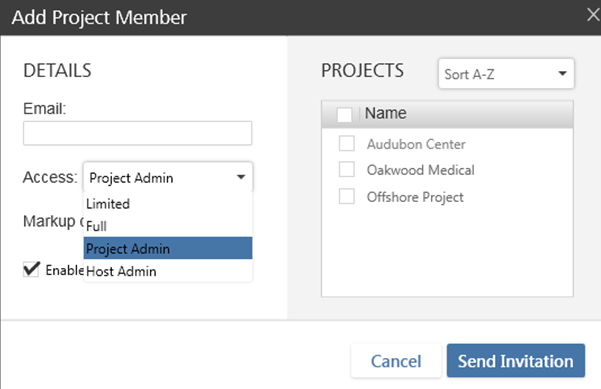
Admin Reporting
Admins can now export a user report to view users and projects, so that they can more easily monitor access and usage across multiple projects. The report is exported in CSV format that can be opened in Excel for advanced pivot table analysis.
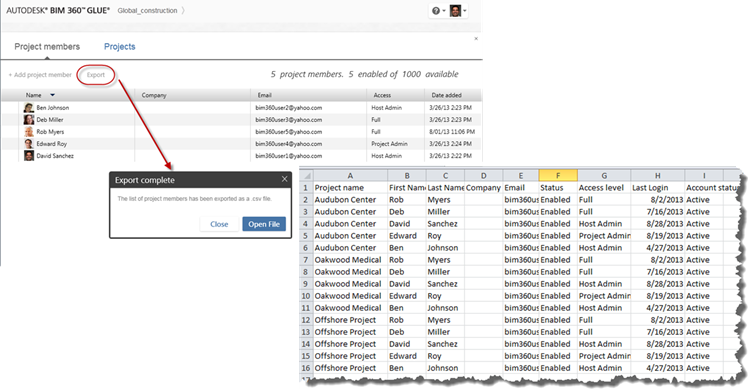
Clash at a Glance Improvements
We have added the ability to turn on and off the highlighted clash points when viewing the coordinated model, so that you can control your clash viewing experience. Also, when viewing clashes in groups, you can select any clash marker to see more detailed information about the clashing objects.
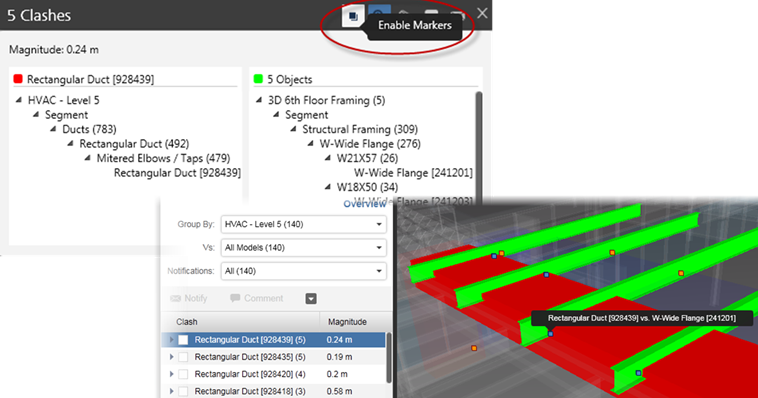
Improved Hyperlink Support
Glue now supports direct hyperlink access for any link associated with any model object property, ensuring team access to the latest project data.
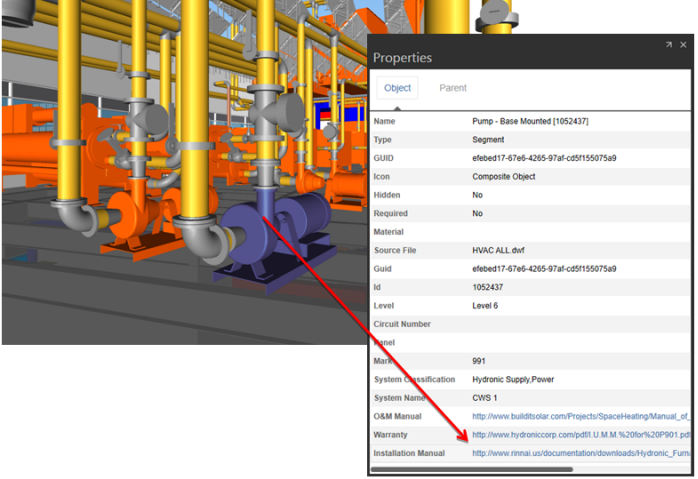
August 2013
All of the Glue add-in apps for Revit, AutoCAD, AutoCAD Civil 3D, and Navisworks have been updated with quality and usability improvements. In addition, we have added support for Navisworks Simulate 2014, making it even easier to use Navisworks and BIM 360 Glue for connected BIM workflows. You can open models from BIM 360 Glue directly in Navisworks Manage 2014 or Navisworks Simulate 2014 for advanced analysis, such as performing model-based quantification and creating 4D animated timelines.
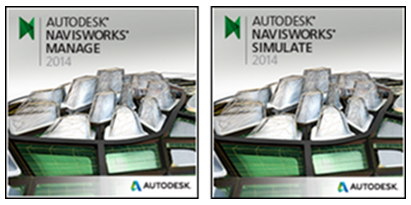
Get all of the latest add-ins here: https://b4.autodesk.com/addins/addins.html
July 2013
The BIM 360 Glue July 2013 update provides usability and quality enhancements for improved team-based, collaborative BIM workflows.
Clash at a Glance
Now you can view all of the clashes in a project model at once, so that you can easily visualize the areas of the model that need review and coordination. From the Clash module, select an existing clash test or create a new one to view all of the clashes at a glance. You can select and highlight individual clashes or groups.
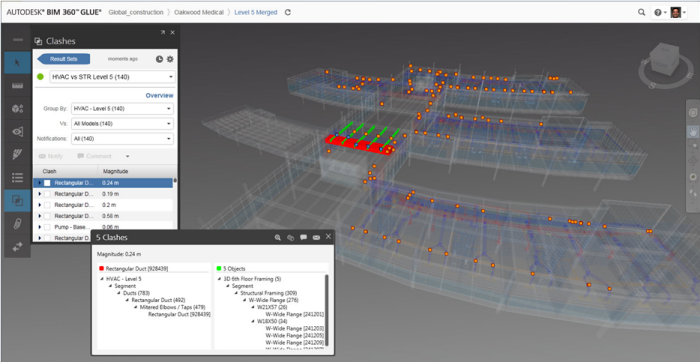
Usability and Quality Improvements
For new users accessing Glue for the first time, we have streamlined the installation process. We have also improved the user experience for uploading and downloading individual models.
Custom Project Images
Now administrators can upload a custom project image for each project to enhance the visual representation of the project and make it easier for other project team members to identify the project. Administrators can choose to upload a custom image or use the automatically-generated merged model image. Project images can be changed at any time.
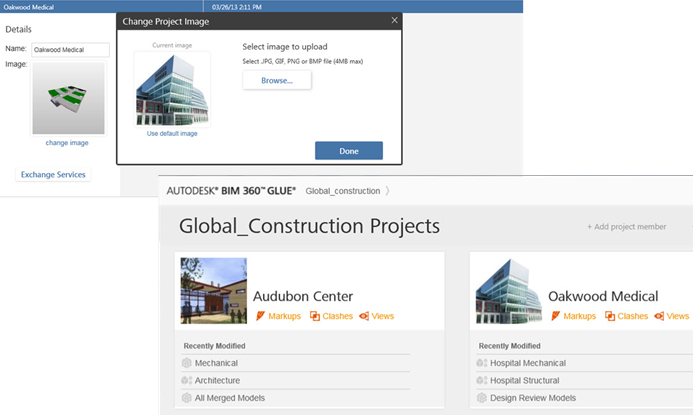
Intelligent Object Data Access
BIM 360 now provides even easier access to the complete BIM object data. You can access not only the object-level metadata but also the data of the associated parent object.
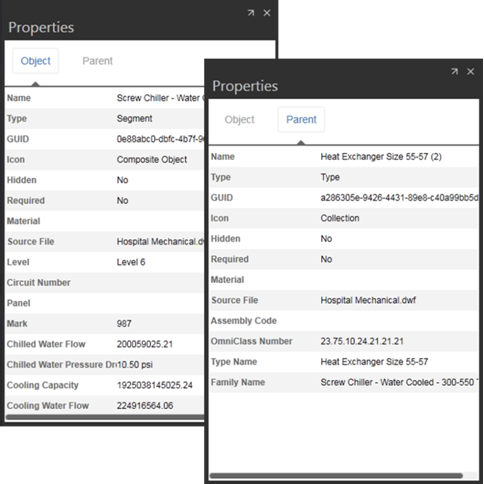
Project Coordination Enhancements
Improved clash visibility: when reviewing clash results, you can view the clashing objects with no interposing geometry obscuring the view, making it easier to understand the details and resolve the clash.
Model comparison: you can merge the latest version of a model with an older version, so that you can view what has changed.
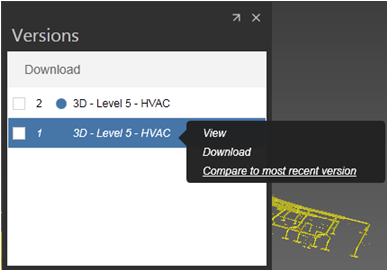
Clash reporting: you can now export any clash report as a PDF.
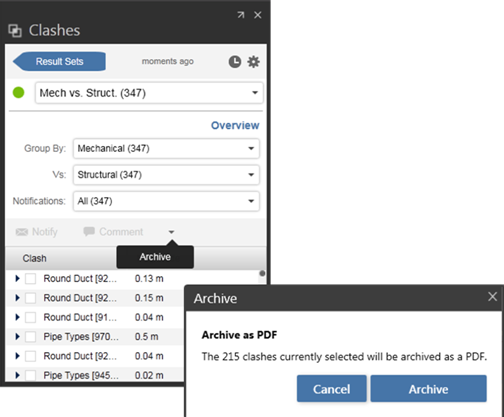
Quality and Usability Improvements for the Glue Add-In Apps
The July update also includes quality and usability improvements for BIM 360 Glue the Glue add-in apps. Get all of the latest add-ins here: https://b4.autodesk.com/addins/addins.html
June 2013
The BIM 360 Glue June 2013 update provides new features and quality enhancements designed to improve usability and productivity for you and your project team.
Improved access to intelligent model data
You can easily find and visualize objects within a project model that have matching properties with the new "Select Similar" option.
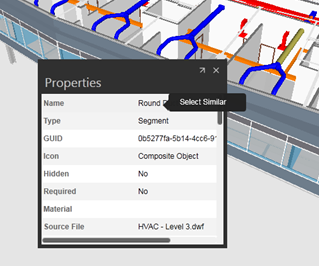
Hyperlinks defined for objects within the individual discipline models are now accessible and active after the models are glued, providing improved access to all project model data.
Project Coordination Enhancements
The Overview feature in the Clash module automatically summarizes the results by discipline, so that you can easily identify problem areas.
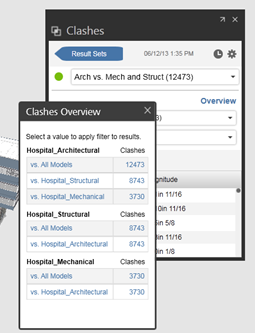
You can create a new multidiscipline merged model by adding other models to an existing merged model.
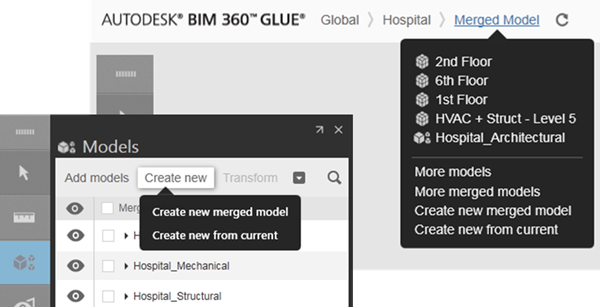
All of the BIM 360 Glue add-in apps for Autodesk® Revit®, AutoCAD®, Civil 3D® and Navisworks® have been updated for improved quality and usability.
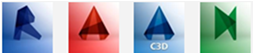
Get all of the latest add-ins here: https://b4.autodesk.com/addins/addins.html
Usability Enhancements
User-defined module sizes and positions remain consistent across models, making it easier to quickly access the tools and information you need.
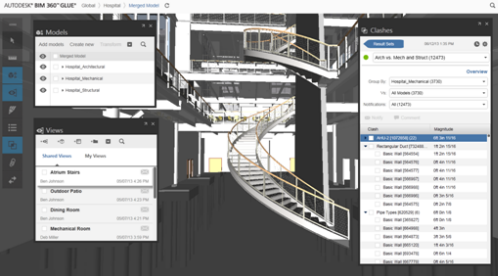
The tooltips for the Views and Markup modules display the associated model version and author, making it easier for the team to understand the context and whether or not any models have changed
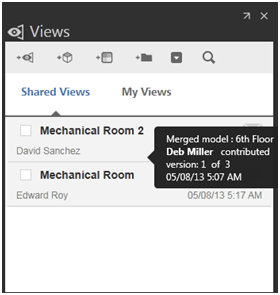
April 2013
Experience the next generation of cloud-based BIM coordination and collaboration with BIM 360 Glue. With a completely new user experience and fast access to BIM projects and models, you can extend the advantages of BIM to all your projects, regardless of location, size, or complexity.
- Intuitive, modern user experience - easy to learn, easy to use
- Project-specific pages for better visibility into project activities and status
- Fast access to larger, more complex project models
- Familiar and easy-to-use Autodesk viewing and navigation controls
- Simplified coordination and collaboration with automatic clash grouping and notifications
- Improved sectioning, markup, and measurement tools
- BIM workflow interoperability with Autodesk Navisworks®, Revit®, AutoCAD® and Civil 3D®
- BIM 360 Glue mobile visualization improvements
Intuitive, modern user experience optimized for BIM coordination and collaboration
The completely redesigned user interface helps you and your extended project team members get started quickly and efficiently. With step-by-step instructions and videos tailored for each user type, you and your team members can quickly learn how to perform key tasks and accelerate collaboration and coordination.
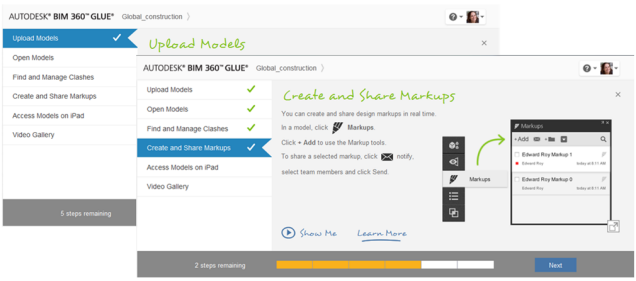
Project Pages for better visibility to activities and status
Gain better visibility into the latest project activities, such as recent updates to models, clash detection results, views, and markups, with the new project-specific pages. Team member pictures from their Autodesk ID profile appear next to their activities, to enhance collaboration and teamwork.
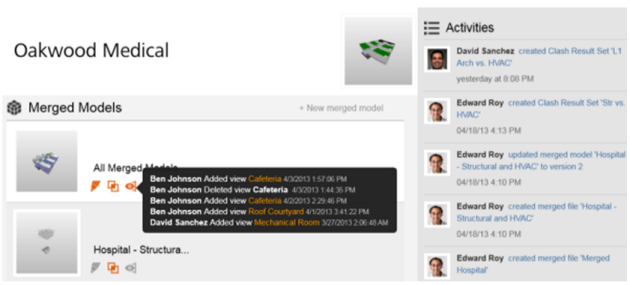
Fast access to larger, more complex project models
Now with consistent, proven Autodesk core technology for model viewing and BIM coordination, BIM 360 Glue supports larger, more complex project models, making it easier than ever to extend the benefits of BIM 360 to all of your projects.
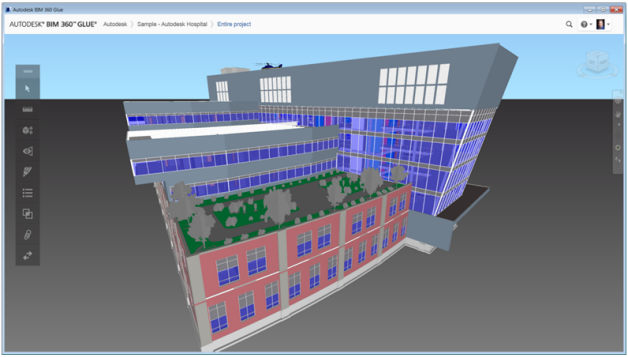
Familiar and easy-to-use viewing and navigation controls
Intuitively explore and access multidiscipline project models with the familiar Autodesk viewing and navigation controls.
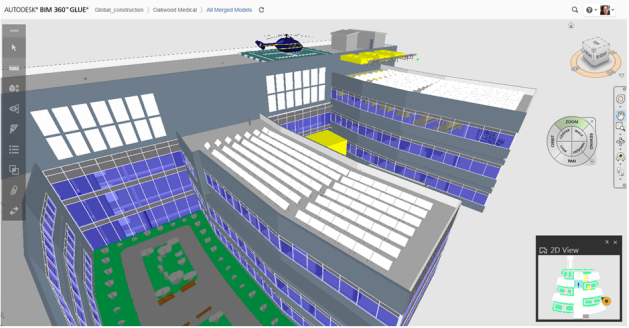
Flexible, Configurable User Interface
From the compact left toolbar, you can open multiple modules to switch views, access activities, create markups, run clashes, and send notifications. You can drag multiple modules off the toolbar, and position them anywhere to optimize viewing. With two monitors, use one exclusively for viewing models and use the second for the modules. BIM 360 Glue now also lets you better organize, manage, and access your project models in both thumbnail or list views.
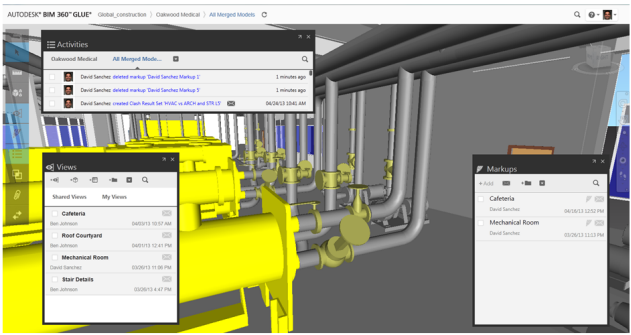
Simplified, Collaborative, Continuous Coordination
The new clash detection user interface empowers you and your team to identify and address issues more quickly and clearly. BIM 360 Glue transforms coordination by eliminating the burden of central file management for coordination and by making it easy for team members to work directly with any other discipline and continuously coordinate their own clashes. Continuous team-based coordination greatly reduces the number of clashes in advance of larger weekly or bi-weekly coordination meetings, reducing "noise" and improving productivity for the entire team.
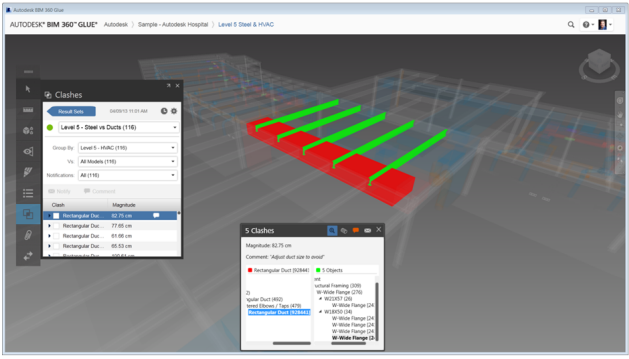
The new simplified clash user interface makes it easy for design and engineering professionals to run clashes and communicate with their peers. Zoom to explore individual clashes, toggle through clashes easily, filter results by discipline, and use automatic clash grouping to support more streamlined coordination workflows. The 2D view updates dynamically to show you the clashes in plan view. Visual cues track versions of models, prompting you and your team to check for new clashes and identify issues for resolution. The new notification features allow you to alert individual team members to clashes that need their attention, helping to streamline the clash resolution process.
Improved markup, measurement, and sectioning tools
The improved markup tool enables fast and clear communication across the extended team. Add markups to any view using shapes, lines, and text, and notify project members. Verify model dimensions and clearances with new and improved measurement tools. The new sectioning tool provides greater visibility with support for six planes, cube, and rotation controls.
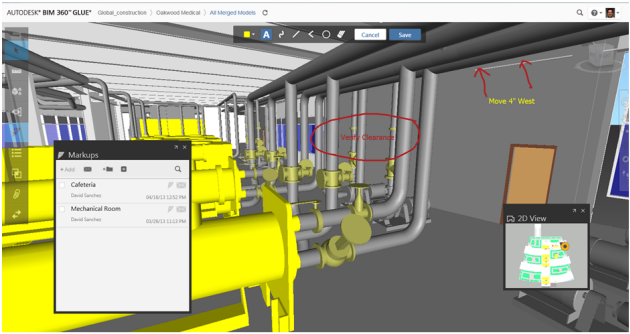
Advanced BIM workflow interoperability with Autodesk Navisworks 2014
Move more seamlessly between Autodesk® Navisworks® and BIM 360 Glue for intelligent, connected BIM workflows. In addition to publishing models from Navisworks to BIM 360 Glue for easy sharing across the project team, you can now use BIM 360 Glue for team-based coordination and then bring the BIM 360 Glue coordinated models directly into Navisworks Manage 2014. In Navisworks, you can then perform advanced analysis, create 4D animated timelines, perform model-based quantification, and create stunning renderings. And, BIM 360 Glue now uses the same proven Autodesk core coordination and viewing technology found in Navisworks to provide consistent support for more than 50 file formats and to ensure identical clash results for the same clash tests run in BIM 360 Glue or Navisworks Manage. The entire extended project team will now experience consistent coordinated model viewing across Autodesk desktop, cloud, and mobile solutions from Navisworks to BIM 360 Glue and BIM 360 Field.
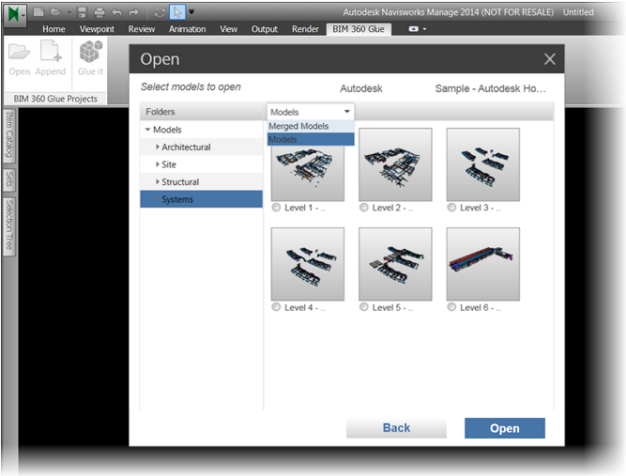
Round-Trip Coordination Workflows with Autodesk® Revit®, AutoCAD®, and AutoCAD® Civil 3D®
The Glue add-in applications, which enable designers to work directly with BIM 360 Glue data from within Autodesk® Revit®, AutoCAD®, and Civil 3D®,have been completely redesigned for more intuitive round-trip coordination workflows. These updated add-ins improve productivity and enable designers and engineers to send models directly to Glue and access Glue clash reports, notifications, and clashing elements directly from their Autodesk design solutions.
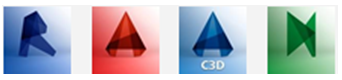
Get all of the latest add-ins here: https://b4.autodesk.com/addins/addins.html.
Go Mobile
The Autodesk® BIM 360™ Glue® iPad app provides secure, anywhere access to your up-to-date BIM 360 Glue projects and models. Rather than sending out multiple copies of model files that can quickly get out of date, bring the team to the live project model. Connect directly from an iPad to the BIM 360 Glue cloud to access and intuitively explore project models, access all saved views, review intelligent objects and object properties, and take accurate measurements. And once viewed, the models will be available on the iPad, even when there is no live WiFi connection available. Version 1.2, released in February 2013, provided improved model interaction, new measurement tools, and model object visibility controls. This latest version, 1.3, provides improved model graphics and visualization and support for the Navisworks 2014 model format for situations when you need access to a Navisworks model that is not part of a Glue project. Get BIM 360 Glue mobile now from the app store.
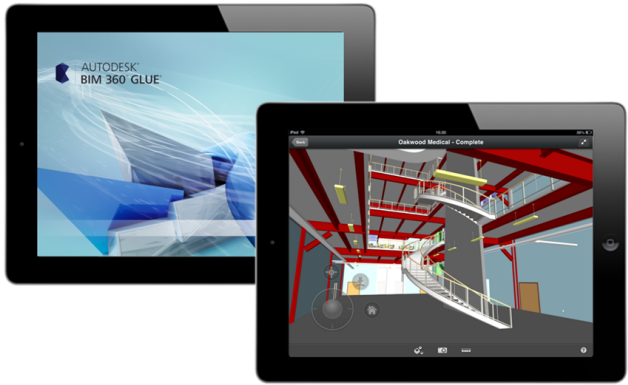
February 2013
A new version of the BIM 360 Glue iPad app, which enables BIM 360 Glue users to access and intuitively explore up-to-date multi-discipline projects from anywhere, is available now. This new version provides powerful model and object visibility controls and advanced measurement capabilities for easy, intelligent access to project models and data.
Hide and Reveal Models and Model Objects
See behind obscuring objects, such as walls and ceilings, to access and view important project details.
Isolate and highlight model objects for easier inspection and in-context review.
Hide and reveal individual models within a multi-discipline project model to quickly review specific disciplines and details.
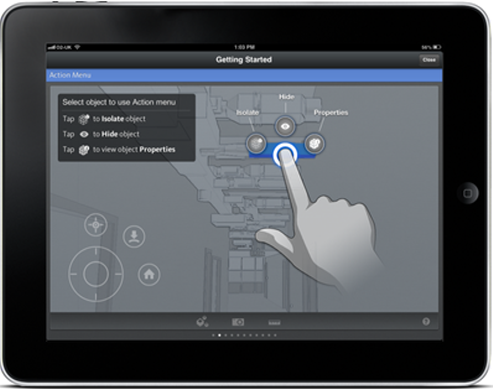
Powerful measurement tools optimized for BIM
Easily check project model dimensions with enhanced point-to-point measurement tools. Accurately position measure points with the new magnifying glass to see what’s under your finger, and automatically pan large objects to measure any project model dimension.
Display XYZ differences between measure points to ensure level measurements and to compare modeled dimensions with installed components.
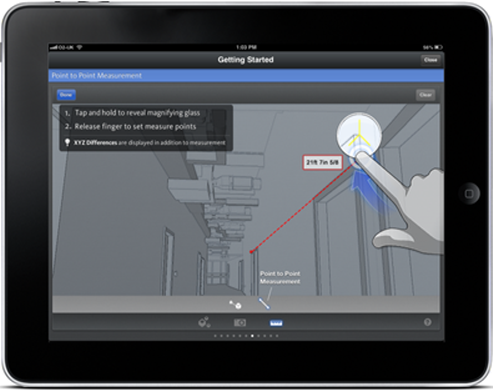
Measure shortest distance
Calculate the shortest distance between selected objects for easy verification of dimensions and clearances.
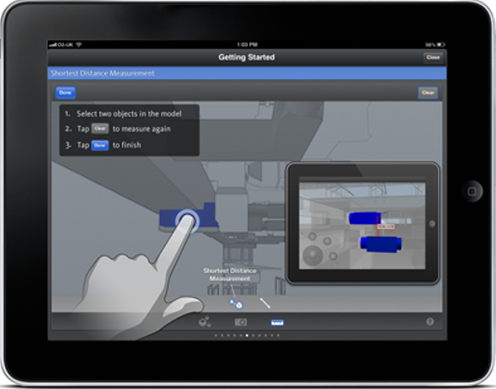
Optimize productivity with new learning content
Learn how to fully leverage the BIM 360 Glue app with the new Getting Started feature.
Access contextual help for the first use of specific features, such as hiding and revealing model objects. If needed, access detailed WikiHelp content directly from within the app.
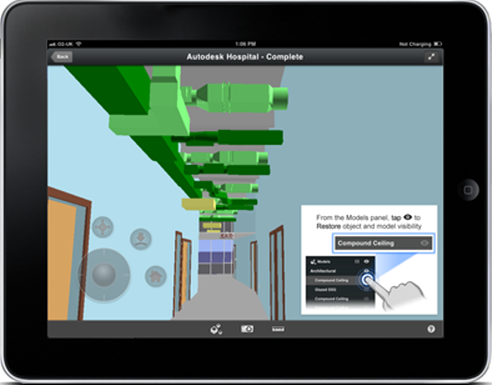
November 2012
A new version of the BIM 360 Glue mobile app, which enables BIM 360 Glue users to access up-to-date project model data from anywhere, is available now! This new version provides the ability to take simple measurements from any project model, online or offline.
Measure BIM objects
Now you can take simple point-to-point measurements within the model scene. Automatic object snapping makes it easier to position measurements on any object surface, edge, or corner.
Measured distances can be displayed in Imperial or Metric units.
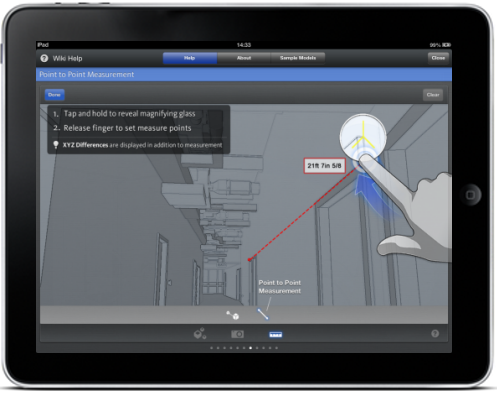
Enjoy brighter scenes
Updates to the scene rendering provide a brighter experience when exploring your models - particularly noticeable in interior locations.

Get easy access to Help from any screen
While exploring your project models, you can now access the Help slides whenever you need a quick reminder. Help is accessed via the ? on the new toolbar - also the new home for the Saved Views, BIM Data and Measure buttons.
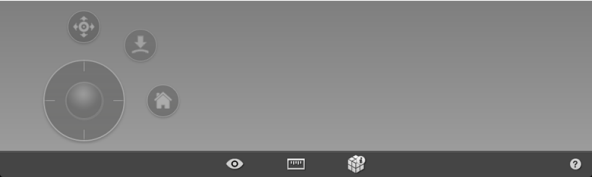
October 2012
Autodesk BIM 360 Glue - now on the iPad!
Now you can securely access your coordinated BIM project data anytime, anywhere with the new Autodesk BIM 360 Glue mobile app for iPad!
Access and intuitively explore the latest updates to multi-disciplinary models online or offline, access all saved views, and review intelligent object properties.
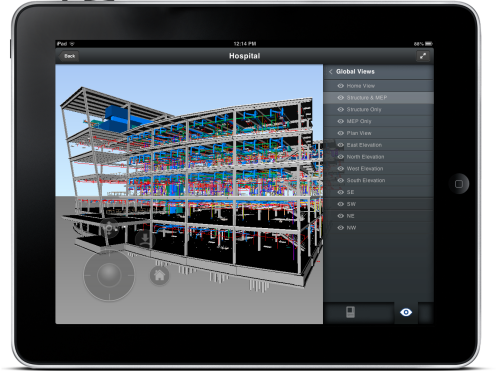
Easy Access BIM 360 Glue Projects
Get easy access to all of your BIM 360 Glue projects and recently viewed models from the intuitive, graphical home screen.
See project and model image thumbnails to find the right model fast.
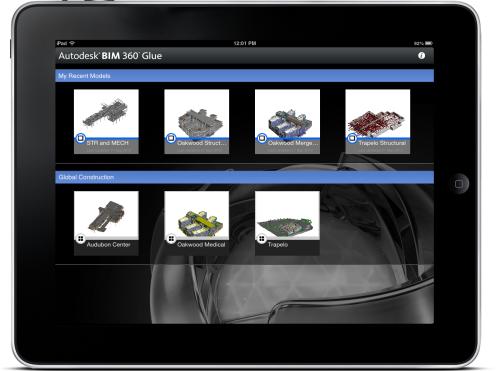
One-click to BIM
Receive BIM 360 Glue email notifications on your iPad and get "One-click to BIM" access in the field. Just tap the link in your email to launch the BIM 360 Glue mobile app and go directly to the precise model view.Explore saved views and object properties
View project models, merged models, and navigate directly to both private and global views. Access all intelligent object properties from anywhere.
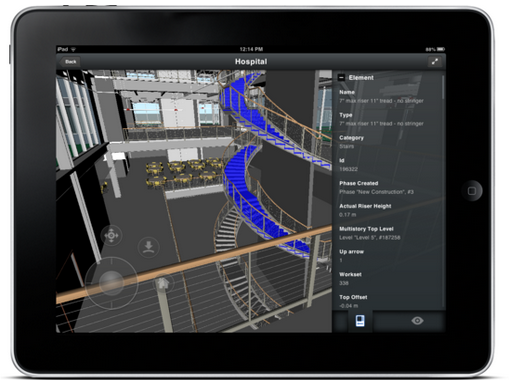
Walk through models and look around
Explore your project models with gesture-based pan, zoom and orbit navigation. Walk through your project with gravity-assisted navigation optimized for BIM. View project model details with the immersive, gyroscope-enabled look-around.
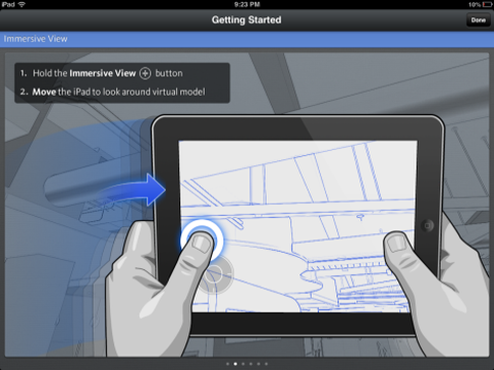
Online or offline access to large project models
Open any model in BIM 360 Glue while you are connected to WIFI or a mobile service, and it will be added to your Recent Models for quick access -- even when you're working offline.
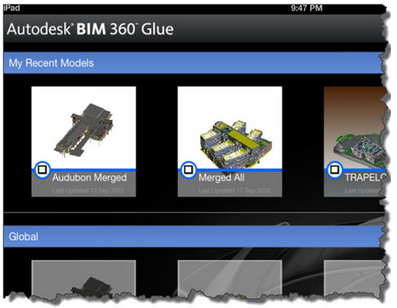
Navisworks Integration
Access Navisworks models in the field with BIM 360 Glue. Use the "Glue It" feature in the Navisworks add-in app to publish Navisworks data to the BIM 360 Glue cloud.

Secure data with your Autodesk ID
Ensure that your project data stays safe with secure, authenticated, anywhere access to BIM 360 Glue projects. Use your Autodesk user name and password to log into the BIM 360 Glue mobile app.
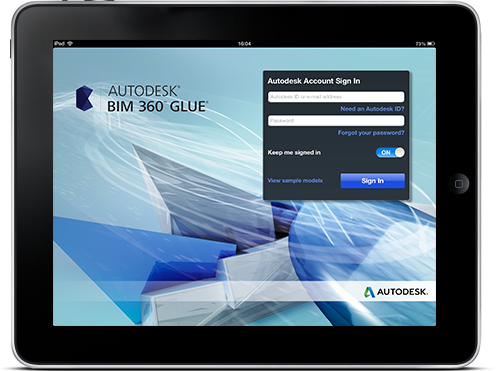
Visual help for model navigation
Get started quickly and easily by following the how-to help screens in the BIM 360 Glue mobile app. Learn to navigate your models using Saved Views, Walk Widget, Gravity, and Immersive View controls.
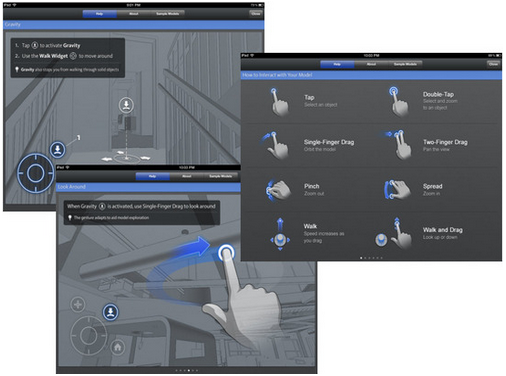
August 2012
New Projects Page - Intelligent Access to Models, Projects and Activities
The new BIM 360 Glue projects page provides one-click graphical access to recent models and multiple projects. You can view your most recent models or the models with the most activity. Intelligent labels indicate when there are new clash reports, markups, or views associated with a model or project. Hover over the labels to display the related activity list with links to project data.
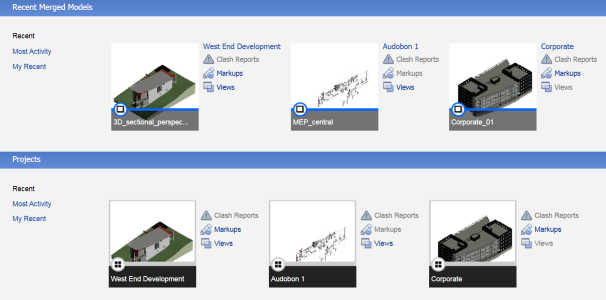
Getting Started Panel
When a new user first signs in to BIM 360 Glue, the Get Started Now panel provides access to the BIM 360 Glue Tour and a number of video tutorials to help train new users. Close this pane to maximize the space for Models and Projects. To display this area again, select "Getting Started" from the Help menu.
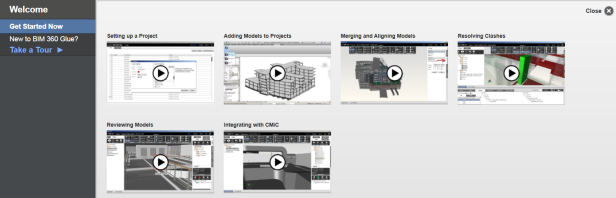
Support for Earlier Versions of Autodesk Revit
BIM 360 Glue now provides additional plug-ins for Revit 2010 and Revit 2011 so that users of earlier versions can interact with Glue without leaving their design environment.
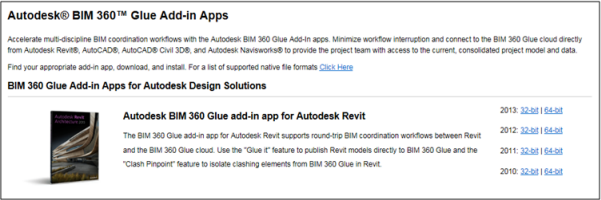
Single Sign-On from Revit, AutoCAD, and Civil 3D
BIM 360 Glue now provides single sign on for Revit, AutoCAD, and Civil 3D users who connect to multiple Autodesk cloud services. Once a user signs in with their Autodesk ID to use any cloud service, they won't have to sign in again to use the BIM 360 ribbon.
Simplified BIM 360 Glue Sign In
Users no longer have to remember or enter their host site name when signing into a BIM 360 Gluee project. After receiving the Welcome to BIM 360 Glue email, they can sign in with their Autodesk ID user name and password.
Streamlined Project and User Administration
A streamlined user interface for creating projects, granting user access, and sending project invitation to team members simplifies common administration tasks.
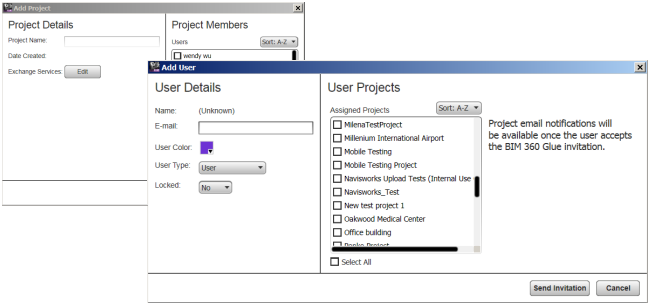
June 2012
New Addition to the Autodesk BIM 360 solution!
The product formerly known as Horizontal Glue from Horizontal Systems is now available as "Autodesk BIM 360 Glue," a service within Autodesk BIM 360, which brings intelligent model-based workflows through a broad range of cloud-based services.
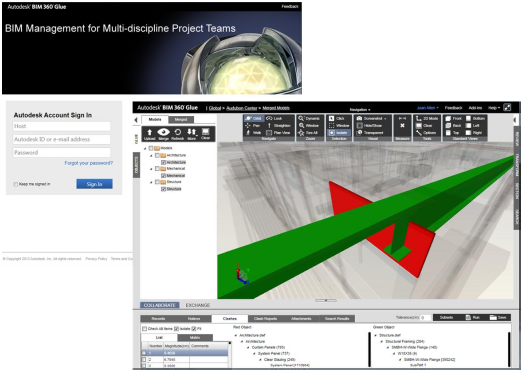
Autodesk Account Sign In
BIM 360 Glue now uses the same Autodesk user name, password, and profile used by Autodesk 360 and the growing ecosystem of Autodesk cloud-based services. The first time you access the new Autodesk BIM 360 Glue release, you will be asked to sign in with your Autodesk user name and password. If you don't have an Autodesk account, you can easily create one.
Once you have an Autodesk account, you can use that user name and password across many Autodesk products and services. The Autodesk account also provides automated password recovery for users who forget their user name, or password. Users won't have to wait for assistance and administrators won't have to spend time resetting user passwords.
Easier Project Access
With BIM 360 Glue, it is now even easier to get started. The new installer updates automatically to simplify installation and access for users and administrators. Links to project data now work regardless of browser settings.
Support for 50+ File Formats
BIM 360 Glue now supports more than 50 file formats and has improved support for some existing formats:
- Improved DWG support (X-refs, fidelity, object enablers)
- Improved DGN Support
- Improved IFC and Sketchup Viewing
Autodesk Design Tool Integration - Now with Clash Pinpoint for AutoCAD®
BIM 360 Glue now supports the 2013 versions of Revit®, AutoCAD®, and AutoCAD® Civil 3D® with add-ins for each product. The add-ins let users coordinate their work without leaving their design tool environment.
The "Pin-Point" feature - now called "Clash Pinpoint" -- provides the ability to isolate clashing elements from BIM 360 Glue in both Revit and AutoCAD.
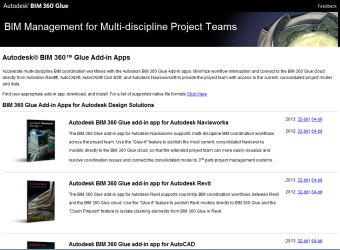
Navisworks® Publishing
Now you can publish any .NWD model directly to BIM 360 Glue and make that file immediately available to your project stakeholders. If you integrated your project control system or Microsoft SharePoint with Horizontal Glue, the Navisworks model can be accessed by that external system. Use the Navisworks 2012 or 2013 Add-in and "Glue It" to BIM 360 Glue.
Simplified Model Alignment and other Usability Improvements
- Model alignment settings are now the same as Navisworks, so it's easy to work in either context and move models between Navisworks and BIM 360 Glue.
- Improved navigation / zoom extents
- Markup-up text improvements
- Short URLs make it easier to provide links to project models
In-product Learning Assistance
BIM 360 Glue provides a quick tour, learning videos, and a wiki help system where Autodesk employees and the BIM 360 Glue community can contribute to the BIM 360 Glue knowledge base.
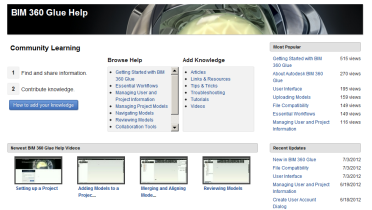
Community Feedback
BIM 360 Glue incorporates community feedback and support to make it easy to connect with Autodesk and others. Ask a question, share an idea, report a problem, or tell us what you like or don't like. Autodesk employees will ensure that questions are answered and input heard. The rest of the BIM 360 Glue community can see your comments and add comments or ratings.
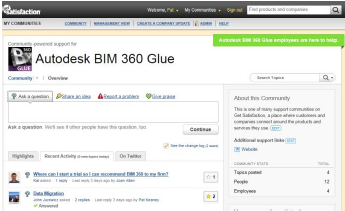
Follow Us on Facebook and Twitter
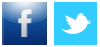
Follow BIM 360 on Facebook or Twitter to stay up to date on the latest news.