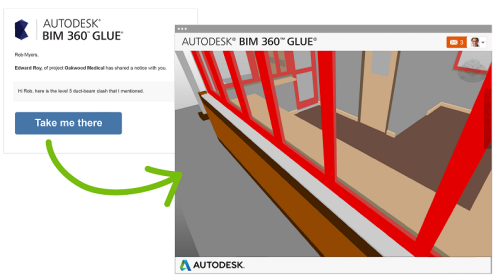Glue project members with Reviewer access rights can view shared model views and markups.
Reviewers must be invited to view a model by other project members before they can access a project or model. Invitations are sent via email, and once accepted, Reviewers can access model views, create new markups or contribute to shared markups. Mobile Reviewers will not see a list or menu of models until an invitation is accepted. You can view markups sent from Glue web, Glue desktop or the Glue Mobile app.
User Interface
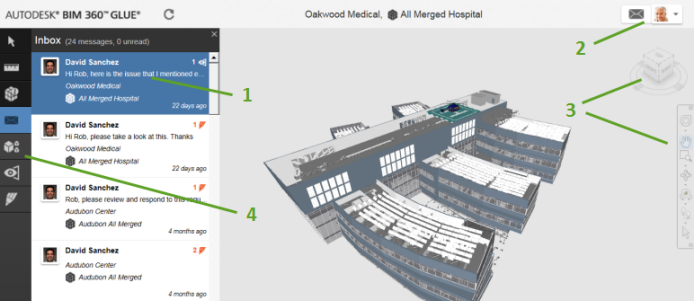
- Inbox. Views and markups that Glue project members have shared appear in your inbox. Messages can include links to multiple shared views. You can also access the Inbox from the Settings drop-down menu.
- Notifications and Settings. The mail notifications display the number of unread messages that others have shared with you. Select the mail notifications icon to hide or display the inbox. Use the Settings drop-down to access the Inbox, Getting Started videos, Options, and more.
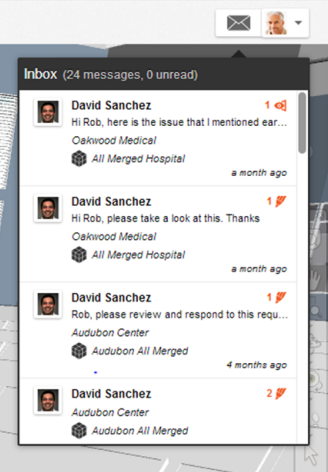
- ViewCube and viewing Tools. Use the ViewCube to control model orientation and adjust the viewpoint of the model. The Viewing tools include the Navigation bar, SteeringWheels, and Full Navigation Wheels.
- BIM 360 Toolbar. Use these tools to perform model reviews:
- Select and highlight models and objects.
- Make linear, angular, and area measurements and capture the shortest distance using the Measure tool.
- View object properties.
- Manage notification messages.
- Control model visibility.
- View shared views and markups, and also create, rename, and share markups.
 Options
Options  Measure.
Measure. One Click to BIM for Reviewers
When you receive an email notification that someone has shared content with you from BIM 360 Glue, click Take Me There. Clicking the link opens the shared model view or markup directly in the BIM 360 Glue Web Viewer.
Glue administrators provide Reviewer access rights to team members.