You can merge uploaded models into a single model. For example, you can merge architectural, mechanical, and structural models into a merged model.
There are multiple ways to create merged models:
- Merge individual models.
- Add new models existing merged models.
- Leverage existing merged models.
Create a merged model
- Do one of the following:
- On the Project page, click + New Merged Model.
- In the BIM 360 toolbar, click
 . Then, in the Models dialog, click
. Then, in the Models dialog, click  Create A New Merged Model.
Create A New Merged Model.
- In the Create New Merged Model dialog, under Folders, navigate to the uploaded models.
- Under Models, select the models to merge.
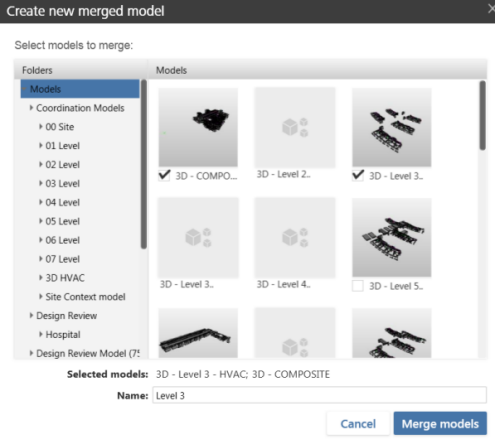
When you select models, you can review them to track which models are included in the merged model.
- Specify a name and click Merge Models.
The merged model stays current with model updates.
Create a Merged Model from an Existing Merged Model
- Open a merged model.
- In the BIM 360 toolbar, click
 Models.
Models. - In the Models dialog, click
 Create A New Merged Model
Create A New Merged Model  Create New From Current.
Create New From Current. - In the dialog, under Folders, navigate to the uploaded models.
- Under Models, select the models to merge and specify a name.
- Click Merge Models.
Add Models to a Merged Model
- Open a merged model.
- In the BIM 360 toolbar, click
 Models.
Models. - In the Models dialog, click
 Add Models To The Current Merged Model.
Add Models To The Current Merged Model. - In the Add Models dialog, under Folders, navigate to the uploaded models.
- Under Models, select the models to add to the merged model.
- Click Add Models.