Explains how to create a new project in GBS
In order to create a new project in Green Building Studio, go to the GBS website. After signing in to Autodesk 360 the Project List page displays. You can add a new project by following these steps:
-
Click Create a New Project button.
Note: If you do not have any project created before, you will see the following page: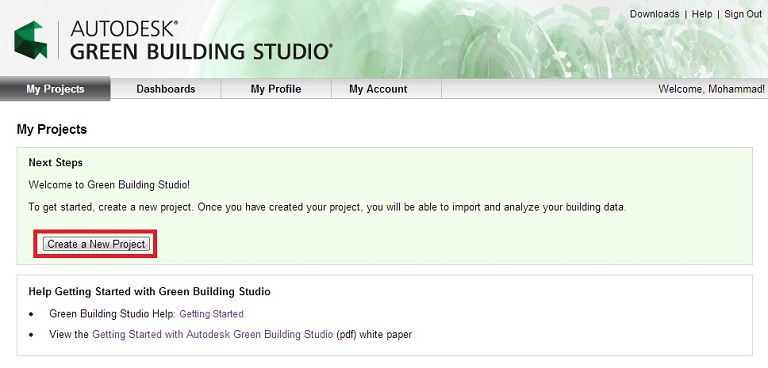
-
Enter a Project Name.
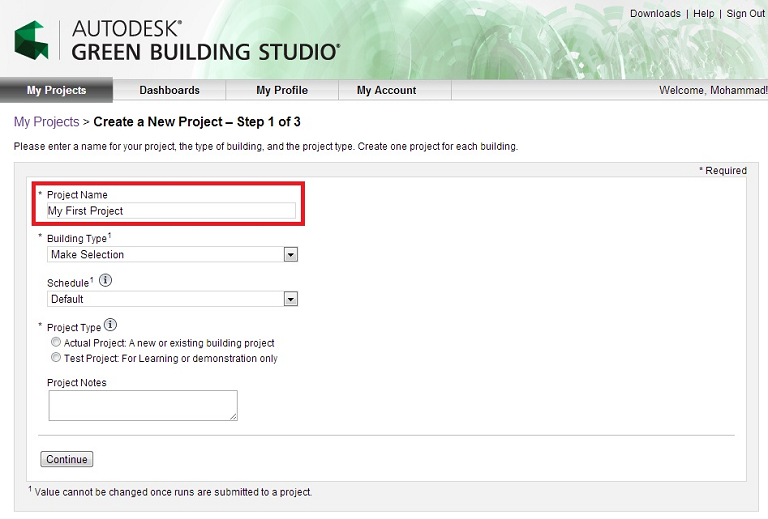
-
Select a Building Type from the list of typologies.
If a parameter has not been defined in your model, GBS uses a default value based on building type and project location in order to generate an energy model for simulation. For more information please refer to GBS default values per building type.
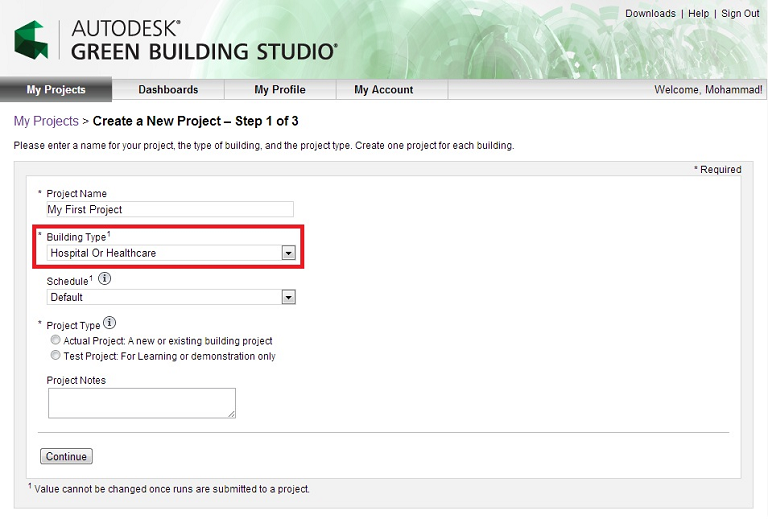
-
(Optional) Select a Schedule.
The default schedules vary by building type. For instance, a retail store by default is assumed to be open more hours per year than an office building and thus uses more energy. The following table shows available schedules and their definitions. For detail information see Building Operation Schedule Options.
Note: The selection you specify for Building Type and Schedule has a significant impact on your results.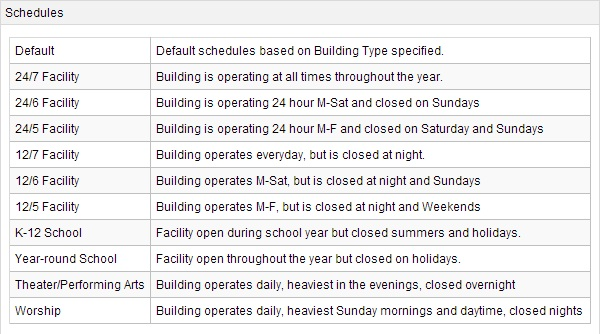
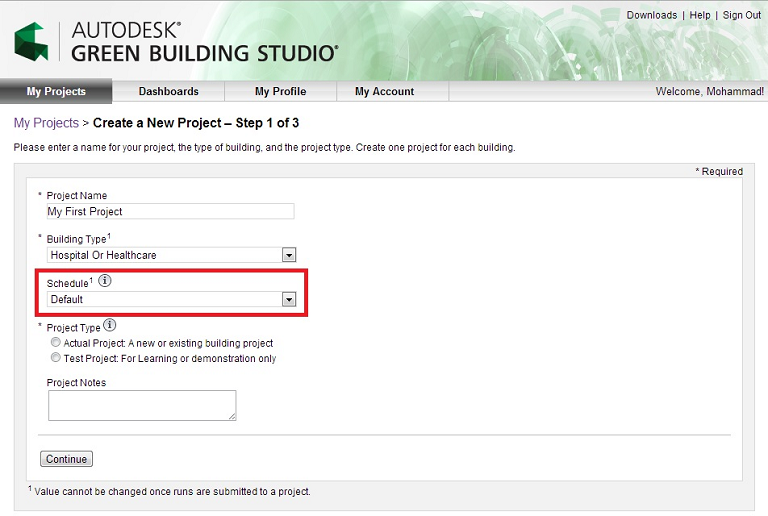
-
Select a Project Type.
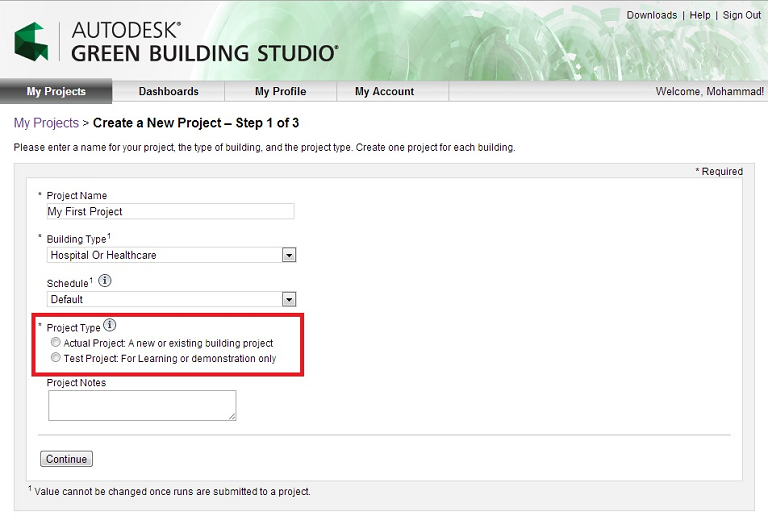
-
Click Continue to select a location for your project.
Note: Once you have created a project, but have not yet submitted any runs to the project, you can edit the project name, building type, schedule, location, currency type, utility rate, and weather file. However, once runs have been submitted to your project, you can only edit the project name.