This document explains how create a new base run and upload gbXML file of your project.
To create a base run, upload a gbXML file of your conceptual model. For instructions on exporting Revit files to gbXML, see Export gbXML File.To create a base run:
-
Click Actions

 Upload gbXML File.
Upload gbXML File. 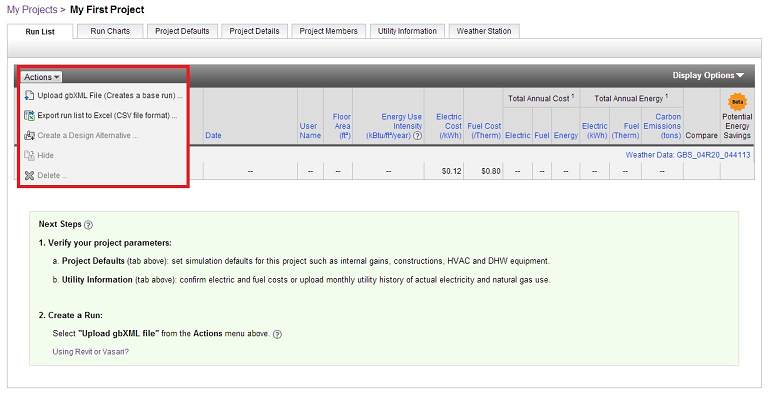
-
In the dialog, click Browse gbXML File.
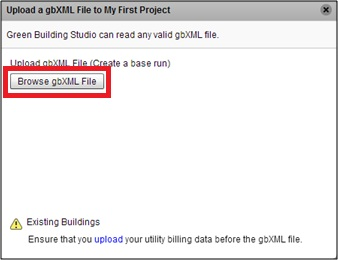 Note: You must upload utility billing data before you upload the gbXML file (to create a base run). You cannot add utility data to a project after the base run has been created.
Note: You must upload utility billing data before you upload the gbXML file (to create a base run). You cannot add utility data to a project after the base run has been created. -
In the Select file to upload dialog, browse to the file and click Open.
-
(Optional) For Save Run As, specify the name of the run if you want to change the file name.
-
Select the Utility Data/Weather Period drop-down to specify default utility rates, or a specific weather period.
-
Select Upload gbXML .
Note: You must have the Adobe Flash Player installed to upload gbXML files. To install Flash, go to Adobe Flash Player.
When the run is successfully calculated, the run displays in the Run List tab.