Checks for the presence of ISAPI filters. ISAPI filters installed by other vendors sometimes interfere with the Autodesk Vault Server. Disable any filters that interfere with the server. Before you turn them off, check with the filter provider to verify why they are there.
Windows Server 2012
- Go to Start and Administrative Tools.
- Double-click Internet Information Services (IIS) Manager.
- In the Internet Information Services dialog box, expand local computer ► Sites and click Default Website.
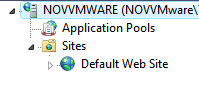
- Double-click ISAPI Filter
 .
. - Right click the filter which is causing the error and select Remove.

Windows Server 2008 or Windows 7
- Open the Windows Control Panel and then double-click System and Maintenance
 .
. - Double-click Administrative Tools
 .
. - From Administrative Tools, double-click Internet Information Services.
- In the Internet Information Services dialog box, expand local computer ► Sites and click Default Website.
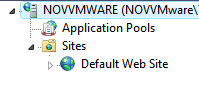
- Double-click ISAPI Filter
 .
. - Right click the filter which is causing the error and select Remove.

Windows Server 2003
- Open the Windows Control Panel and then double-click Administrative Tools
 .
. - From Administrative Tools, double-click Internet Information Services.
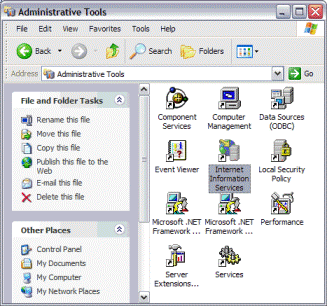
- In the Internet Information Services dialog box, expand local computer ► Web Sites.
- Right-click Default Web Site and then select Properties.

- In the Default Web Site Properties dialog box, click the ISAPI Filters tab.

- Select a filter from the list and the click Disable. Repeat this for each filter that needs to be disabled.
- Click OK.