Checks that the IIS connection timeout duration is not prohibitive. By default, the connection timeout for IIS is 120 seconds. The preferred timeout duration for Autodesk Vault Server is 900 seconds. If this condition requires action, increase the timeout duration for IIS.
Windows Server 2012
- Go to Start and open Administrative Tools.
- Double-click Internet Information Services (IIS) Manager.
- In the Internet Information Services dialog box, expand local computer ► Sites and click on Default Website.
- In the Manage Website section, click Advanced Settings.
- On the Advanced Settings dialog, expand Limits.
- Change the Time-out value to 900, and click OK.
Windows Server 2008 R2
- Open Administrative Tools and select Internet Information Services Manager.
- In the Internet Information Services dialog box, expand local computer ► Sites and click on Default Website.
- In the Manage Website section, click Advanced Settings.
- On the Advanced Settings dialog, expand Connection Limits.
- Change the Time-out value to 900, and click OK.
Windows Server 2008 or Windows 7
- Open the Windows Control Panel and then double-click System and Maintenance.

- Double-click Administrative Tools.

- From Administrative Tools, double-click Internet Information Services.
- In the Internet Information Services dialog box, expand local computer ► Sites and right click Default Website and select Edit Bindings > Manage Web Site > Advance Settings.

- Expand Connection Limits, change the Time-out value to 900, and click OK.

Windows Server 2003
- Open the Windows Control Panel and then double-click Administrative Tools
 .
. - From Administrative Tools, double-click Internet Information Services.
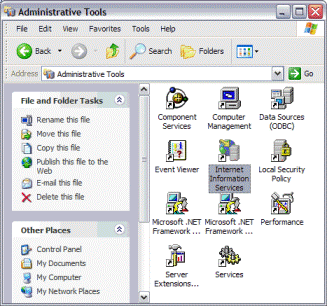
- In the Internet Information Services dialog box, expand local computer ► Web Sites.
- Right-click Default Web Site and then select Properties.

- In the Default Web Site Properties dialog box, click the Web Site tab.

- Enter a value of 900 seconds in the Connection Timeout text field.
- Click OK.