If the check for the "AutodeskDM" virtual directory fails, the directory does exist. Failure indicates that the previous installation did not uninstall correctly. Use the IIS management utility to locate and remove the virtual directory and the directory that it references.
Windows Server 2012
- Go to Start and open Administrative Tools.
- Double-click on Internet Information Services (IIS) Manager.
- In the Internet Information Services dialog box, expand local computer ► Sites, and click Default Website.
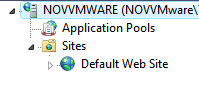
- If you see a folder named AutodeskDM, right click this folder and select Remove.

Windows Server 2008 or Windows 7
- Open the Windows Control Panel and then double-click System and Maintenance.

- Double-click Administrative Tools
 .
. - From Administrative Tools, double-click Internet Information Services.
- In the Internet Information Services dialog box, expand local computer ► Sites, and click Default Website.
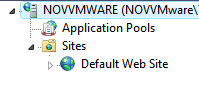
- If you see a folder named AutodeskDM, right click this folder and select Remove. Double-click Authentication.

Windows Server 2003
- Open the Windows Control Panel and then double-click Administrative Tools
 .
. - From Administrative Tools, double-click Internet Information Services.
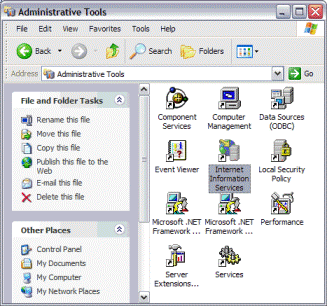
- In the Internet Information Services dialog box, expand local computer ► Web Sites ► Default Web Site.
- Right-click AutodeskDM and then select Properties.

- In the AutodeskDM Properties dialog box, click the Virtual Directory tab and then note the Local Path.
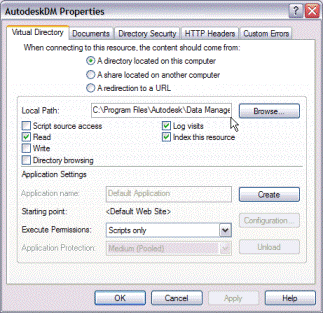
- Using Windows Explorer, locate and delete the folder specified in the Local Path field.
- In the AutodeskDM Properties dialog box, click Cancel.
- In the Internet Information Services dialog box, right-click AutodeskDM and then select Delete.

Windows XP
- Open the Windows Control Panel and then double-click Administrative Tools
 .
. - From Administrative Tools, double-click Internet Information Services.
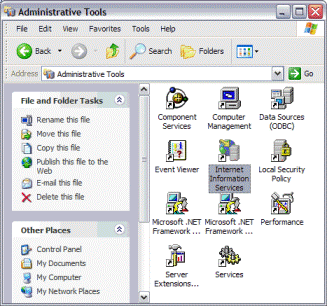
- In the Internet Information Services dialog box, expand local computer ► Web Sites ► Default Web Site.
- Right-click AutodeskDM and then select Properties.

- In the AutodeskDM Properties dialog box, click the Virtual Directory tab and then note the Local Path.
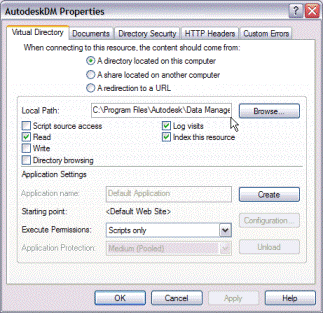
- Using Windows Explorer, locate and delete the folder specified in the Local Path field.
- In the AutodeskDM Properties dialog box, click Cancel.
- In the Internet Information Services dialog box, right-click AutodeskDM and then select Delete.

Note: For Vault 2012 and 2013 editions only.