
The best practice is to complete the Validate Backup stage and review the stage for Upgrade SQL prior to starting Upgrade Vault Server.
Single Site
Follow the instructions in this section for upgrading a Vault Server for a single site.
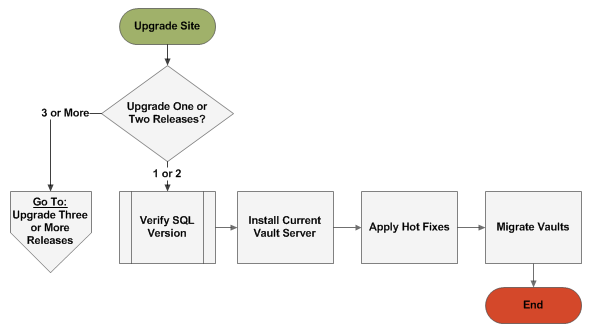
Upgrade One or Two Releases?
Upgrading one or two releases involves one installation of Vault server. Upgrading three or more releases requires intermediate installations of the Vault server.
For example, if upgrading from Vault Professional 2010 to Vault Professional 2014, use the ‘3 or More’ migration path.
Verify SQL Version
Verify the existing version of SQL is compatible with the next Vault Release to be installed. If the existing SQL release requries an upgrade (See the preceding chapter in this paper Upgrade SQL) perform any necessary upgrades then return to this section.
Install Current Vault Server
Installing Vault server 2011 or a newer release supports automatic uninstall of Vault server 2010 or newer. Therefore, it is not necessary to uninstall Vault 2010 or a newer release.
During every installation of Vault server, enable the option to download and apply Service Packs.
At the end of the installation, you are prompted to start the Vault server application and migrate the Vaults. Do not migrate the vaults at this time.
Apply Hot Fixes
All hotfixes created after the final Service Pack should be manually installed at each site. Installing the hot fixes ensures that the latest updates are applied for proper migration.
Migrate Vaults
When Vault Server first launches, the administrator is prompted to migrate the vault and library databases. Users are not able to log into a vault until migration is complete. Do not migrate until all service packs and hot fixes have been applied.
If a service pack or hotfix is applied after migration, a build-to-build (b2b) migration is required. B2B migration is a command line option detailed in the section Migration Timeout and on the Autodesk Vault wiki.
Upgrade Three or More Releases
Follow the instructions in this section if your Vault Server is three or more releases older than the release to which you are upgrading.
Install Intermediate Releases
Each release of Autodesk Vault server supports migration from the previous two releases. When upgrading over three or more releases, it is necessary to migrate the SQL database through intermediate releases of Vault. This is done by installing every other release of the Vault server up to the final release.
For example: In order to migrate from 2010 to 2014, Vault 2012 must be installed as an intermediate step.
|
Release |
Supports Migration From |
|
|---|---|---|
|
2014 |
2013 |
2012 |
|
2013 |
2012 |
2011 |
|
2012 |
2011 |
2010 |
|
2011 |
2010 |
2009 |
|
... |
...-1 |
...-2 |
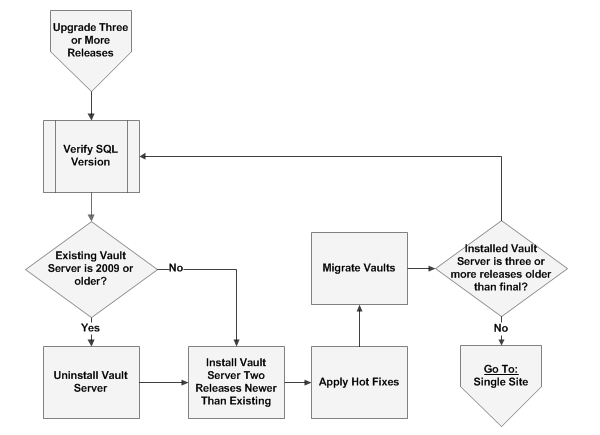
Verify SQL Version
Verify that the existing version of SQL is compatible with the next Vault release to be installed. If the existing SQL release requries an upgrade (See the preceding chapter in this paper Upgrade SQL) perform any necessary upgrades then return to this section.
Existing Vault Server is 2009 or Older?
Vault 2009 and older releases require a manual uninstall before installing a newer release. Vault 2010 and newer releases do not require you to uninstall before installing a newer release.
Uninstall Vault Server
This step only applies to Vault 2009 or older releases. Be sure to copy the …/server/web/services/web.config and connectivity.vaultmanager.exe.config files prior to uninstalling Vault server 2009 or an older release. Uninstall Vault server only; do not remove SQL or the Vault database.
Install Vault Server Two Releases Newer than Existing
During installation enable the option to download and apply Service Packs. If prompted, do not migrate at the end of the installation.
Upgrade from Release 2008/2009 to 2010/2011
- Copy the following values from connectivity.vaultmanager.exe.config into ADMSConsole.config:
<add key=”WebServiceTimeout” value=”______” />
<webServer>
<add key=”SSL” value=”_” />
<add key=”PORT” value=”___” />
</webServer>
Custom values in the following configuration files must be manually copied into the new configuration files. Be mindful of typos, a mistake in these files can block proper operation of the server. Do not replace the new files with the older files, and do not change any settings outside this list. Older configuration files may not contain all the fields listed in the newer configuration files. The field names in the older configuration files may also vary slightly.
Web.config file:
<httpRuntime maxRequestLength=”_____” executionTimeout=”____” />
<identity impersonate=”true” userName=”____________\__________” password=”_____________” />
<timeouts connection=”___” defaultCommand=”___” longCommand=”____” />
<fragmentationCriteria minPageCount=”__” minScanDensity=”__” maxLogicalFrag=”__” />
<remoteServer enabled=”_____” protocol=”tcp” transferLocation=”” />
<creationParameters vaultSize=”_____” vaultGrowth=”_____” librarySize=”____” libraryGrowth=”____” />
<connectivity.settings>
<add key=”EventRetryInterval” value=”______” />
<add key=”IndexingSearchWakeupDelay” value=”______” />
<add key=”IndexingUpdateWakeupDelay” value=”______” />
<add key=”EcoNotificationProcessingDelay” value=”______” />
<add key=”DatabaseStatisticsUpdateTime” value=”______” />
<add key=”FilestoreVacuumTime” value=”______” />
<add key=”OptimizeIndexesTime” value=”______” />
<add key=”FullcontentIndexing” value=”______” />
<add key=”LockVacuumTime” value=”______” />
<add key=”EffectivityUpdateTime” value=”______” />
<add key=”CacheObjectExpiration” value=”______” />
<add key=”PageSizeMaximum” value=”______” />
<add key=”PageSizeDefault” value=”______” />
<add key=”PageSizeIndexing” value=”______” />
</connectivity.settings>
<connectivity.web>
<server port=”__” sslRequired=”______” />
</connectivity.web>
<smtpserver name=”______” port=”__”>
<authenticate enabled=”______” username=”” password=”” />
</smtpserver>
<maxMessageLength value=”______” />
<server value=”______” />
Apply Hot Fixes
All hotfixes created after the final Service Pack should be manually installed at each site. Installing the hotfixes ensures that the latest updates are applied for proper migration.
Migrate Vaults and Libraries
Do not migrate the vaults until all service packs and hot fixes have been applied. When ready, start the Vault server application. The administrator is prompted to migrate the vault and library databases. Accept the offer and migrate all vaults.
The vaults must be migrated to the installed release before the next release of Vault can be installed. If a service pack or hotfix is applied after migration, a build-to-build (B2B) migration is required. B2B migration is a command line option detailed in the section Migration Timeout on the Autodesk Vault wiki.
If Installed Vault Server is Still Three or More Releases Older than the Final Release
If the installed release is three or more releases older than the final release, repeat the steps in Upgrade Three or More Releases.
Installed Vault Server is One or Two Releases Older than Final Release
If the installed release is one or two releases older than the final release, then no more intermediate releases are required. Go to the steps in Single Site.
Multiple Sites
Autodesk Vault supports two styles of replicating data across multiple sites. First is a workgroup where there are multiple installations of the Vault server connecting to and sharing one SQL server. The second type is full replication where there are two or more replicated SQL servers. Further details are available on the Vault wiki.
Upgrade Three or More Vault Releases with Multi-Site or Replication
The concept of an intermediate installation is introduced in the section.
Upgrade Three or More Releases under Single Site within this document. The purpose of the intermediate installation is to ensure proper migration of the SQL database (this migration applies to the database not the content). In a multi-site or replication environment, the first server upgraded migrates the SQL database. Therefore installation of intermediate Vault releases is only required for the first server upgraded. After the first site is migrated to the final release, all of the other sites can install the final release and skip intermediate releases of Vault server.
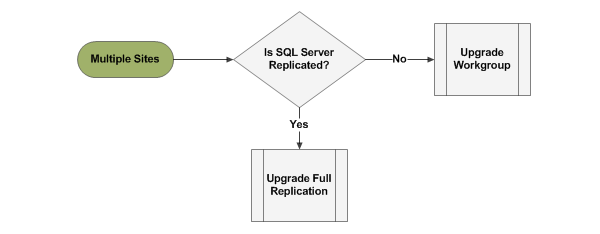
Upgrade Workgroup
In a workgroup any of the Vault servers may be the first to upgrade. The selected site will also migrate the SQL database. All other sites will be unable to access the SQL server until they are brought up to the same product, release, and service pack.
Best practice is to start with the site that has the fastest connection to the SQL server. When ready to perform the upgrade, follow the steps outlined in the section Single Site. Upgrade the selected server to the final release and service pack before moving onto other sites.
When the first site update is complete, install Vault server at the remaining sites. If upgrading from Vault server 2009 or older, uninstall the Vault server at all other sites. Then install the final release and service pack, skipping intermediate releases. The intermediate server releases are not required at the other workgroup sites.
Upgrade Connected Workgroups
Migration of a fully replicated environment must start with the Publisher workgroup. All subscriber workgroups must be online and available during migration of the publisher. As long as one Vault server and the SQL server are available from a workgroup, that workgroup is considered available. If a subscriber workgroup is offline and cannot be made available, postpone the migration.
Validate the replication status of all workgroups and databases prior to migration. If replication issues exist, they must be resolved before proceeding. Details about replication status are available on the Vault wiki under Administrator’s Tasks/Manage Replication.
Migrate one site from the publisher workgroup following the steps in the section Single Site. Installing the Vault server automatically migrates the SQL database. The SQL database migration is automatically replicated to all subscriber databases. After installation of the Vault server at the first site is complete, install the final Vault release, service packs, and hot fixes at all other sites across all workgroups.
If intermediate server releases are required they are only necessary on the first server. All other Vault servers in all workgroups should install the final Vault server release, service packs, and hot fixes, skipping intermediate releases.