If you have questions about BIM 360 Account and Project Administration, and how it relates to BIM 360 Glue projects, look for answers here.
Autodesk Unified BIM 360 Account Administration
BIM 360 is growing fast. At the beginning of last year, the BIM 360 solution included BIM 360 Field for construction management and BIM 360 Glue for coordination and layout. This summer, we introduced BIM 360 Plan for short-term, collaborative construction planning. And, more recently, we introduced BIM 360 Docs for construction document management.
To deliver an integrated solution, it was essential to move from separate accounts and administration by product to a shared tenant/account structure that unified administration and data for the account, projects, user directory, and partner company directory across all BIM 360 products.
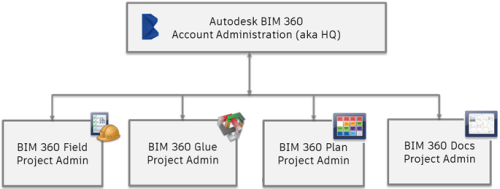
Key Roles
- IT Staff
- Account administrators
Key Benefits of BIM 360 Account Administration
- Delivers centralized BIM 360 account administration across all BIM 360 products.
- Creates a unique BIM 360 project ID and project profile shared across all BIM 360 products
- Provides a unified view of your Project Portfolio across all BIM 360 products.
- Creates a master member directory across all BIM 360 projects and products.
- Creates a master company directory across all BIM 360 projects and products.
- Provides Account Settings like Corporate Logo, Account Display Name, and Business Units
- Provides a single point of integration for account level data with external systems.
- Provides connected account and project data that will fuel future construction insight.
How BIM 360 Administration Works
BIM 360 account admins manage account level information across projects and BIM 360 products. They can view directories of projects, partner companies, and users across projects and products. They can also manage their company logo and company name, and create and maintain their company business units
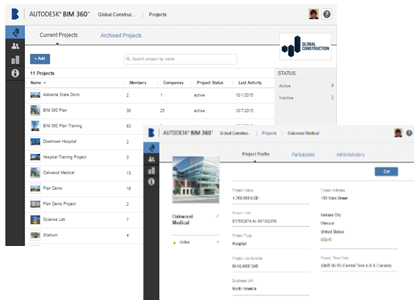
Account admins create a single project profile that is shared across BIM 360 services. Project information such as the project name, project type, ID, start and end dates, physical address, and project image is managed centrally at the enterprise or account level. Product specific information relevant to a project is managed by the Project Admin in the specific product.
After creating a project profile, account admins activate project services like BIM 360 Glue for a project by inviting a Project Admin for that service. Once in Glue, a Glue Project Admin can invite other Glue Project Admins and project team members to their project, and manage models and layout for their project….exactly what they did before the HQ integration.
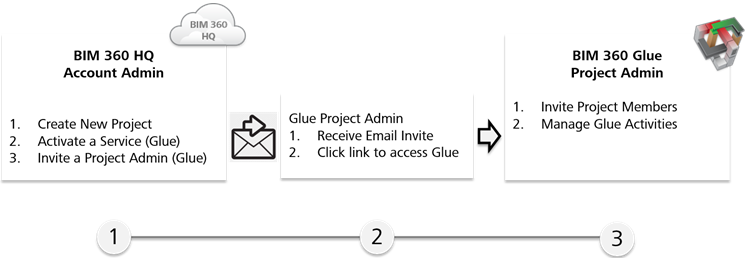
Account Administration (HQ) and Project Administration in Glue
Account administration and project administration are separated to allow companies to manage access privileges at either the account level (across projects and products) or at the project level for one or more products.
Each access level has certain privileges in BIM 360.
BIM 360 Account Admins can:
- Create new BIM 360 projects. Account admins create the BIM 360 project and can activate one or more services (such as Glue) for any project. Account admins create and edit the shared project profile, and assign a project administrator to activate a new project service like Glue.
-
Manage their master BIM 360 member directory. The account admin manages the BIM 360 member directory across all projects and services. When they add users to the member directory, those users can be easily selected and invited to a project by the project administrator working in one of the BIM 360 services like Glue or Field.
Account admins do not add team members to a project (other than project admins). However, an account admin can de-activate a user from all projects and services if required.
- Maintain the BIM 360 partner company directory and company profiles. Account admins can add companies to the directory so they are easily available to BIM 360 products that associate users to companies. (Note that BIM 360 Glue does not do this at this time).
- View BIM 360 account level usage metrics. Account admins have access to a dashboard that shows the account renewal date, cross project and cross product usage metrics, and provides a link to the Glue specific metrics that were formerly available in Glue Host Administration.
- Invite other Account Admins and Manage Account Settings. Account admins can invite other account admins and can also manage account level settings including adding a company logo, edit how the company name appears in BIM 360, and create and update their company's business unit or organization structure.
BIM 360 Glue Project Admins can:
- Manage member access to their Glue Project. The Glue project admin controls who gets access to their Glue project. The Glue project admin can invite anyone to their project and assign any available access level. For example, they can invite another project admin to their project and invite any other project member and assign full or limited access.
When inviting a project member, the project admin starts typing and a "lookup" service easily finds the user name and email from the master BIM 360 member directory. If a Glue project admin invites a member who is not in the BIM 360 member directory, that user will be added to the member directory in Account Administration. Glue project admins can also deactivate members from their project and change access levels at any time.
- Manage all Glue Activities for their Project. The Glue project admin sets up the project and organizes models, etc. The Glue project admin controls all aspects of the Glue related activities for their project.
After your Account Migration
After your account is migrated to account administration, you'll see the following changes.
Account Level and Glue-specific Usage Metrics
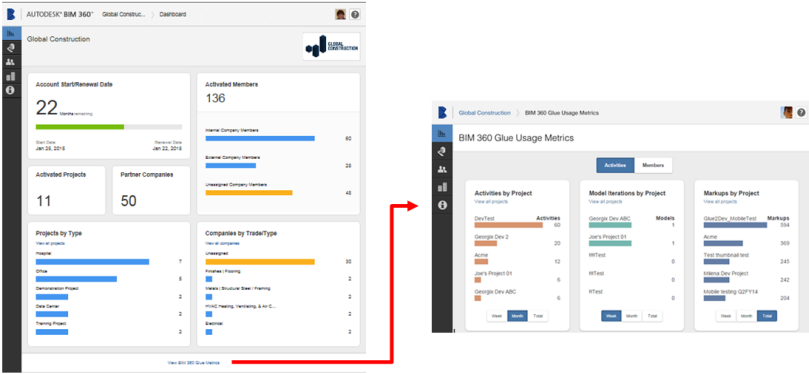
Account Settings
In Account Settings, Glue Host Admins will display as Account Admins.
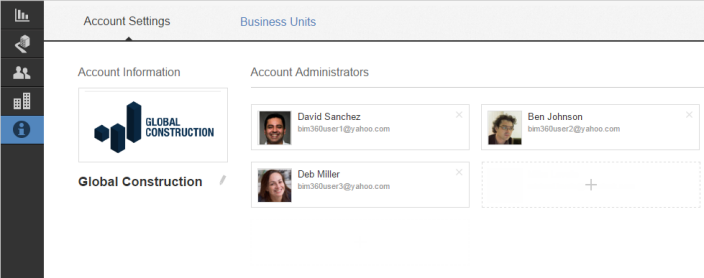
Migrated Glue Members
Your migrated Glue members will be in the Account Administration Members directory.
- Glue Host Admins will be Account Admins
- Glue project admins will be Project Admins
- All other Glue project members will be Other Member.
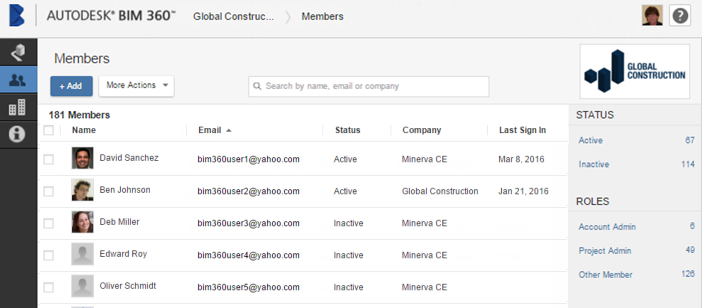
Migrated Glue Projects
Your migrated Glue projects will be in the Account Administration Project directory. Any Glue projects will be listed in the projects directory. For customers using more than one BIM 360 product, a Merge Projects feature is available.
If you have been using other BIM 360 products, such as BIM 360 Field, you may have duplicate Glue and Field projects. We recommend that you merge your Glue projects with existing BIM 360 projects as soon as possible to get the full benefit of the unified BIM 360 account administration and to avoid problems.
. With the Merge Projects feature you can easily merge your projects in account administration.
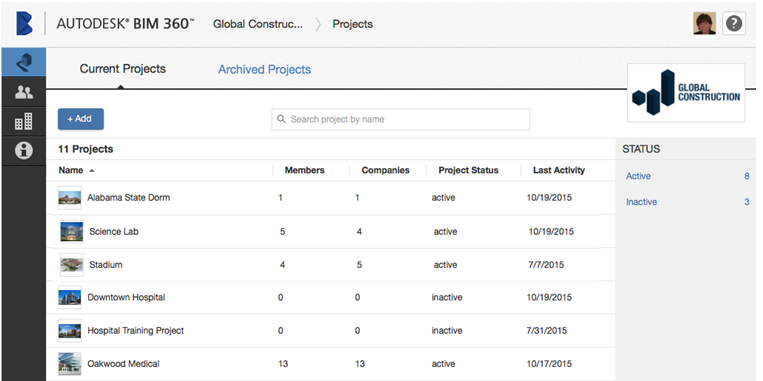
How to Merge a Glue Project into an HQ Project
IMPORTANT: It is very important to Merge Glue projects BEFORE you activate Glue on existing projects in Account Administration. If you activate Glue on an existing project and later try to Merge a migrated Glue project into that project, the Merge feature will not work.
- The status of both projects is the same. For example, both projects are set to Active.
- One of the projects has been migrated from Glue.
- Ensure that the projects you are going to merge are the same project. Merging projects is not a reversible process.
- In Account Administration, click Projects.
- Locate the two projects that you want to merge. You can use search or sort the project name column if you have a lot of projects.
- Select the projects to merge. Click More Actions > Merge Projects.
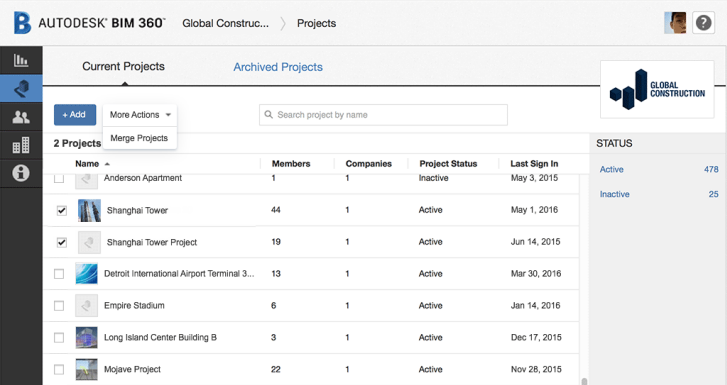
- On the confirmation page, click Merge to complete the action.
The Glue project is now merged into the existing HQ project and only one project appears in the Current Projects page. You can view the Project Details to see the Services and Admins across Glue and the other product services.
Navigating between BIM 360 Account Admin and Glue Project Admin
In some situations (for example, in smaller companies), an individual may be both an account admin and a project admin for one or more BIM 360 products. That user will have access to both account administration and to one or more Glue projects. What they can do in account administration versus project administration for Glue remains the same. The user should access account administration to create a project, edit the project profile, activate the Glue service, and assign themself as a project admin for the project when appropriate. Then the user should go to Glue to manage Glue specific project activities.
- Using Account Admin and Glue Project Admin. As a best practice, users who are both account admins and Glue project admins may want to keep both account administration and Glue project administration windows open in separate browser windows for easy movement between account administration and Glue. Note that the account administration access times out after 30 minutes for security reasons.
- Go from Account Admin to Glue. From the account administration help drop down menu, select Go to All BIM 360 Products to access the unified BIM 360 sign in page.
-
Accessing all BIM 360 products from the unified sign in page
.
The unified sign in page shows all BIM 360 products and services that a specific user can access. In this example, the user has access to BIM 360 account administration, Glue, Field, and Docs.
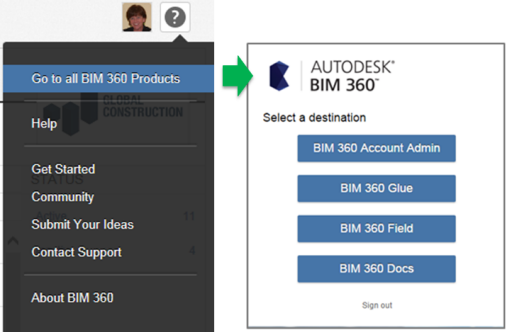
The user selects a product and if they are already signed in to BIM 360 account administration, they will not be required to sign in again.
You can also access and bookmark unified BIM 360 sign in using this url: bim360.autodesk.com
- Go from Glue to Account Admin.When a user who has account administration access is working in Glue and needs to go to account administration, he or she can select the Account Admin link in the help menu in the upper right side of the page to launch account admin with no need to sign in again.
What is the difference between account and project administration?
BIM 360 has two levels of administration to ensure security and control across your projects: Account Administration and Project Administration.
Account Administration manages account level settings and directories and all project information that spans the entire project lifecycle. Account Administration is where you create a new project and activate one or more BIM 360 services such as BIM 360 Glue for that project. Account administrators can invite other account administrators and project administrators for any project and service. Account administrators have visibility across projects, users, and companies throughout BIM 360.
Project Administration. Each BIM 360 product, such as BIM 360 Glue, also has project level administration. Any product-specific administration is in the Glue Project Admin area. Project Administrators can invite other project administrators to their project, and invite project team members to their project. They can see all information related to their project, but they cannot see information about other projects..
Can I create a project for BIM 360 Glue in BIM 360 Account Administration?
Yes, after your account has been migrated, you can create a Glue project with the new BIM 360 Account Admin portal.
How is a new BIM 360 Glue project created?
A BIM 360 Glue project is created by an account admin in BIM 360 Account Administration. All projects are created in account administration.
- As an account admin, in BIM 360 account administration, click Projects.
- Click +Add to add a project.
- Complete the project profile information.
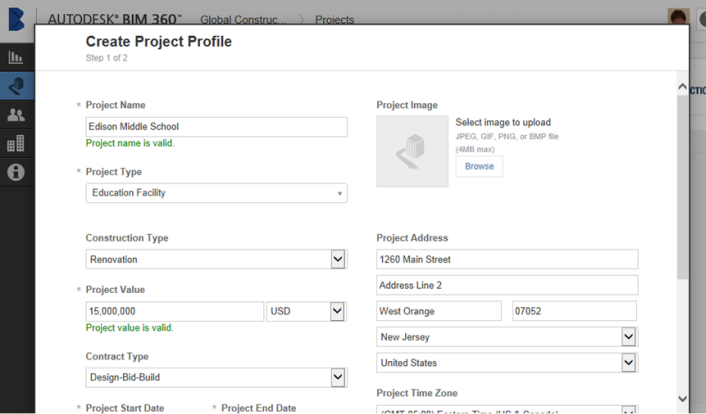
- Then activate a project and service such as BIM 360 Glue. You can also add one or more project admins. The project admin will receive an invitation email and a link that allows them to sign in to the project where they can invite project team members.
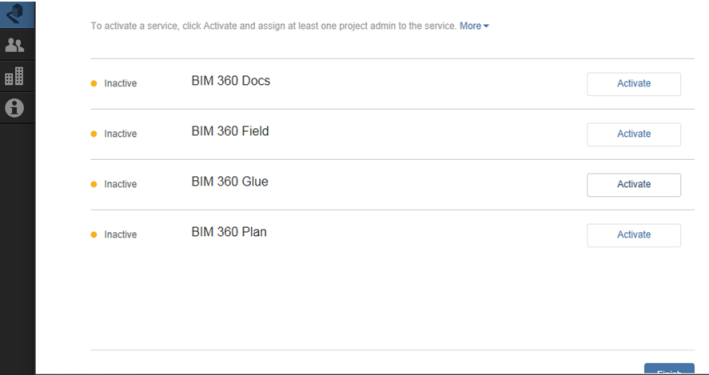
Can I activate Glue in an existing project?
Yes, if your account has access to Glue you can activate it in an existing project.
As an account admin, to activate Glue in an existing project:
- In BIM 360 account administration, click Projects.
- Select the name of the project to open project details.
- Click Admins & Services.
- For BIM 360 Glue, click Activate. Then add a project admin who will invite members to the project.
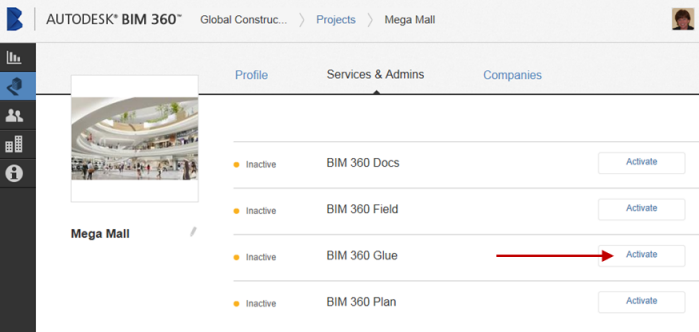
Can I resend an invitation to a pending administrator?
A member's account status is listed as pending until they sign in and activate their membership. An account administrator can resend invitations. See BIM 360 Account Administration help.
Can I resend an invitation to a pending project member?
As a project admin, to resend the member invitation email, remove the user from the project and then add them again.
Can I add a Glue Project Admin to a project?
You add the first Glue Project Admin to a project when you create the project.
As an account admin, to edit or add a Project Admin to an existing project:
- In BIM 360 account administration, click Projects.
- Select the name of the project to open project details.
- Under Admins & Services, click Add and enter the member's name or email and click Save to invite them as a project admin.
As a project admin, to add another project admin:
- In BIM 360 Glue, click Administration.
- Click Members.
- Click +Add.
- Add one or multiple members by entering their email or search the directory. Then click Add. In the drop-down, select Project Admin to grant project admin rights.
- Click Send Invitation.
Can I add a member in account administration and assign them to a project?
Account Administrators can add a project administrator and assign them to a project, but they cannot add other team members to that project. The Project Administrator controls all member access to their project.
Account Administrators can add members to the account directory. Then, when a project administrator on any project wants to add them to a project, they can search for members from the directory. See To Add Members to a Project.
Admin tools menu comparison
This table shows how to access the redesigned BIM 360 Glue administration tools.
| If you want to | Previous menu path | New BIM 360 Admin menu path |
|---|---|---|
| Create a Project in a BIM 360 Glue Account | In BIM 360 Glue, click Profile menu > Admin. | Projects are created in Account Administration.
In Account Admin, in the toolbar on the left, click the Projects icon, then click + Add. |
| Add Members to a Project | In Glue desktop, as a project admin, click Administration.
As a host admin, click profile menu Admin or in a web admin page, click All Projects. Then hover over a project and click Manage Project Members. |
Only project admins can invite members to a project.
In Glue desktop, as a project admin, click Administration. |
