With the BIM 360 plug-in, you can sync BIM 360 Field equipment properties with the originally shared Revit model.
A Revit model can be uploaded to Glue with the BIM 360 add-in and then shared with BIM 360 Field. A Field administrator can then add equipment properties, which can be loaded back to the original Revit file.
- In Revit, open the model.
- On the Add-Ins tab, select the BIM 360 panel and click Equipment Properties
 .
.
- In the Select Host dialog, select your host and click Next.
- In the Select Project dialog, click to select a project and click Next.
- In the Select Model dialog, use the drop-down to filter by either Models or Merged Models.
- Under Folders, select a model to load equipment properties added in BIM 360 Field. The Equipment icon
 indicates that a model contains Field equipment properties.
indicates that a model contains Field equipment properties.
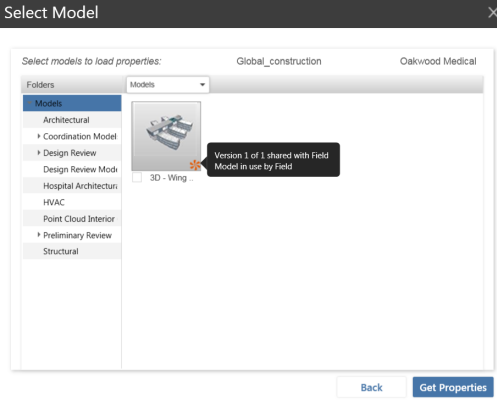
- Click Get Properties. A Process Completed message appears when the properties are loaded.
- Click OK.
- When you select a model object in the Revit drawing area, you can view its Field properties in the Properties window. By default, the Properties window is open and docked above the Project Browser at the left of the drawing area.
