Cutting and pasting layers
Jump to Mobile or Windows 10
Want to know how to cut and paste layers? If so, read below, as cutting and pasting is slightly different, depending on the version of SketchBook you are using.
Cutting and pasting layers in SketchBook Pro Desktop
If you want to cut and paste content, use one of the selection tools and make your selection:
- Use the hotkey Ctrl+X (Win) or Command+X (Mac) to cut the content
- Use the hotkey Ctrl+V (Win) or Command+V (Mac) to paste.
See Selection tools for information on using the selection tools.
Cutting and pasting layers in SketchBook Pro Mobile
When used with a Selection tool, Cut will delete any selected content on a layer.

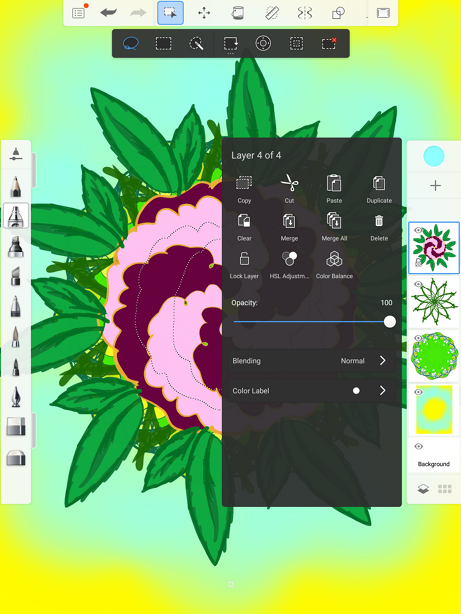

When used without a Selection tool, Cut will just clear the layer.
In the Layer Editor, tap a layer to select it.
Double-tap the layer you want to cut content from to access the Layer menu.
Then, tap
 to remove the content from the layer.
to remove the content from the layer.To paste content onto another layer, either create a new layer or select a layer and tap
 .
.
Removing parts of an image
If you want to remove parts of an image, such as the background, use the Selection tools in conjunction with Cut.
Use Magic Wand selection and adjust its tolerance to select the areas you want to remove. Then, use Cut (found in the Layer Menu and repeat until you've removed what you don't.

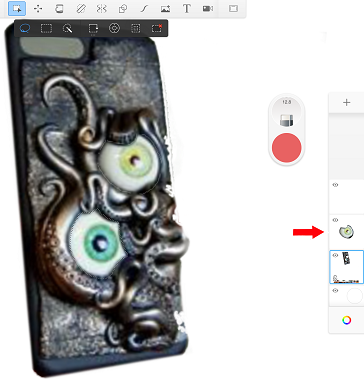

Now, if you want to separate elements of an image and place them on other layers, use Lasso selection, then Cut, create a layer, then use Paste (found in the Layer Menu.
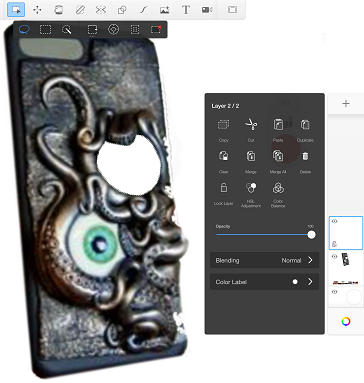
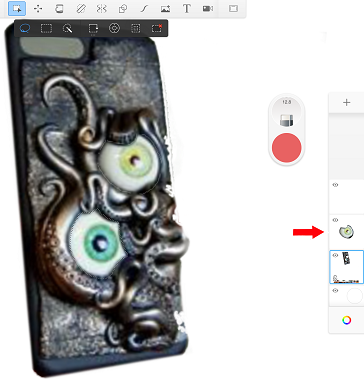
Repeat this for each element you want to separate.

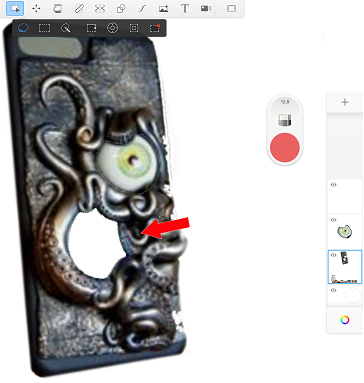
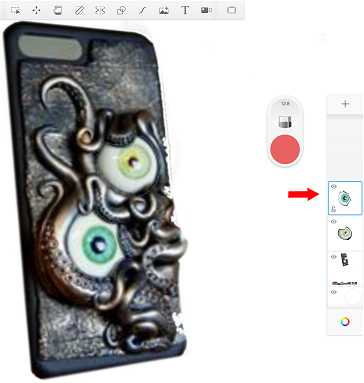
Cutting and pasting layers in SketchBook Pro Windows 10
In the Layer Editor, tap ![]() and select Cut. To paste the content, tap
and select Cut. To paste the content, tap ![]() and select Paste.
and select Paste.
If you want to paste the content onto another layer, either create a new layer or select a layer and tap  .
.
