How to share scenes
Want to share scenes you've created in Autodesk SketchBook Motion? Do you want to create a video or gif of your animation? Use  to access the sharing options to share a link of your work, create a video or gif. If you're going to share a video or gif, you'll need to set the output settings.
to access the sharing options to share a link of your work, create a video or gif. If you're going to share a video or gif, you'll need to set the output settings.
Sharing a link
You must be logged in to share a link to your scene
Generate an email containing a link to your animation (which is active for 30 days). Logging in provides access to the SketchBook Motion server, where the linked content is temporarily stored.
Here is an example of what the recipient of the link will see:

- In the toolbar, tap
 then select
then select  Share Link.
Share Link. - Enter a name for your scene in the dialog that appears.
- Tap Share.
- Select a method for sharing your animation and follow the instructions.
Sharing a video
Create a video of your animation to share with others. You can save a video or share it as an MP4. We recommend you customize the video settings. Use ... to access them.
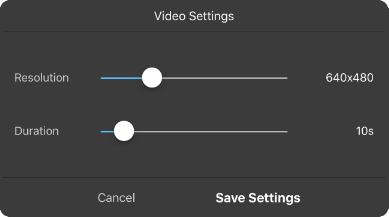
In the toolbar, tap
 .
.Do one of the following:
- To change the video settings, tap the ... to the right of
 Video. In the Video Settings dialog, tap-drag the sliders to set the outputted resolution and duration of the video. When finished, tap Save Settings.
Video. In the Video Settings dialog, tap-drag the sliders to set the outputted resolution and duration of the video. When finished, tap Save Settings. - To use the current video settings, tap
 Video. A video file will be created.
Video. A video file will be created.
- To change the video settings, tap the ... to the right of
Sharing a GIF
You can save a still image or share an animated one. We recommend you customize the GIF settings. Use ... to access them.
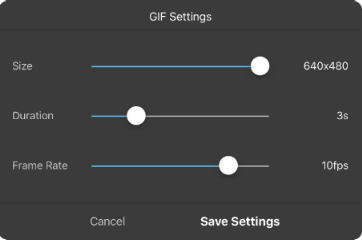
In the toolbar, tap
 .
.Do one of the following:
To change the video settings, tap the
...to the right of GIF. In the GIF Settings dialog, tap-drag the sliders to set the size of the image, duration of the animation, and the frame rate. When finished, tap Save Settings.
GIF. In the GIF Settings dialog, tap-drag the sliders to set the size of the image, duration of the animation, and the frame rate. When finished, tap Save Settings.To use the current GIF settings, tap
 GIF to create a gif file.
GIF to create a gif file.
SUCCESS: The animation will not play within the email, so the recipient will need to save it to their device or machine.
