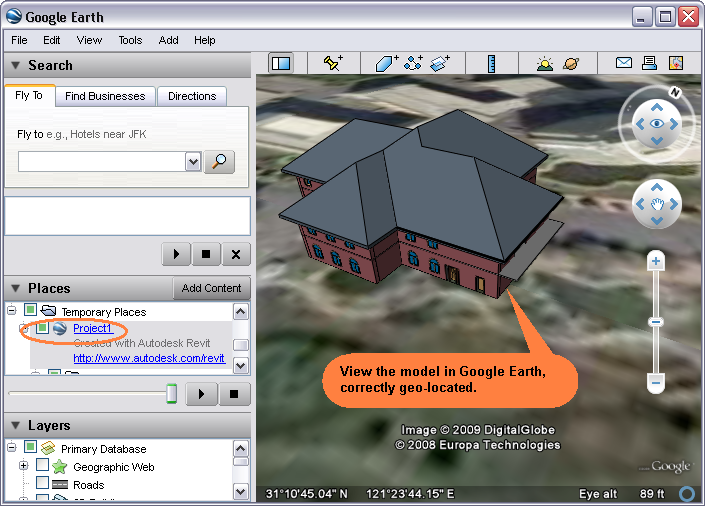In this lesson, you build a model on top of a site that you import to Revit through a Google Earth KML or KMZ file. You then publish the model to Google Earth.
- In Revit, click

 New
New Project.
Project. - Expand Views (all) and select Site.
- Click Add-Ins tab
 Globe Link panel
Globe Link panel Import drop-down
Import drop-down Import Google Earth File (KML/KMZ).
Import Google Earth File (KML/KMZ). - Navigate to the KML or KMZ file in the Import dialog, and click OK.
The site imported into Revit.
- Click Manage tab
 Project Location panel
Project Location panel
 (Location) to display the location of the Revit building model. Its location matches the Google Earth location.
(Location) to display the location of the Revit building model. Its location matches the Google Earth location. - (Optional) Click Modify tab
 Modify panel
Modify panel
 (Move) or
(Move) or  (Rotate) to adjust the site to a desired position on which to build the model.
(Rotate) to adjust the site to a desired position on which to build the model. - Create a building model directly over the site’s background.
- Click Add-Ins tab
 Globe Link panel
Globe Link panel Publish drop-down
Publish drop-down Publish to Google Earth. Note: Publish only executes when a Revit 3D orthographic view is active. Publish also sets the Revit camera properties to the Google Earth camera.
Publish to Google Earth. Note: Publish only executes when a Revit 3D orthographic view is active. Publish also sets the Revit camera properties to the Google Earth camera. - In the Publish Options dialog, select the desired options.
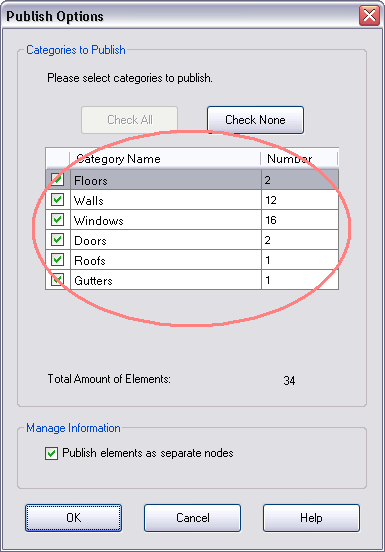
- View the building model in Google Earth. It is in the correct geographical location.