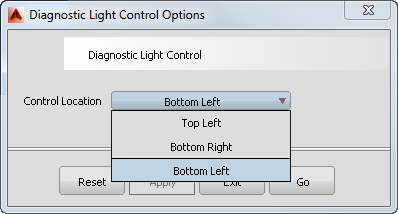In this release, we added a manipulator to move the Diagnostic Shade light. This manipulator lets you move the light in a more intuitive fashion.
The following diagnostic shaders let you unlink the light from the camera position: Multi-Color, Random Color, Horizontal/Vertical, and User Defined Texture.
When you choose one of these shading modes in the Diagnostic Shading window, and check off the Link Light to Camera option, a white sphere manipulator now appears in the perspective window (bottom left corner by default). Clicking and dragging this manipulator moves the light interactively around your model.
The Azimuth and Elevation sliders introduced in Alias 2013 still exist in the Diagnostic Shading window and update in synch with the manipulator. Use them to enter exact values, or for fine tuning.
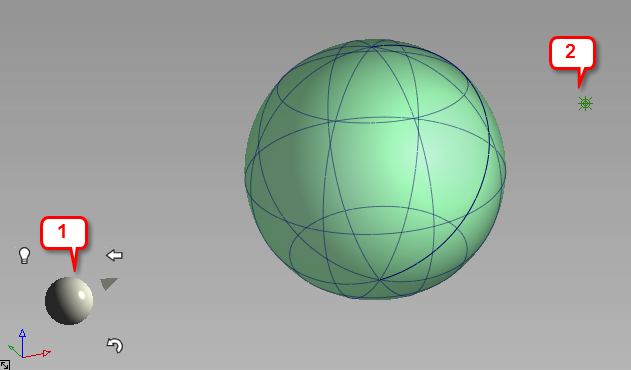
1: Light manipulator. 2: Light icon
Using the manipulator
Click on the manipulator and drag.
- Dragging horizontally changes the azimuth of the light.
- Dragging vertically changes the elevation of the light.
A point light icon represents the light in your model. Depending on the position of the camera with respect to the light, the light icon is not always visible. The light icon is toggled off by default.
Click one of the three icons surrounding the manipulator to do the following:
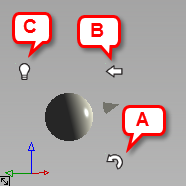
- Curvy arrow: Reset the light to the camera position. Clicking this icon also sets the "home" view, as well as a new pivot location for the light to rotate around. The pivot location is the pivot point, if one exists, or tumble point otherwise.
- Left pointing arrow: Reset the perspective view to the "home" orientation.
- Light bulb: Toggle the light icon on and off. It is off by default.
Diagnostic Light Control Options
Choose ObjectDisplay > Diagnostic Light Control to toggle the manipulator on and off. Open the option box to specify in which corner of the window to position the manipulator. The default is Bottom Left.