How to move CVs along any visible hull line, vector, or reference plane.
Show CVs on the picked objects
Click the Cv/Hull checkbox in the Display section of the Modeling control panel.
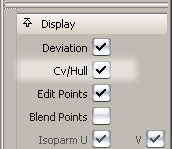
or do the following:
- Choose ObjectDisplay > Control

 .
. - Set Scope to Active and turn on the CVs checkbox.
- Click Go.
Note:
If CVs are not displayed, clicking on the object(s) while inside the Transform CV tool automatically turns on all CVs and hulls. As soon as you choose a different tool, the CVs and hulls are turned off again.
Move CVs along, or parallel to, an arbitrary vector
- Double-click Control Panel > Transform CV
 .
. - In the Transform CV control window:
- Choose Move from the Transform menu.
- Choose PROJ from the left Mode menu to snap to a vector and move along it, or choose PARA to move parallel to a vector without snapping to it.
- Pick the CV or CVs you want to move. To select additional CVs, hold
 and click them.
and click them. 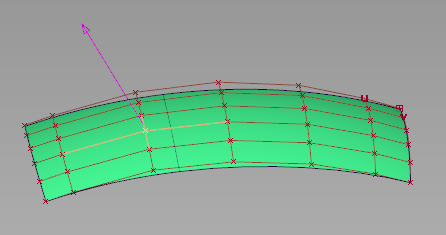
- Press a mouse button on a hull line, reference vector, or reference plane and drag to constrain the CV movement.
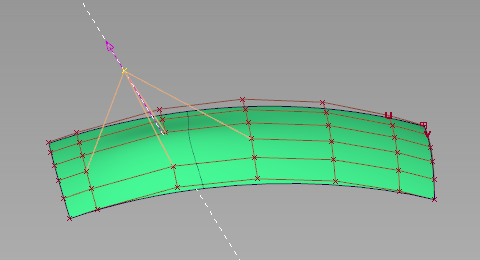
Using PROJ mode to move a CV along a vector
Note: You can also use the Hot Spot Interface to switch between options in order to reduce mouse movement across the screen.