The Surfaces > Revolve tool now offers two new surface types: Barrel and Helix. Both are surfaces of revolution, but their inputs are different. They are useful for the creation of vehicle side windows.
In the Revolve Control window, set Surface type to Barrel or Helix. Freeform produces the standard surface of revolution and is the default.
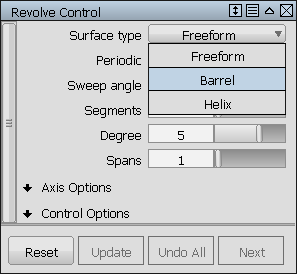
Barrel Surface
To create a Barrel surface, you first select three points to define an arc of revolution. You then select two more points which, along with a third point located on the first arc, define a second arc, the barrel curve. The barrel curve is revolved along the arc of revolution, using the specified axis. The Curve degree option lets you control the degree of the surface in the U direction.
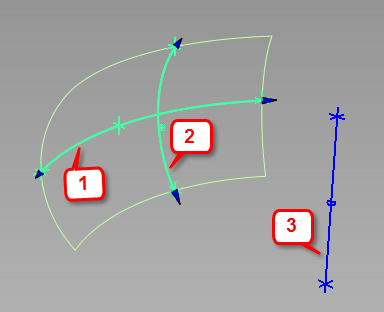
1: arc of revolution; 2: barrel curve; 3: axis of revolution
Build a Barrel surface
- Set Surface type to Barrel.
- Select three points to define an arc of revolution. The points must be planar but can be located either on geometry or in space. If you click geometry, the point automatically snaps to it.
The arc is drawn as a green line with arrow manipulators on both ends. If you do not see the arc, change the axis of revolution in the control window. The axis cannot be in the same plane as the arc of revolution.
- Select two more points to specify the ends of the barrel curve. Along with a third point located on the arc of revolution, these inputs define a second arc which gets revolved along the arc of revolution.
The Barrel surface is built. The axis of revolution is drawn in blue.
- Do one of the following:
- Adjust the parameters in the control window. You can specify the Curve degree (U degree of the barrel surface), Degree (V degree of the barrel surface), number of spans, and segments (in V direction).
- Use the arrow manipulators on the first arc (or the Start/End angle sliders) to modify the angle of revolution. Note: Be careful to grab the arrows and not the end points.
- Use the arrow manipulators on the second arc (or the Curve start/Curve end angle sliders) to modify the extent of the barrel curve. Note: Be careful to grab the arrows and not the end points.
- Move any of the five input points to modify the surface.
- Move the end points of the axis of revolution, or the whole axis. Note: Moving the axis removes the three input points on the arc of revolution. Since these points originally determined the position of the axis, they can no longer be modified.
Like other revolve surfaces, Barrel surfaces have history and update when options and constructors are modified.
New options
- Curve degree
- Specifies the degree of the second arc (barrel curve), which becomes the degree of the barrel surface in the U direction.
- Start angle/End angle
- Specify the angle between the start/end points of the arc of revolution and the barrel curve. These values are also controlled by arrow manipulators on the model.
- Curve start angle/Curve end angle
- Specify the angle between the start/end points of the barrel curve and the arc of revolution. These values modify the extent of the curve. They are also controlled by arrow manipulators on the model.
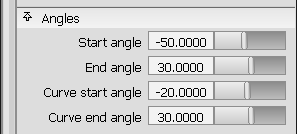
Helix Surface
To create a Helix surface, you select one or more curves, to be revolved around the specified axis. You then select two points which, along with a point on the (first) curve, define an arc of revolution. A new option, Pitch, moves the curves up or down as they revolve, to create a spiral effect.
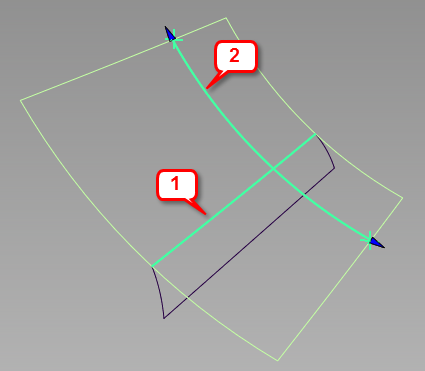
1: input curve; 2: arc of revolution. Axis of revolution is off screen, on the upper right.
Build a Helix surface
- Set Surface type to Helix.
- Select one or more curves. The curves can be free curves, curves-on-surface, surface edges, or trim edges. They can be disjoint.
The curves are highlighted in green.
- Click the Accept button in the view window.
- Select two points to specify the ends of the arc of revolution. A third point located on the first curve is used to define the arc.
- The arc is drawn as a green line with arrow manipulators on both ends. If you do not see the arc, change the axis of revolution in the control window. The axis cannot be in the same plane as the arc of revolution.
- The Helix surface is built.
- The axis of revolution is drawn in blue.
- Do one of the following:
- Adjust the parameters in the control window to specify the Degree, Spans, and Segments of the surface in the V direction.
- Adjust the Pitch to create a spiral-shaped surface.
- Use the arrow manipulators on the arc of revolution (or the Start/End angle sliders) to modify the angle of revolution. You can move the arrows, or use the angle sliders to create a revolution of more than 360 degrees. This technique, along with the Pitch, is useful for creating screw-shaped surfaces. Note: Be careful to grab the arrows and not the end points.
- Move the two input points to modify the surface.
- Move the end points of the axis of revolution, or the whole axis. Note: Moving the axis removes the two input points on the arc of revolution. Since these points originally determined the position of the axis, they can no longer be modified.
Like other revolve surfaces, Helix surfaces have history and update when options and constructors are modified.
New options
- Pitch
- Specifies the displacement of the curves (along the axis) over one complete revolution.
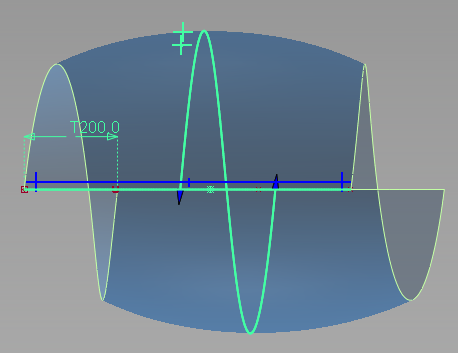
Pitch of 200.0
- Start angle/End angle
- Specify the angle between the start/end points of the arc of revolution and the input curve. These values are also controlled by arrow manipulators on the model.