You can choose between the standard Windows or Alias file browsers to open, save and manipulate files.
To use the Alias file browser:
- Choose Preferences > General Preferences

 .
. - Choose System on the left side of the option window.
- Set Type of File Browser to Alias.
- Check on Create .ICON files if you want the saved files to display icons (small images) in the Alias browser. This option creates a separate .ICON file for each wire file.
Note:
The first time you open the file browser, only the path and filename text boxes are visible. To show the full browser, click Show List.
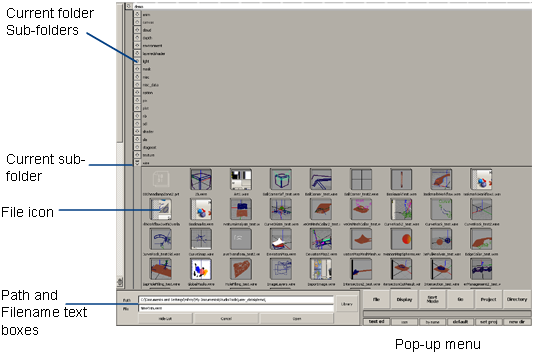
| To... | Do this |
|---|---|
| Show the full file lister | Click Show List |
| Open the parent of the current directory | Click the up-left pointing arrow button |
| Show the contents of a directory | Click the down arrow button next to the name of the directory |
| Open/save a file | Double-click the file icon |
| Move a file or directory | Drag it to the destination directory |
| Rename a file or directory | Double-click the name and type a new name (press return) |
| Go to a specific directory | Type the path of the directory in the Path text box |
| Change how files are displayed in the list | Use the Display pop-up menu |
| Change how the files are sorted | Use the Sort pop-up menu |
| Create a directory inside the current directory | In the Directory pop-up menu, choose New Directory |
| Delete the selected file | In the File pop-up menu, choose Delete |