How to edit an existing object by altering the history of how it was created.
Construction history allows you to do two things:
- Edit the tool options used to create an object.
- Update an object by modifying the objects used to create it (for example, the construction curves you used to create a surface).
Editing construction history automatically updates the object.
See Construction history.
Open the History View
- Choose Windows > Information > History View
 .
. or
Click the history button to the right of the prompt line.

Sort the objects by the tool used to create them
- To group objects created by the same tool together, open the history window’s List menu and choose Sort By Type.
- To list objects normally (roughly in the order you created them), turn off Sort By Type.
View how an object was created
- In the History View window’s List menu, choose Active.
- Pick the object.
- Click the arrow next to the name of the object.
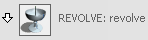
The list shows the operation’s constructors and target (result).
Tip:Press and hold the
 on the name of an object in the History View window to highlight the object in the modeling windows.
on the name of an object in the History View window to highlight the object in the modeling windows.
Change the tool options used to create an object
- In the History View window, click the icon next to the name of the object.
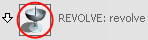
Edit tool option history by clicking an object
- Choose Object Edit > Query Edit
 .
. - Click the object, either in the view or in the Object Lister (Windows > Object Lister).
If the object has editable history, the Query edit tool will automatically select the appropriate tool for editing.
What if...?
- Construction history updates are slowing down my work?
You can temporarily suspend construction history updates to improve performance. See the section Suspend and resume construction history updates that follows.
- My curve or surface does not change when I edit its history?
- Alias allows you to suspend construction history updates temporarily. If construction history is suspended, the construction history button’s H will have a line through it.
To turn updates back on, press the construction history button and turn off Suspend Rebuilds.
- Alias allows you to turn off construction history updates during certain actions to speed up the display. If updates are turned off, you may not see an object change when you edit its history.
To turn updates on, choose Preferences > Performance Options
 and turn on the options in the Construction History Updates section.
and turn on the options in the Construction History Updates section.
- Alias allows you to suspend construction history updates temporarily. If construction history is suspended, the construction history button’s H will have a line through it.