Selects a color or range of colors, and replaces it with another range.
Choose Paint Edit > Color Correction > Color Replace (HSV) to replace colors in an image with new colors.
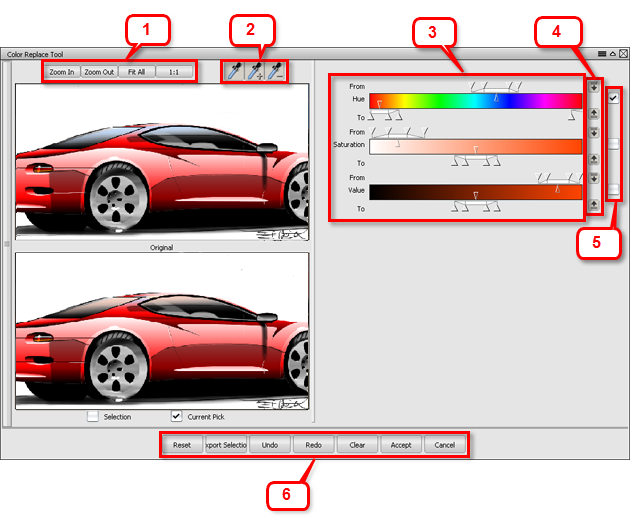
The top image shows the original state of your image layer. The bottom image shows the current state of your changes. Click and drag in either window to pan large images.
1 Use the buttons at the top to change the magnification of the image layer in the editor.
2 Click on an eye dropper to choose an initial color to add to the color range, or to subtract from the color range
3 Move sliders to select a range. The upper sliders select the color range on the original image. The lower sliders select the target color range.
Select a range on the original image using either the eye droppers or by dragging the sliders on one of the three bars (Hue, Saturation, or Value). The sliders offer the ability to fine-tune the edges of the selection as well as the ability to move the whole range without affecting the size of the range.
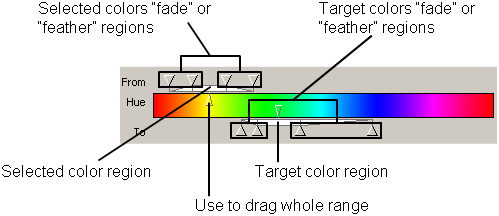
4 Click the down arrow to move the selected color range (on the original) to the target colors. Click the up arrow to move the target color range to the selected colors (on the original).
5 Click one or more check boxes to adjust Hue, Saturation, or Value.
- Reset restores the options default settings.
- Export Selection copies the selected parts of the image to the mask layer.
- Undo reverses the effects of the previous change in the editor. Once a change has been accepted (and applied to the image layer) it cannot be undone.
- Redo re-applies the last change you undid.
- Clear reverts the image to its appearance on entering the editor (without leaving the editor).
- Accept leaves the editor and applies the changes to the image layer.
- Cancel leaves the editor without saving any changes.