Creates a fillet curve between two existing curves.
Curve Fillet Options
- Construction
-
Circular – Create a circular fillet with a true radius.
Freeform – Create a fillet between two contact points.
Circular + Lead – Create a circular fillet by specifying the radius where the fillet blends with the original curves (Lead Radius) and the radius at the knee of the fillet (Radius).
- Freeform Type
-
Tangent – Project the tangents at the two contact points, and create the fillet in the direction of the tangent intersection.
Blend – Average the positions of the two contact points to create the fillet. Blend fillets sometimes have an inflection and tend to be shallower than Tangent fillets.
- Radius
-
The default radius of circular fillets. You can enter a new value at the prompt line when you use the tool.
- Calculate
-
Lead Radius – When you set the Radius value, Alias automatically updates the Lead Radius value.
Knee Ratio – When you set the Radius value, Alias automatically updates the Knee Ratio value.
- Lead Radius
-
The radius of the fillet where the fillet blends with the original curves.
- Knee Ratio
-
Specify a radius at the center (or knee) of the fillet as a ratio (or multiple) of the original radius.
The resulting fillet is not truly circular, but its endpoints correspond to the endpoints of a circular fillet with the original radius.
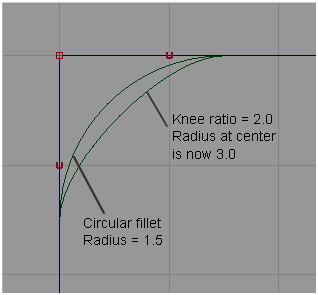
- Blend Control
-
Allows you to change the fillet type (Tangent or Blend) after it is created.
- Trim Curves
-
Automatically trim the original curves back to the endpoints of the fillet.
- Create History
-
Save the Fillet curves history for later editing. If you turn on Create History, you can edit the original curves and the fillet automatically updates.