The pick tools use the mouse buttons consistently to perform certain operations:
- Click a mouse button to pick or unpick a single object.
- Drag a mouse button to draw a pick box around one or more objects.
There are four different selection modes, which are described below. Use Preferences > Selection Options![]() to assign a selection mode to each mouse button.
to assign a selection mode to each mouse button.
| Selection mode | What it does |
|---|---|
|
Toggle This is the defaut for the |
Switch the object(s) between picked and unpicked. 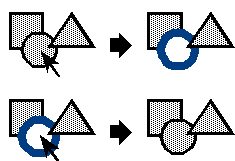 |
|
Add This is the default for the |
Pick the selected object(s). What is already picked remains picked. 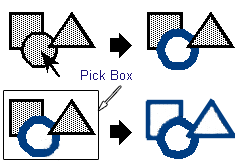 This mode is useful for composing a collection of objects to be used for a variety of operations including grouping, assigning materials, and transforming. |
|
Unpick This is the default for the |
Unpick the object(s). 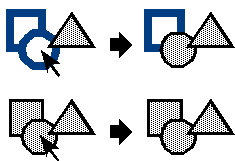 |
|
Pick |
Pick only the selected object(s).  This mode is useful when picking controls for direct manipulation, as we only want one control to be picked at a time. |
Choose between objects that are close together
If several objects are in the same space in a view window, it may be ambiguous which object you meant to pick when you click. In this situation, a pick chooser menu will pop up. Drag and release to specify the object you want to pick.
The Pick Chooser shows items that are consistent with the selection mode assigned to the mouse button you are using. For example:
- When the selection mode for a mouse button is set to Add, the Pick Chooser does not show already selected items.
- When the selection mode is set to Unpick, the Pick Chooser only shows already selected items.
Pick a number of objects of the same type
Everything created in Alias has a name. You can see the default names of objects by opening the Object lister or SBD (Scene Block Diagram).
To pick a number of objects of the same type, use the command line and type the common part of the object names using wildcards for those parts that may differ.
The asterisk (*) is a wildcard that matches any character or characters. For example, if you have 50 spheres named sphere, sphere#2, sphere#3, and so on, to sphere#50, you can pick all of them by typing sphere* at the Pick prompt.
Enter name of item to pick/unpick: sphere*
Press ![]() (Windows) or
(Windows) or ![]() (Mac) and all the spheres become active.
(Mac) and all the spheres become active.
- The * can appear anywhere in the wildcard expression. For example, sphere*5 picks every sphere whose name ends with 5.
- The ? (question mark) is a wildcard that matches a single character. For example, t?p matches objects named tip, tap, or top, but not trip.
What if...?
I want to pick multiple objects in the “pick chooser” menu?
Press ![]() and click each object name in the list.
and click each object name in the list.