Use the Degree and Spans options in the Modeling control panel to change the degree or number of spans of the picked curves and surfaces.
This rebuild tool can work with several curves or surfaces at a time. The Control Panel indicates "# picked curves" or "# picked surfaces". If the objects have a different degree or number of spans in U or V, the corresponding field is blank.
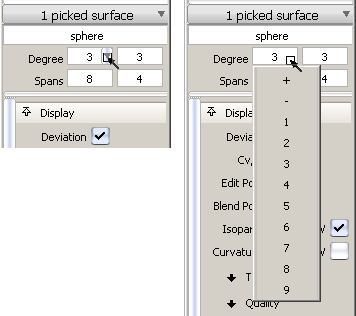
- Pick the curves or surfaces whose degree or spans you want to modify. Note: If you select both curves and surfaces, the Control Panel indicates "# picked objects" but does not let you enter values for Degree or Spans.
- Edit the Degree or Spans fields in the control panel in one of two ways:
- Type a new value in the field, then press
 .
. - Click the arrowhead that appears when you roll over a number field, and choose a value from the drop-down menu. The first two choices at the top of the menu are + and -, which increase and decrease the current value by 1 respectively.
For surfaces, the leftmost fields represent the degree or spans in the U direction, and the rightmost fields the values in the V direction.
When a value is modified, the geometry (and attached evaluation locators) update to show the changes. The maximum deviation between the old and new geometry is displayed on the prompt line.
Two buttons appear in the active window.
- Type a new value in the field, then press
- Do one of the following:
- Click Accept to use the modified objects.
- Click Cancel to return to the original objects. Choosing a different tool without clicking any of the buttons, or deselecting the geometry also cancels the changes.
For a surface, changing the degree or number of spans in one direction (U or V) does not affect edges running in the other direction.
If the degree or spans of a curve or a surface are modified, this tool maintains the original distribution of spans while creating additional ones as needed, and does not change the parameterization of the geometry.