In this part of the tutorial, organize your model by grouping. One group forms the base of the lamp, the other group forms the angled arm and hinge. Name and manage the groups using the Object Lister. The Object Lister is a schematic view of the objects in your scene. It is useful for managing the components of a design.
Use the Object Lister to control visibility
Use the Object Lister to turn off the sketch, making the geometry easier to select.
- Choose Windows > Object Lister from the Alias menu.
- Choose Show > By Object on the Object Lister menu.
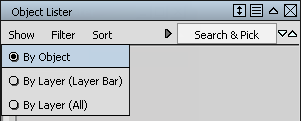
The objects in your scene are listed.
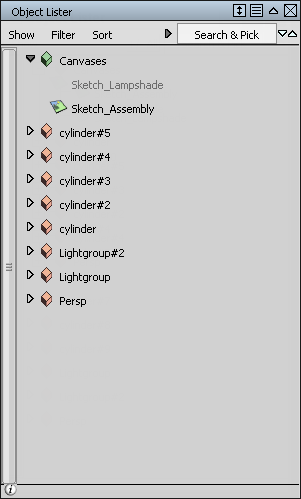
The sketch is shown at the top of the list, followed by the cylinders you created.
Note: The Persp object is the camera used to show the perspective view. This camera is not used in this tutorial and can be ignored.  -click on the Sketch_Assembly name in the Object Lister and select Visible.
-click on the Sketch_Assembly name in the Object Lister and select Visible. 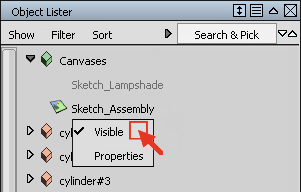
The sketch disappears from the screen.
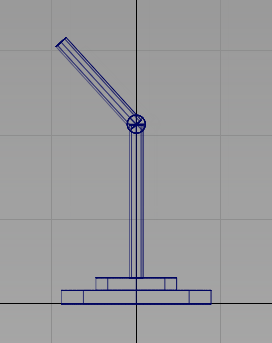 Note:
Note:Make the sketch visible again by selecting the same submenu and choosing Visible.
Group the base objects
Group individual objects so they can be selected with a single click. A group has a single pivot point.
- Use Pick > Object
 from the Alias palette.
from the Alias palette. - Click and drag in the area shown to select all the base components.
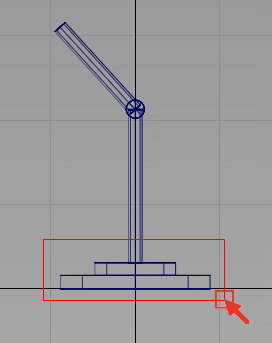
The selected objects are highlighted in white and are also highlighted in the Object Lister.
Each cylinder shows a different pivot point.
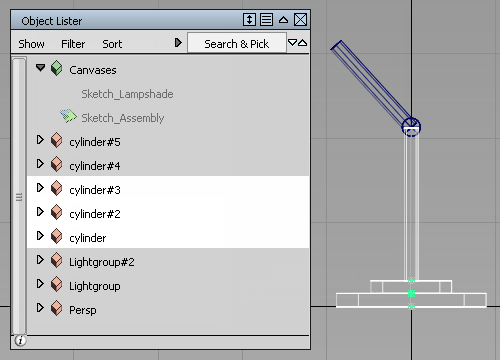
 -click on the selected objects in the Object Lister and choose Group from the context menu. Note: If you are not using the Object Lister, you can group the selected objects by choosing Edit > Group
-click on the selected objects in the Object Lister and choose Group from the context menu. Note: If you are not using the Object Lister, you can group the selected objects by choosing Edit > Group from the main Alias menu.
from the main Alias menu. The grouped objects are now shown with a single pivot point at the origin. The separate cylinders in the Object Lister are replaced by a single item named node.
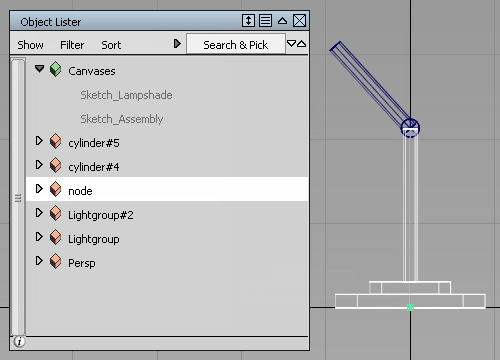
- Double-click the word node in the Object Lister.
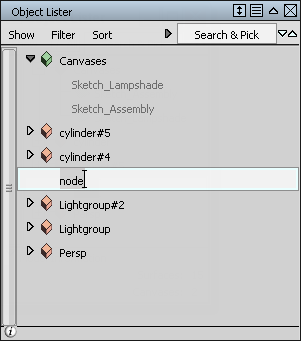
The word node is highlighted. Type Base to rename the group, then press
 (Windows) or
(Windows) or  (Mac).
(Mac). 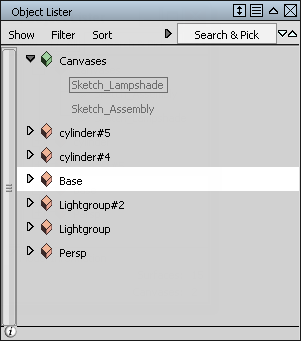
Group the arm
Next, group and name the upper arm of the lamp.
- Choose Pick > Nothing
 . The base objects are no longer selected and the Pick > Object
. The base objects are no longer selected and the Pick > Object tool becomes active automatically because it was the last tool you used before picking nothing.
tool becomes active automatically because it was the last tool you used before picking nothing. - Pick the top two cylinders.
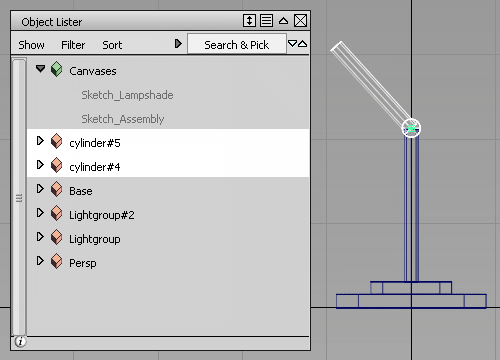
 -click on the selected objects in the Object Lister and choose Group from the context menu (or choose Edit > Group
-click on the selected objects in the Object Lister and choose Group from the context menu (or choose Edit > Group ).
). 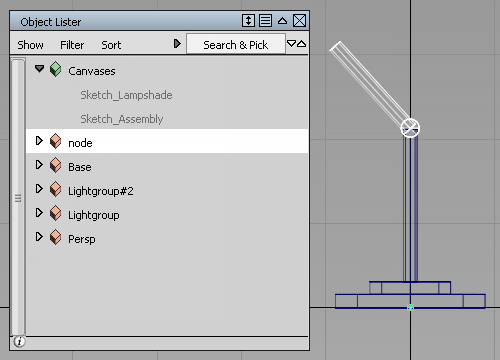
- Rename the new node to Arm.
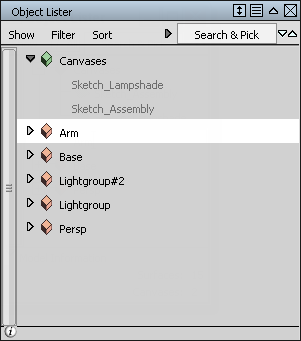
- Choose Pick > Nothing
 to deselect all the objects.
to deselect all the objects. - Choose Layouts > All Windows > All Windows
 to display all four views, and check that all the objects are in the right locations.
to display all four views, and check that all the objects are in the right locations. 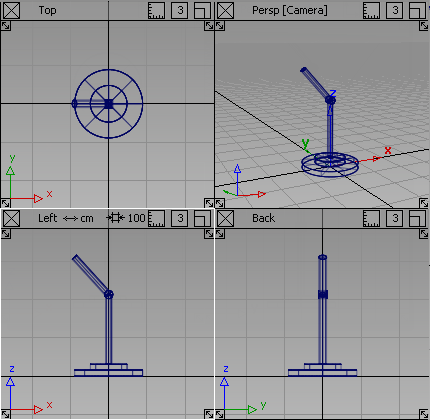 Note:
Note:If there are any problems, ungroup the models and use Transform > Move and Transform > Scale to adjust the model. Then, group the components again, as before.
Save your work
Choose File > Save As![]() to save the current scene, and name your file mydesklamp4.
to save the current scene, and name your file mydesklamp4.