Choose Preferences > General Preferences ![]()
![]() and set Show Brush stamp preview and Show Brush cursor outline.
and set Show Brush stamp preview and Show Brush cursor outline.
To display or hide the brush preview
- Choose Preferences > General Preferences

 to open the General Preferences Options box.
to open the General Preferences Options box. - Click Paint on the left hand side to open the Paint section.
- Do the following:
- To display or hide the brush preview turn Show Brush stamp preview on or off.
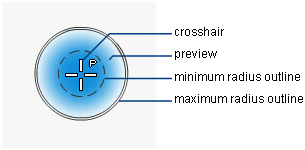
- To display or hide the brush radius set Show Brush cursor outline to one of the following:
On always display brush outline Off During Stroke display brush outline except when creating a stroke of paint Off do not display brush outline Note:Brush outlines will only appear on systems with graphics cards that support hardware overlay planes.
Note:Brush outlines are not displayed for very small brushes.
- To display or hide the brush preview turn Show Brush stamp preview on or off.
- Click Go.