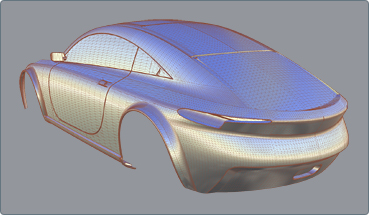
STL is a file format native to the stereolithography CAD software created by 3D Systems. Multiple software packages support the STL file format.
Autodesk DirectConnect supports the import of STL files into the Autodesk Alias, Autodesk Maya, Autodesk Showcase, and Autodesk Opticore Studio software, and the export of STL files from the Autodesk Alias and Autodesk Maya software. See installation information in Install Autodesk DirectConnect..
Import STL files
- Choose the menu path in your installed Autodesk software product:
Autodesk Alias File > Open or File > Import > File Autodesk Maya (Windows version) File > Open Scene or File > Import Autodesk Showcase File > Import > Import Files Autodesk Opticore Studio File > Import - In the browser, select a native .stl (Stereolithography) file.
- Click OK, or Open to launch the translator and import the file into the scene.
Type of files imported
We support ASCII and binary STL (color STL) files.
Note: To locate this data in your Autodesk software, see Locations of Imported Data.
Export STL files
- In your Autodesk software, choose the appropriate menu item:
Autodesk Alias File > Export > Rapid Prototype Autodesk Maya (Windows version) File > Export All  or File > Export Selection
or File > Export Selection 
- In Maya, the file type is STL_DCE, and you can specify the file type as either ASCII or binary.
Click OK.
In Alias, on the File Format menu, click STL. You can also specify tolerance levels used in the export of the file.
- Pick the meshes or shell to export, then click Accept.
- Adjust settings, if necessary, and click Update.
- Click Accept.
- In the Object name box (Windows), or Save As box (Mac), enter a name for the file, and click Save.