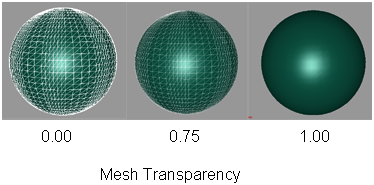How to reduce mesh display density for faster response time, and adjust transparency for display purposes.
Change the mesh display density
- Toggle on the Control Panel by using Windows > Control Panel
 , if it is not already open.
, if it is not already open. - In the Quality section, adjust the MeshDensity slider to determine which percentage of the polygons will be displayed.
- Perform viewing (tumble, etc) or positioning (Move, Rotate, etc) operations on the model.
- If needed, continue adjusting the Mesh Density value until you reach an acceptable compromise between performance speed and display detail. Note:
By default, the slider is set to 1.0 (all the triangles are drawn). The density setting applies to both shaded and wire frame modes.
Tip:You may want to adjust the Mesh Density to a smaller value before opening your model.

Change the mesh transparency
In the Transparency section of the Control Panel, adjust the Meshes slider to control the level of transparency of the mesh wireframe. A value of 0.0 means the mesh is completely opaque. A value of 1.0 means the mesh is completely transparent (that is, invisible).
This is particularly useful when displaying the mesh in a shaded mode. (See Shade a mesh).
By default, the slider is set to 0.0. The transparency setting applies to both shaded and wire frame modes.