When you first create a light, its illumination is unrestricted. That is, depending on the light’s type and parameters, it can potentially illuminate every surface in your scene.
You may, however, want to restrict a light’s illumination by linking it to a particular surface (or group of surfaces). If you link a light to a surface, that surface is illuminated only by that light; all other lights are ignored. If the link is non-exclusive, the light also illuminates other surfaces. If the link is exclusive, the light only illuminates the surface it is linked to.
You can link forces to objects using the same method for linking lights to surfaces.
You can link a light to a surface using either the Link Lights tool in the Multi-lister, or the Light Link Editor.
To link a light to a surface using the Multi-lister
- Use Pick > Object
 to select the surface(s) you want to link.
to select the surface(s) you want to link. - In the Multi-lister, select the light you want to link to the active surface(s).
See Link Lights in Render > Multi-lister
 .
. - In the Multi-lister, select Shading > Link Lights.
To link a light to a surface using the Link Editor
- Use Pick > Object
 to select the surface(s) and light(s) you want to link or unlink.
to select the surface(s) and light(s) you want to link or unlink. - Select Render > Editors > Light Links
 to open the Light Link Editor.
to open the Light Link Editor. 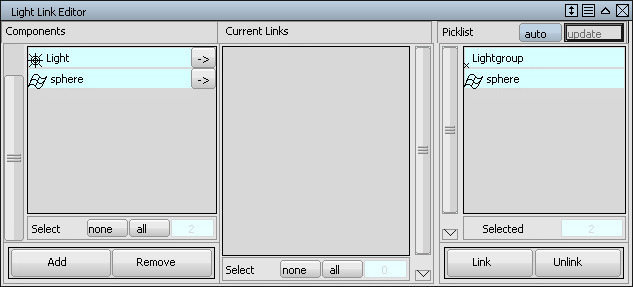
All active lights and surfaces are listed in the Components list (at the lowest component level) and in the Picklist.
- Click the Link button to link the lights and surfaces listed in the Picklist. Note:
To change the list of lights and surfaces in the Picklist, see Render > Editors > Light Links
 . Note:
. Note:An alert box is displayed if no lights or only lights are listed in the Picklist. Make sure that your selection includes both lights and surfaces.
To make a link exclusive
- Open the light’s Control Window.
- Set Exclusive LinkON.
To view a light link in the Objects window
- In the Multi-lister, select the light you want view.
See List Objects in Render > Multi-lister
 .
. - In the Multi-lister, select Shading > List Objects. The Objects window appears, listing all surfaces to which the active light is linked. Active objects appear highlighted in the Objects window.
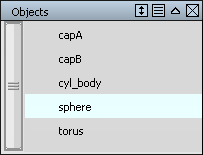
To view a light link in the Link Editor
- Use Pick > Object
 to select the linked surface(s) and light(s) you want to view.
to select the linked surface(s) and light(s) you want to view.
- Select Render > Editors > Light Links
 to open the Light Link Editor.
to open the Light Link Editor. - Click the arrow (->) beside the surface or light in the Components list. All surfaces/lights linked to that light/surface are listed in the Current Links list.
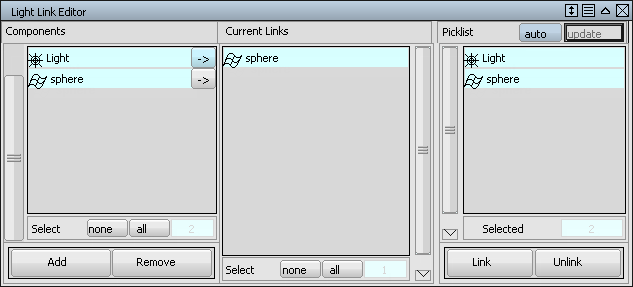
To remove a light link using the Multi-lister (Method 1)
- Use Pick > Object
 to select the surface(s) you want to unlink.
to select the surface(s) you want to unlink. - In the Multi-lister, select the light you want to unlink from the active surface(s).
See Unlink Lights in Render > Multi-lister
 .
. - In the Multi-lister, select Shading > Unlink Lights.
To remove a light link using the Multi-lister (Method 2)
- In the Multi-lister, select the light you want to unlink.
- In the Multi-lister, select Shading > List Objects. The Objects window appears, listing all surfaces to which the active light is linked. Active objects appear highlighted in the Objects window.
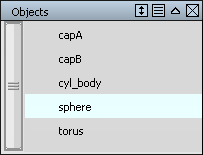
- Hold the
 key and click the names in the Objects window until all objects are highlighted.
key and click the names in the Objects window until all objects are highlighted. See Unlink Lights in Render > Multi-lister
 .
. - In the Multi-lister, select Shading > Unlink Lights.
To remove a light link using the Link Editor
- Use Pick > Object
 to select the linked surface(s) and light(s).
to select the linked surface(s) and light(s). - Select Render > Editors > Light Links
 to open the Light Link Editor.
to open the Light Link Editor. - Select the linked surfaces and lights in the Components list so they appear in the Picklist.
See Unlink in Render > Editors > Light Links
 .
. - Click the Unlink button.