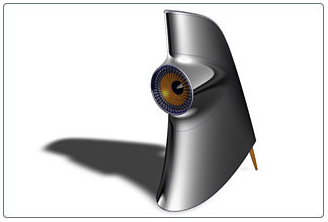
Autodesk DirectConnect supports the import of NX files (UG V13.0 through NX 8.5) into the Autodesk Alias, Autodesk Maya, Autodesk Showcase, Autodesk Opticore Studio, and 3ds Max/3ds Max Design software. It supports the export of NX UG15.0*, NX 1.0, NX 3.0, NX 5.0 and NX 7.0
See installation information in the Install_DirectConnect.pdf document on the installation CD.
Import NX files
- Choose the menu path in your installed Autodesk software product:
Autodesk Alias File > Open or File > Import > File Autodesk Maya (Windows version) File > Open Scene or File > Import Autodesk Showcase File > Import > Import Files Autodesk Opticore Studio File > Import 3ds Max/3dsMax Design Application Menu > Import > Select File to Import dialog - In the browser, select an NX (version UG V13.0 to NX 8.5) part or assembly*.prt file.
For information about import options in Alias, see the Autodesk Alias Help.
- Click OK, or Open to launch the translator and import the file into the scene.
Export NX files - Autodesk Alias, Autodesk Maya
- In your installed Autodesk software, choose the menu path:
Autodesk Alias File > Save As  or File > Export > Active As
or File > Export > Active As 
Autodesk Maya File > Export all  or File > Export Selection
or File > Export Selection 
- In Alias, on the File Formats menu, click NX.
- In Maya, the file type is UG_DCE.
- For options, see the Help in the Autodesk software.
- Click Save.
See the Alias documentation for details about building a model for maximum compatibility between NX and Alias.
Types of data imported
We support the import of the following types of NX geometry, and attributes such as name, color, layer, and visibility.
- Point
- Line
- BCurve
- Circle
- Ellipse
- Parabola
- Hyperbola
- Surface Parameter Curve
- Trimmed Curve
- Intersection Curve
- BSurface
- Planar Surface
- Spherical Surface
- Cylindrical Surface
- Conical Surface
- Surface of Revolution
- Spun Surface
- Offset Surface
- Ruled Surface
- Swept Surface
- Toroidal Surface
- Blended Edge Surface
- Blended Bound Surface
- Facet
- Sheet Body
- Solid Body
- Part
- Instance
- Assembly
- Category
- Coordinate systems or locators