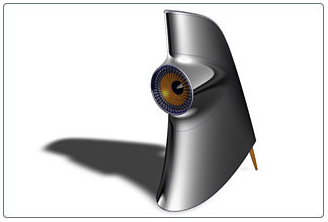
SolidWorks® is a computer-aided design software application.
Autodesk DirectConnect supports the import of SolidWorks part *.sldprt and assembly *.sldasm files into the Autodesk Alias, Autodesk Maya, Autodesk Showcase, Autodesk Opticore Studio, and 3ds Max/3ds Max Design software.
Note: For information about additional software setup for Autodesk Alias, please see the Autodesk Alias Data Transfer reference book and the Autodesk Alias Help.
Import SolidWorks files
Note:
Before you can import SolidWorks files, purchase, install, and license SolidWorks 2005 through 2013 on the same machine, and have it running. See installation information in Install Autodesk DirectConnect.
- Choose the menu path in your installed Autodesk software product:
Autodesk Alias File > Open or File > Import > File Autodesk Maya (Windows version) File > Open Scene or File > Import Autodesk Showcase File > Import > Import Files Autodesk Opticore Studio File > Import 3ds Max/3dsMax Design Application Menu > Import > Select File to Import dialog - Select a SolidWorks part (*.sldprt) or assembly *.sldasm file. If you cannot see the files, start the SolidWorks software, minimize its window, and then try again to open the files.
- Click OK, or Open to launch the translator and import the file into the scene. Note: To maintain the original positioning and orientation of part files in your scene, import the assembly file. Importing part files before the assembly file positions all of them at the origin (0,0,0) and removes the original positioning.
Type of data imported
The software imports NURBS for this file format and maintains the following information on import:
- Precise geometric surface and topology information
- Data organization
- Tolerances and unit
- Colors
Note:
- To locate this data in your Autodesk software, see Locations of Imported Data.
- For information about Alias options for data importation, see the Autodesk Alias Help.
Limitations
When importing SolidWorks files, the software automatically excludes construction history, lines, and animation.