Lets you place an object on another object or in space, based on input points (or existing construction planes) on both the source object and the target location.
Transform > Object Placement > Place ![]() enables you to position an object based on input points that describe either a single point, an axis (2 points) or a plane of reference (3 points or an existing construction plane) on both the source object and the target location.
enables you to position an object based on input points that describe either a single point, an axis (2 points) or a plane of reference (3 points or an existing construction plane) on both the source object and the target location.
The target location can be on another object, or simply a position/orientation in space.
If only one point is selected on both the source and target, the source object is simply translated so the two points coincide. If two points (an axis) are specified on each, the transformation applied to the source object consists of both a translation and a rotation so the two axes match.
If three points (a plane) are specified, the tool calculates the appropriate transformation and translate/rotate the selected geometry (source object) to the established target position so that the two oriented planes coincide. The source object is placed according to the location and order of the points picked on the target location.
To transform the object:
- Choose Transform > Object Placement > Place
 .
. - Select the object you want to position (source object).
- Click down to specify up to three points on the source object (or select existing points) or select an existing construction plane.
After positioning the first point, a point locator is displayed. After positioning the second point, a vector between the two points is displayed. After positioning the third point, a plane is displayed.
Note:If you click on an object, the point is constrained to that object. If more than one object are under the cursor, the pick chooser appears. Point to the hand icon next to the object you want. Keep the mouse button down to position the point.
Tip:Use
 or
or  snap to help position the points by attaching them to a CV, edit point, or curve. Use
snap to help position the points by attaching them to a CV, edit point, or curve. Use  snap to snap a point to a grid intersection or detach an existing point (created through the use of the tool) from the geometry.
snap to snap a point to a grid intersection or detach an existing point (created through the use of the tool) from the geometry. 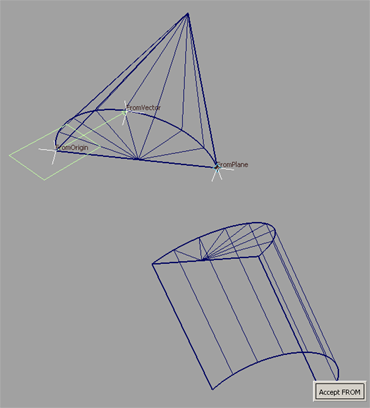
- Click the Accept FROM button.
- Click down to specify three points on the target location (or select existing points) or select an existing construction plane.
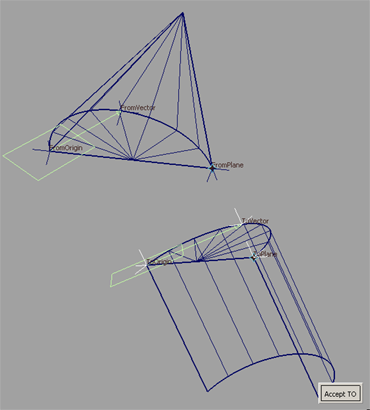
- Click the Accept TO button. Note:
After the two sets of points are selected, Edit From and Edit To buttons appear, allowing you to interactively modify any of the points on the source (Edit From) or target (Edit To) location. These buttons remain on the screen after executing the Place operation.
Note:If the from points are attached to the source geometry, this feature allows you to adjust the placement in an iterative fashion.
- Click the Place button in the lower right corner of the screen.
The object is moved and rotated so that the planes defined by the two sets of points you selected in steps 3 and 5 coincide.
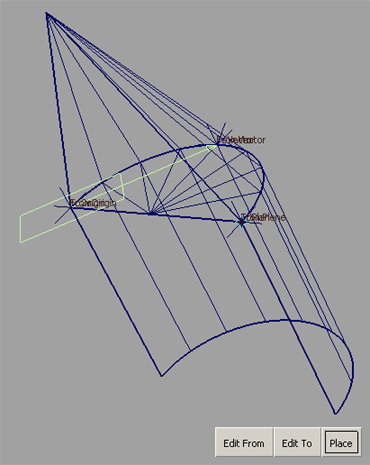
- Make any required modification to the point positions using the Edit From and Edit To buttons, then click the Place button to re-position. Note:
The transformation can be undone by choosing Edit > Undo
 . This causes the geometry to return to its original position, but maintains the point selections on the source and target locations.
. This causes the geometry to return to its original position, but maintains the point selections on the source and target locations. - Choose another continuous tool to exit the Place tool.
The points are deleted by default. To keep the points around, turn off the Delete points when finished option in the option box prior to exiting the tool.
If the points were not deleted, you have the option of re-entering the Place tool and selecting/modifying the existing points at a later time.
To modify the position of the points (at a later time):
This is only possible if the Delete points when finished option was turned off when the Place operation was first executed.
- Choose Transform > Object Placement > Place
 .
. - Select the source object.
- Select one of the original "from" points on the source object.
The labels on the 3 "from" points (FromOrigin, FromVector, FromPlane) become visible.
- Modify one or more "from" points by moving them.
- Click the Accept FROM button
- Select one of the original "to" points on the target location.
The labels on the 3 "to" points (ToOrigin, ToVector, ToPlane) become visible.
- Modify one or more "to" points by moving them.
- Click the Accept TO button.
Edit From, Edit To and Place buttons appear.
- Click the Edit From or Edit To button.
- Make additional modifications to the "from" and/or “to” points.
- Click the Accept FROM or Accept TO button.
- Click the Place button.
The new transformation is calculated and the object is moved and rotated so that the planes defined by the new point locations match.
- Repeat steps 9 to 12 as necessary to incrementally adjust the placement of the object.
- Choose Pick > Nothing
 to start over and place another object, or choose another continuous tool to exit.
to start over and place another object, or choose another continuous tool to exit.