Send Alias data to Showcase
If you have Showcase 2014 installed, you now see a Send to Showcase tool in the File menu. This tool provides a simple and efficient way to export your data to Showcase, including bookmarks, shaders, environments, and ambient occlusion.
- If you only want part of your model sent to Showcase, select that geometry.
- Choose File > Send to Showcase
 .
. - Set the appropriate options in the option box and click Go.
Showcase launches (if not already running) and the data is automatically imported and displayed.
Options
The following options can be set in the option box:
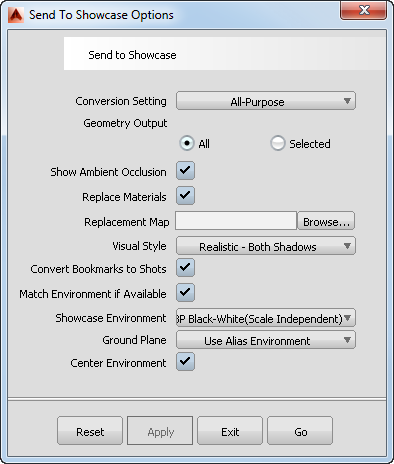
- Conversion Setting
- Specifies the tessellation tolerance level used in the conversion.
All-Purpose – Uses a medium tessellation tolerance, appropriate for most models (default).
Large Parts – Uses a coarser tessellation tolerance, appropriate for large model parts.
Small Details – Uses a finer tessellation tolerance, appropriate for small detail parts.
LOD-Low – One LOD with a smaller number of polygons. Provides good performance for large models, with reduced quality in close-ups.
LOD-Medium – One LOD with a moderate number of polygons. Good for medium-sized models.
LOD-High – One LOD with a large number of polygons. Good for small models, but has a bigger impact on performance.
- Geometry Output
- Send either All Geometry or only Selected Geometry to Showcase. Note: When Selected Geometry is selected, bookmarks and ambient occlusion will not be imported into Showcase.
- Show Alias Ambient Occlusion
- If ambient occlusion was computed in Alias, checking on this option switches the display of ambient shadows in Showcase to "Baked" so that it displays the Alias ambient occlusion. If this option is not checked, the ambient occlusion is recalculated in Showcase.
- Replace Materials
- If this option is checked, we replace assigned materials from the Alias Shader Library with equivalent materials in Showcase (using the default material replacement map in Showcase). If this option is not checked, only the color, transparency, and diffuse values are transferred to Showcase for each shader.
- Replacement Map
- If Replace Materials is checked on, this field specifies the material replacement map to use for custom mapping the shaders between Alias and Showcase. If valid, this map takes precedence over the default. (See Showcase documentation for a description of how to create the Replacement Map text file.)
- Visual Style
- Specifies the visual style to use in Showcase. Choose from various realistic and abstract styles, such as Realistic AO Shadows, and Abstract Toon Color.
- Convert Bookmarks to Shots
- If this option is checked, we convert Alias bookmarks to Showcase still shots.
- Match Environment if Available
-
If this option is checked, we attempt to use a Showcase library environment that matches the Alias library environment (based on a fixed table). If none is found, we use the environment from Showcase Environment (see next option).
- Showcase Environment
- If Convert Environment if Available is not checked, or no matching environment is found, this option specifies the environment to use in Showcase . Choose between Stuttgart (Car Size), Generic (Car Size), Grass Field (Building Size), or Old Warehouse (Car Size).
- Ground Plane
- Specifies the position of the Showcase environment ground plane level.
Use Alias Environment – Uses the Height value specified for the Ground Plane in the Alias Environment control window.
Bottom of Model – Places the ground plane at the bottom of the model's bounding box.
- Center Environment
- If this option is checked, we position the environment so its center in the XY plane coincides with the XY center of the model's bounding box.
Send Alias data to Maya
If you have Maya 2014 installed, you now see a Send Selected to Maya tool in the File menu. This tool provides a simple and efficient way to import your data into Maya, including modeling layers and shaders.
- Select all the geometry you want to export.
- Choose File > Send Selected to Maya.
Maya launches (if not already running) and the data is automatically imported and displayed.
Note: Because Alias has the Z axis (not the Y axis like Maya) pointing up by default, the model appears rotated on its side in Maya.