Implementation of G3 continuity
G3 continuity has now been fully implemented within the Align tool (Object Edit > Align > Align). When you set the Continuity option to G3 Curvature during a surface Align operation, manipulators appear on the fourth row of CVs of the input surface.
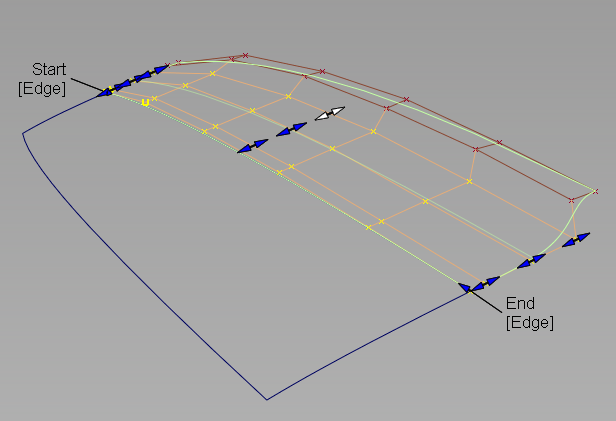
Also, the following sliders appear in the Tangent and Curvature CV Adjustment section of the control window:
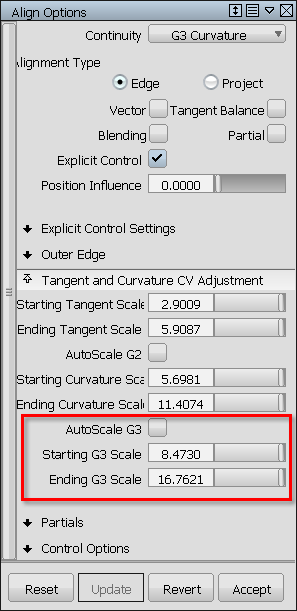
- AutoScale G3
-
Adjusts the G3 Curvature automatically while you scale the G1 Tangent or G2 Curvature. It attempts to maintain the same relative arm-lengths, that is, tangent-row to G2 curvature-row versus G2 curvature-row to G3 curvature-row, as in the unaligned surface.
- Starting G3 Scale / Ending G3 Scale
-
These slider let you adjust the true G3 curvature lengths along both edges of the Input surface.
If aligning curves with G3 continuity, an extra manipulator appears on the fourth CV, and you see the following options instead:
- AutoScale G3
- Adjusts the G3 Curvature automatically while you scale the G1 Tangent or G2 Curvature.
- G3 Scale
- This slider lets you adjust the true G3 curvature length.
AutoScale Curvature has been renamed AutoScale G2. If Continuity is set to G3 Curvature, this option now adjusts both the G2 and G3 curvature automatically while you scale the G1 tangent. It attempts to maintain the same relative arm-lengths as in the unaligned surface.
Ability to use face selection
If you have turned on Face selection in Preferences > Selection Options, the Align tool now lets you select surfaces instead of only surface edges. If an edge is needed, the tool automatically determines the closest edge to the mouse position.
Proxy Display option
Align now offers an Enable Proxy Display option. When checked on, it shows you the hull of the original input surface (surface being aligned) as a green proxy. This proxy helps you visualize how much the surface has changed during the Align operation.
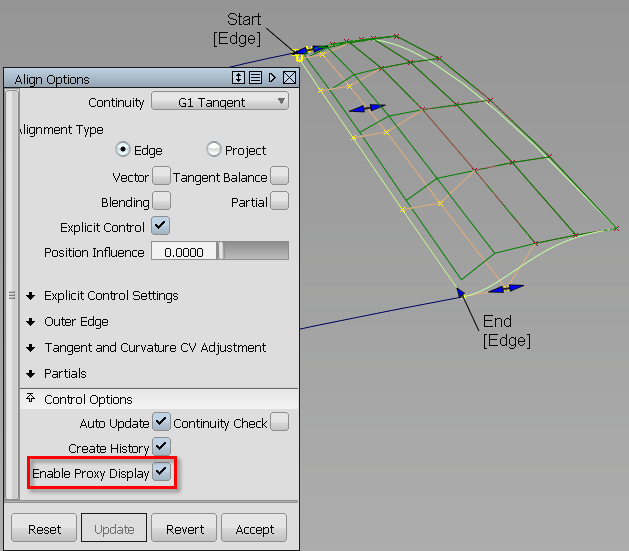
If you click Accept to "store" the current state of the Align operation, the modified input surface becomes the new original surface. The proxy display updates to reflect this fact.