Adjusts the appearance of an image layer.
Use the Brightness and Contrast window to adjust the appearance of an image layer. Changes happen only on the current layer.
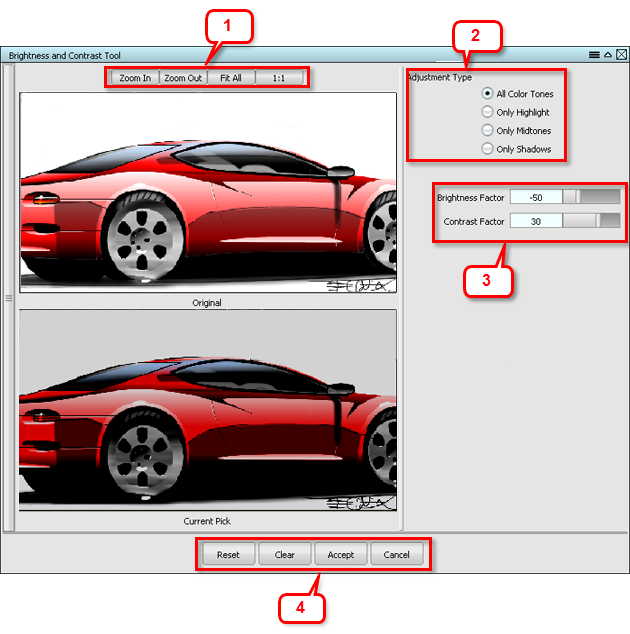
The top image shows the original state of your image layer. The bottom image shows the current state of your changes. Click and drag in either window to pan large images.
1 Use the buttons at the top to change the magnification of the image layer in the editor.
2 Choose an Adjustment Type. The Adjustment Type determines which range of color values is modified. You can modify:
- All color tones
- Only highlight
- Only midtones
- Only shadows
3 Adjust the Brightness Factor and Contrast Factor sliders to update the image on the bottom left, for comparison with the original image at the top. The slider values can be negative. The smaller the values (both positive and negative), the finer the adjustment. The defaults are 0.0.
- Reset restores the options default settings.
- Clear reverts the image to its appearance on entering the editor.
- Accept leaves the editor and applies the changes to the image layer.
- Cancel leaves the editor without saving any changes.