You can add or modify roads in a model or proposal.
- The standard InfraWorks 360 Sketch Roads tool uses splines to define road geometry and is available in the basic style catalog.
- In comparison, the Roadway Design entitlement enables you to sketch design roads, which offer more precise control over geometry and grades.
To add roads
-
- Click


 and select a design road type, then select a draw style from the catalog that displays.
and select a design road type, then select a draw style from the catalog that displays. - Click




 and select a draw style from the catalog that displays.
and select a draw style from the catalog that displays.
Do one of the following:
Note: If you have Autodesk InfraWorks 360 with Roadway Design, you can also draw AutoCAD Civil 3D-type roads. - Click
- In the style catalog that displays, select a road style by clicking on the desired style once.
- Sketch the path of the road in the model or proposal.
Click the starting point for the road and click again to place a point for each bend. Double-click to finish the road.
Autodesk InfraWorks 360 performs some automated processes when roads intersect rail lines or other roads. The following table outlines how roads act in certain situations.
Situation Result Visual Road(s) intersect another road.
Corners are added and the roads are merged to create an intersection.
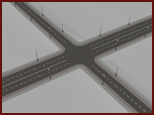
Road(s) intersect a rail line.
A railway crossing is added at the intersection of the road(s) and the rail line.

Roads intersect another road or rail line, but have different stacking orders.
If the stacking order is larger, the new road forms a viaduct over the older road/rail line.
If the stacking order is lower, the new road forms a tunnel under the older road/rail line.
This also occurs if intersecting roads/rail lines differ in elevation by more than 2½ meters.

Roads are a Surface layer in the Model Explorer, and information about them appears on the Properties Palette. The number of roads, as well as information (such as length and area) appears in the Roads section of the Proposals Manager.
To split a road
After you create a road, you can split it at any point.
- Select the road to split.
- Right-click to open the context menu and click Edit Mode.
- Right-click the point for the split and click Split Feature.