You use the Visual Basic (VB.NET) program language to create iLogic rules. Conditional statements such If-Then-Else allow your rules to perform actions based on certain criteria.
If-Then-Else statement in iLogic
In the If-Then-Else statement, one set of actions executes if a condition is true, and another set of actions executes if the condition is false:
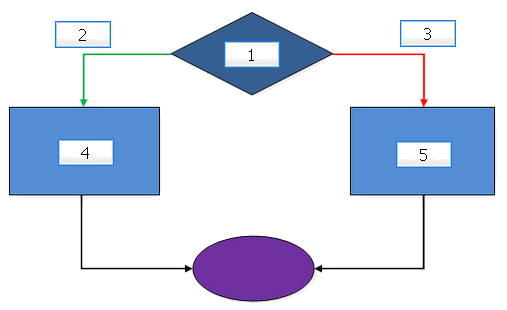
(1) Condition (2) True (3) False (4) If condition is true, execute these statements (5) If condition is false, execute these statements
After the true or false statements execute, program control resumes with the next statement.
In iLogic, you can use the block or multi-line form to implement the If-Then-Else structure.
For example:
If size = “small” Then length = 6.0 Else length = 12 End If
If the conditional expression is true, the statements between the keywords Then and Else are executed. The statements between the keywords Else and End If are bypassed. If the conditional expression is false, the statements between the keywords Else and End If are executed. The statements between the keywords Then and Else are bypassed. In any case, program control resumes with the statement following the End If statement.
If-Then statement in iLogic
In an If-Then-Else statement, action is taken regardless of whether the condition is true or false. However, sometimes you perform an action or set of actions only if a condition is true, but perform no action if the condition is false:
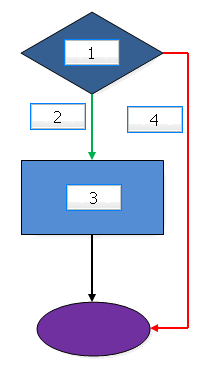
(1) Condition (2) True (3) If condition is true, execute these statements (4) False
You can omit the Else portion of the block If structure. For example:
If size = “small” Then length = 6.0 End If
Null or empty sets of actions in iLogic
You can also use null or empty sets of actions in the block form of the If statement. For example, you can state "if a condition is true, do nothing - else, do something," as in the following block:
If length > 20 Then
Else MessageBox.Show(" Invalid Size.Length must be at least 20 in. ", "Title")
End If
When using an empty set of actions, improve readability by including a comment where the true statements would normally go:
If length > 20 Then’do nothing
Else MessageBox.Show(" Invalid Size.Length must be at least 20 in ", "Title")
End If
Use of If statement as single-line statement
Although the block form of the If statement enhances readability, you can also write the If statement as a single line. In this format, the End If statement is not used.
Examples include:
If length < 20 Then MessageBox.Show("Length is Too Short", "Title")
If mass < 1000 Then length =20 Else length =40
Use of Boolean variables in conditional expressions
A Boolean variable, which can hold the value True or False, can be used anywhere a relational expression can be used.
For example, the following two statements are equivalent:
If Feature.IsActive("Fillet1") = true Then . . .
If Feature.IsActive("Fillet1") Then . . .
In the second statement, the True value is implied.
Similarly, the following two statements can be used interchangeably to test whether a Boolean variable is false:
If Feature.IsActive("Fillet1") = false Then . . .
If Not Feature.IsActive("Fillet1") Then . . .
These examples show the result of a function. Other examples include using a parameter name as a Boolean variable, or using a local variable to hold a Boolean value.
Case structure in conditional statements in iLogic
The case structure lets you choose between more than two alternatives:
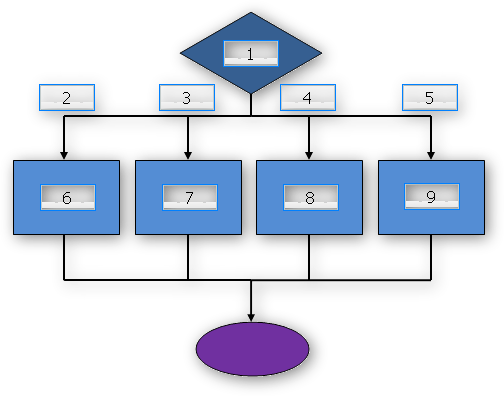
(1) Case of Shift Code (2) Case “1” (3) Case “2” (4) Case “3” (5) Case Else (6) What to do when Shift Code=”1” (7) What to do when Shift Code=”2” (8) What to do when Shift Code=”3” (9) What to do when Shift Code is not “1”, “2”, or “3”
Case structure can be implemented using an extended block If structure or the Select Case statement structure.
Extended block If statement (If-Then-ElseIf) in iLogic
The extended block If statement uses one or more ElseIf clauses that are nested between the first If clause and the last Else clause. The keyword ElseIf is one word.
For example:
If material = "Steel" Then density = 0.284 ElseIf material = "Copper" Then density = 0.323 ElseIf material = "Aluminum" Then density = 0.098 End If
In this format, the program executes the statements associated with the first true conditional expression found. Then, the program exits to the statement following the End If statement. Use the final Else statement to trap errors that occur when unexpected conditions are encountered that do not match the previous If or ElseIf conditions.
Using ElseIf eliminates the need to code multiple End If statements in a nested If structure. For comparison, the previous example can also be written as:
If material = "Steel" Then density = 0.284 Else If material = "Copper" Then density = 0.323 Else If material = "Aluminum" Then density = 0.098 End If End If End If
Select Case statement in iLogic
Select Case is a powerful statement with several options.
For example:
Select Case material
Case “Steel”
density =0.284
Case “ Copper”
density = 0.323
Case “Aluminum”
density = 0.098
Case Else
density = 0
MessageBox.Show("not a valid material" , "Warning")
End Select
In this format, the Select Case statement specifies an expression to test. Each subsequent Case clause specifies one or more expressions to compare to the test expression. The first Case clause containing an expression that matches the test expression has its associated actions executed. Program control then branches to the statement following the End Select statement. The final Case Else clause traps errors that occur when an unexpected value of the test expression does not match the expression list in any of the previous Case clauses.
The test expression following Select Case can be a more complex expression, such as:
Select Case radius +1 Select Case MinOfMany(x,y,z)
The expression list in a Case clause can follow any of the following formats:
| Format | Examples |
|---|---|
| <expression>[,expression,...] |
Case 1, 10, 100
Case “Y”, “y” |
| <expression> To <expression> |
Case 1 To 9
Case “A” To “C” |
| Is<relational operator expression> | Case Is >= 21 |
| (combination of any of the previous) | Case Is <= 5, 20 To 29, 43 |
For example:
Select Case width
Case 1,2,3,4,5
MessageBox.Show("Small Plate", "Size")
Case 6 to 15
MessageBox.Show("Medium Plate", "Size")
Case Is > 15
MessageBox.Show("Large Plate", "Size")
End Select
The Select Case statement does not require an association with one particular variable or expression. It can be used to evaluate any number of conditions, using the following format:
Select Case True Case length >= 10 width = length -1 thickness = length/5 Case length < 10 width = length - .75 thickness = length/6 End Select