You move and redefine segment work points just as you would move and redefine other work points. To modify grounded and ungrounded work points, right-click the work point in the browser or graphics window. Select the Redefine Point option, and then select the new location. The work point becomes associative to new geometry that you select. Changes to the geometry reposition the associated work point.
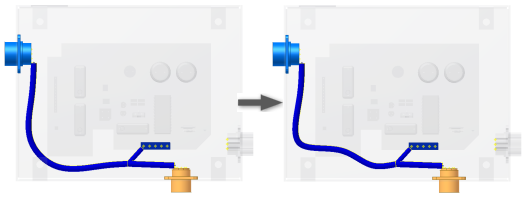
Grounded work points can also be modified using the 3D Move/Rotate option. To use 3D Move/Rotate, select the 3D Move/Rotate option, and then drag the work point to the desired location. The work point remains grounded.
You can create design views that include only the components necessary to wire the assembly. Creating a view that shows only the harnesses or a specific harness assembly can also be useful.
 Check All Bend Radii from the context menu to verify whether any points along the segment violate the bend radius value. Make sure the bend radius multiplier is set before checking the points. Select “bend radius, check” in the Help index for more details on bend radius checking.
Check All Bend Radii from the context menu to verify whether any points along the segment violate the bend radius value. Make sure the bend radius multiplier is set before checking the points. Select “bend radius, check” in the Help index for more details on bend radius checking.