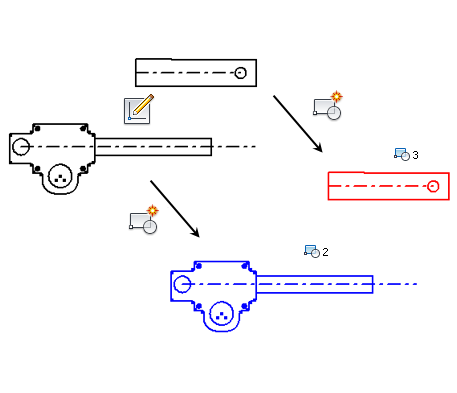
Create sketch block
- Open or create a 2D part sketch.
- Create sketch geometry for inclusion in the sketch block, if needed.
- Click
Sketch tab
 Layout panel
Layout panel
 Create Block
, or right-click the Blocks folder in the browser and select Create Block.
Create Block
, or right-click the Blocks folder in the browser and select Create Block. - Select geometry for inclusion in the block. Use single-select or window select.
- Optional. Do any of the following:
- Define block name.
- Choose Insert Point.
- Define block description.
- Click:
- Apply to create the block and keep the dialog box open to create additional blocks.
- OK to create the block and close the dialog box.
- Cancel to close the dialog box.
Create sketch block with preselected geometry
- Open or create a 2D part sketch.
- Create sketch geometry for inclusion in the sketch block, if needed.
- Select geometry for inclusion in the block. Use single-select or window select.
- Click
Sketch tab
 Layout panel
Layout panel
 Create Block
, or in the browser, right-click the Blocks folder and select Create Block.
Create Block
, or in the browser, right-click the Blocks folder and select Create Block. - Optional. Do any of the following:
- Use Geometry Select to add additional geometry or modify your selections.
- Define block name.
- Choose Insert Point.
- Define block description.
- Click:
- Apply Create the block and keep the dialog box open to create additional blocks.
- OK Create the block and close the dialog box.
- Cancel Close the dialog box without creating the block.