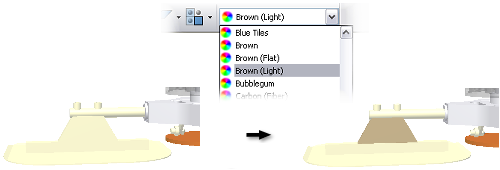
Appearance overrides can be made for a body group or individual components within bodies. Appearance overrides affect only the top-level view representation.
To override the appearance of a body group:
- Select the body group in the graphics region or browser.
- On the Quick Access toolbar, click the Appearance drop-down arrow and scroll to the appropriate appearance, then click. The body of components changes appearance.
To override the appearance of a single component in a body group:
- In the browser, click and expand the group node where the component resides.
- Select the component in the browser.
- On the Quick Access toolbar, click the Appearance drop-down arrow and scroll to the appropriate appearance, then click. The component changes appearance, but the remaining parts in the group do not.
Note: Within body groups, you can select multiple components and change their color at the same time.