The Input Grapher provides a means of adding forces and torques that change during the simulation based on other independent variables.
Add an external force that is dependent on the velocity in the prismatic joint between the Guide and Scottish Yoke. To provide a sense of the velocity we use + or - values to define an opposite force.
- In the browser, in Standard Joints, select the joint Prismatic (Guide:1, Scottish Yoke:1). Notice, in the reference frames, when the velocity is positive, the reference frames point away from the blade end. If the reference frames point toward the saw blade, you can edit the joint and flip, or reverse, the direction.
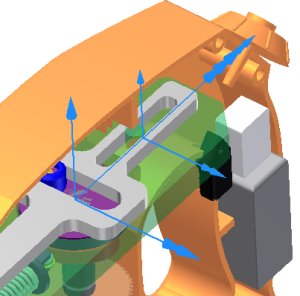
- In the Load panel, click Force. Select a vertex on one of the saw teeth.
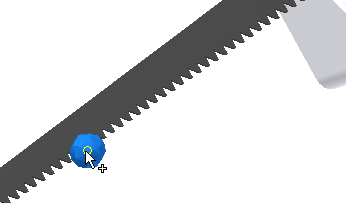
- The Direction Selector becomes active. Select the top edge of the saw blade that is parallel with the blade motion.
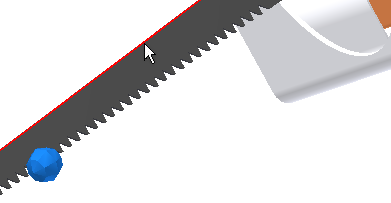
- In the dialog box, click the arrow on the Magnitude input control to display the list options. Click Input Grapher.
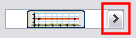
The Magnitude dialog box displays.
- In the Magnitude dialog box, click the Reference selector.
- In the Select Reference dialog box, expand Standard Joints > Prismatic (Guide:1, Scottish Yoke:1) to reveal the velocities folder and contents. Click V(1) to specify velocity as variable for the graph X axis.
-
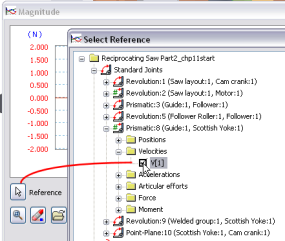
- Click OK.
In the graph region, the X axis of the graph shows the reference you specified.
- In the Starting Point section, specify X1 = -10 mm/s and Y1 = 250 N.
- In the Ending Point section, specify X2 = -0.1 mm/s and Y2 = 250 N.
- Double-click in the graph area to the right of the second point. This action adds a new point, and creates a section in the graph.Note: You can also, right-click beyond the second point and click Add Point to start a new section.
- The Starting point for the second section (X1, Y1) is the previous section end point and is already set. Set the second section Ending point to: X2 = 0.0 mm/s and Y2 = -250 N.
You can pan inside the graph region. Hold down the middle mouse button/wheel and drag it.
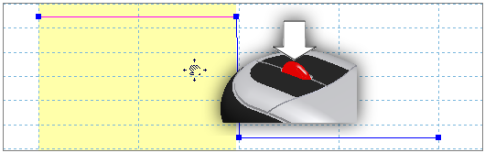
If you have a mouse wheel, you can roll it to zoom in and out in the graph.
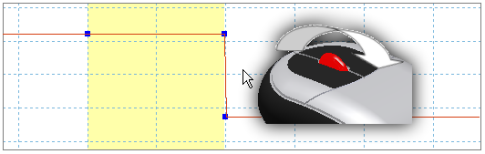
- Add a third section to the right of the second section. Set the third section Ending point to: X2 = 10.0 mm/s and Y2 = -250 N.
- Click OK to close the Input Grapher
- Expand the dialog box and check the Display option at the bottom. You can also specify a different color to differentiate the force visually.
- Click OK.
- Run the simulation. Do not leave the Run environment.