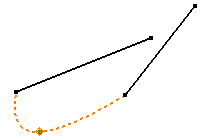
Use a 3D tangent constraint to help you position 3D sketch geometry.
- On the ribbon, click
3D Model tab
 Sketch panel
Sketch panel
 Create 3D Sketch
or right-click the 3D sketch symbol in the browser and then select Edit 3D Sketch.
Create 3D Sketch
or right-click the 3D sketch symbol in the browser and then select Edit 3D Sketch. - On the ribbon, click
3D Sketch tab
 Work Features panel
Work Features panel
 Point
and then click vertices and intersections to create sketch points for lines and splines.
Point
and then click vertices and intersections to create sketch points for lines and splines. - Click the Spline command and click points as needed, right-click, and then select Continue to create the spline.
- Repeat using the Line command, if appropriate.
- On the ribbon, click
3D Sketch tab
 Constrain panel
Constrain panel
 Tangent
Tangent
 and click a spline, and then click curves or model edges to place a constraint. Note: The first selection must be a spline, but the next selection can be any geometry in the 3D sketch or a model edge.
and click a spline, and then click curves or model edges to place a constraint. Note: The first selection must be a spline, but the next selection can be any geometry in the 3D sketch or a model edge. - Continue to apply tangent constraints as needed, right-click, and then select Finish 3D Sketch.