Displays a list of your current command aliases, and an input box. You can enter the first few letters of a command to see if an alias is assigned to it.
Access
In the graphics area, enter a few letters. The dialog box displays. Backspace to remove the letters one by one.
In the Alias input dialog box, navigate the list using Tab, Up, or Down arrow keys, or select with the mouse. To accept the selection, press the spacebar or Enter,or right-click. Pressing the right mouse button does not enter the command when the command alias input dialog box is disabled.
AutoComplete with Alias input dialog box enabled
When you enter the first few characters of a command name, those characters appear in the command alias input dialog box next to the cursor.
If AutoComplete is enabled, possible matches from existing command aliases display in a list.
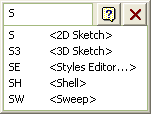
If AutoComplete is enabled, the default command is the first or only command in the list.
Invalid aliases with Alias input dialog box enabled
If you enter an invalid alias, the text in the command alias input dialog box appears in red, and there is no AutoComplete drop-down list. Use Backspace to eliminate characters.
Ambiguous input with Alias input dialog box enabled
If you enter an ambiguous or incomplete command alias, press the spacebar, Enter, or right-click to start the first command in the AutoComplete drop-down list.
Another command is active with Alias input dialog box enabled
If you enter a character while another command that does not display a dialog box is active, the command alias dialog box displays. The active command is suspended.
In the command alias dialog box, click Cancel ![]() to close it and return to the active command.
to close it and return to the active command.
If a command alias is selected, then the active command is canceled and the command alias is executed.
AutoComplete with Alias input dialog box disabled
When you enter the first few characters of a command name, those characters appear in the status bar. The status bar displays possible matches from existing command aliases. The default command is the first or only command initially displayed in the status bar.
- AutoComplete for command aliases
- Command Alias Input dialog box
- Dynamic Prompts
Invalid aliases with Alias input dialog box disabled
If you enter an invalid alias, the text in the status bar appears in red. No other command names display in the status bar.
These behaviors happen for one of two reasons:
- The alias does not match anything in the saved command alias list.
- The alias is in the command alias list, but is not valid in the current environment. For example, the alias for the Hole command is not valid while you are in the sketch environment.
Use Backspace to eliminate characters and restore the valid partial command alias (in the command alias input dialog box or the status bar).
Ambiguous input with Alias input dialog box disabled
If you enter an ambiguous or incomplete command alias, press the spacebar or Enter to start the default command displayed in the status bar.
When there is no ambiguity in the alias, the command automatically starts.
Another command is active with Alias input dialog box disabled
If you enter a character while another command that does not display a dialog box is active, the character displays in the status bar. The active command is suspended.
Press Backspace to eliminate characters in the status bar, and return to the active command.
If a command alias is selected, then the active command is canceled, and the command alias executes.
- AutoComplete for command aliases
- Command Alias Input dialog box
- Dynamic Prompts