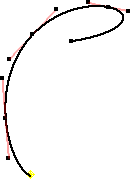
Use the 3D Interpolation Spline command to create a 3D spline that passes through selected points. You can pick points in space or select predefined points. Use the Include command to copy vertices from a 2D sketch.
- On the ribbon, click
3D Model tab
 Sketch panel
Sketch panel
 Create 3D Sketch
. If a 2D sketch is active, right-click, and then select Finish Sketch to close the 2D environment.
Create 3D Sketch
. If a 2D sketch is active, right-click, and then select Finish Sketch to close the 2D environment. - If needed, create the points required to locate the spline path.
- On the ribbon, click
3D Sketch tab
 Draw panel
Draw panel
 Interpolation Spline
Interpolation Spline
 then select the first point. Continue to select points as needed. If you prefer, click in 3D space to place the spline points. Note: When creating the spline, selecting a vertex on an existing part automatically creates an adaptive work point.
then select the first point. Continue to select points as needed. If you prefer, click in 3D space to place the spline points. Note: When creating the spline, selecting a vertex on an existing part automatically creates an adaptive work point. - Click OK to create the spline and exit the command. Click Apply to create the spline and remain in the spline command.
- Add a dimension or constraint between a spline endpoint and other sketch geometry.
Adjusting the handle changes the weight of the spline at a given fit point. It controls both pitch twist and yaw twist.
- Right-click a spline fit point and select Activate Handle. Drag to resize the handle or use the Dimension command to apply a unitless dimension to the handle.
Adjusting the handle changes the weight of the spline at a given fit point. It controls both pitch twist and yaw twist.

Note:
- While sketching, the 3D coordinate triad shows the X, Y, and Z planes. The red arrow indicates X, the green arrow is Y, and the blue arrow is Z. Click a plane to change to that plane to place the next sketch point.
- To delete the spline without deleting the spline points, convert the points to center points.