Choose your default
Configure Team Web to launch the default learning resource of your choice
- Access the Application Options dialog box.
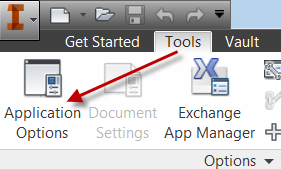
- On the Files Tab, specify a Web site or file in the Team Web field. Enter the link to your custom help or, for example, link to the Inventor tutorials on the Wiki.
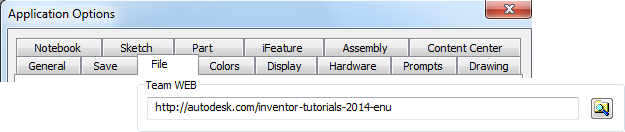
Test it out
Access Your learning resources
|
Welcome Screen: More Learning Resources |
Ribbon: Get Started tab Team Web |
Help Menu: Team Web |
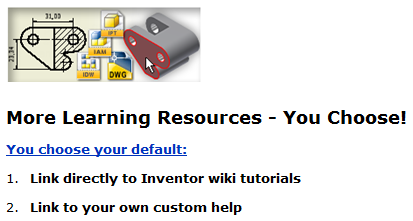
|
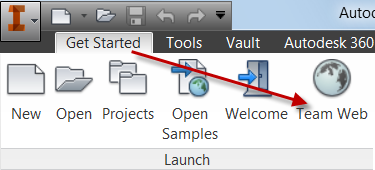
|
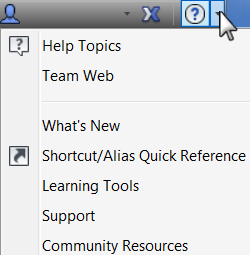
|
In the Application Options dialog box, Files tab, the intranet, internet, or file you specify in the Team Web box displays.
CAD and IT Managers: Deploy Team Web setting
Step 1: Prepare for deployment.
- Install Inventor 2014 as standalone.
- Launch Inventor: Access the Application Options dialog box, and import the XML file that contains the settings from Inventor 2013.
- In the Application Options dialog box, Files Tab, configure Team Web as described in the prior step 3. Note: Enter any other changes in Application Options, as necessary.
- In the Application Options dialog box, export the new settings.
Step 2: Create deployment image and deploy to your user base
- Use the Inventor Deployment wizard to create a deployment image. To begin, click Create Deployment.
- On the Create Deployment > [Your deployment name] page , click the down-arrow to access the deployment configuration options.
- Select 'I would like to import custom settings.' and then browse and select the XML file that you exported.
- To continue the installation, click the arrow.
- To create the deployment image, click Create.
- Deploy the image to your user base.
Step 3: Instruct your user base to use Team Web command
- Communicate to your user base how to access and use Team Web.
