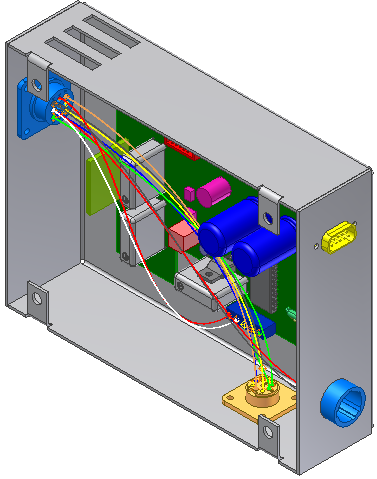Import seven discrete wires into the harness assembly using import files that are already created. To view the file contents, open the file in a text editor.
 With Harness Assembly1 active, click Cable and Harness tab
With Harness Assembly1 active, click Cable and Harness tab Manage panel
Manage panel  Import Harness Data.
Import Harness Data.- Click Browse to locate and open the import files listed in the following list. They are located in the Tutorial Files\Cable & Harness\Wire List Import folder. You may need to set the Files of type to Wire List Data File.
Data File (.xml or .csv): WireListImport.csv
Configuration File (.cfg): WireListConfiguration.cfg
- Click OK to add the wires to the active harness assembly.
The Imported Harness Data dialog box is displayed and lists the items that will be imported. For this example, there are no errors. If errors exist, you can right click the items in question for more information on the issue and how to fix it.
Optionally, expand the folders on the Import Harness Data dialog box to view details on the import.
- Click OK in the Imported Harness Data dialog box.
A message box displays the status of the import. The message indicates that seven wires imported successfully. The log file contains details on the import, including any associated errors or warnings.
- On the message dialog box, click Close. The wires are added to the harness assembly.