Shows the Drawing Resources, sheets, and views in a drawing or template.
Drawing Resources

|
Shows the sheet formats, borders, title blocks, and sketched symbols available in the drawing. Expand a folder to list contents, and then double-click a drawing resource to add it to a drawing sheet. |
|
|
Sheet Formats |
Shows the available sheet formats. Use a sheet format to create new sheets that are already formatted and contain standard elements. To add a new sheet format, use an existing sheet format to add a new sheet, make the appropriate changes, right-click the sheet, and then select Create Sheet Format from the menu. |
|
Borders |
Shows the default border and custom borders available to insert in the drawing.
|
|
Title Blocks |
Shows the title blocks available to insert in the drawing.
|
|
Sketched Symbols |
Shows the sketched symbols available in the drawing. Sketched symbols can contain text or any sketched element. The browser contains the sketched symbol definition. A placed symbol on the drawing sheet is an instance.
|
- To copy a sheet format, border, title block, or sketched symbol from one drawing to another, right-click the resource and choose Copy. Open the destination drawing, right-click the Sheet Formats, Borders, Title Blocks, or Sketched Symbols entry in the browser, and choose Paste.
- To rename a sheet format, border, title block, or sketched symbol, select the name in the browser, and slow-click it. Then insert a new name.
- To sort sheet formats, borders, title blocks, or sketched symbols by name in the browser, right-click the Sheet Formats, Borders, Title Blocks, or Sketched Symbols entry and select Sort by Name.
- To reorder drawing resources, drag a sheet format, border, title block, or sketched symbol and drop it at the appropriate position in the browser.
Sheets

|
Shows the sheets in the drawing. The border, title block, and views on a sheet are listed under the sheet name in the browser. The displayed sheet is highlighted, all other sheets are shaded in the browser. |
|
|
Activate |
To activate a sheet, double-click the sheet name, or right-click and select Activate. |
|
Create Sheet Format |
To create a sheet format from an existing sheet, select the sheet name, right-click and select Create Sheet Format. |
|
Edit |
To change the size, orientation, or other attributes of a sheet, select the sheet name, right-click and select Edit. |
|
Rename sheet or other browser items |
To change the name of a sheet, select the sheet name, click at the name again, and then enter the new name. The following items in the Sheet browser can be renamed:
|
|
Delete title block |
To delete the title block, select the title block name, right-click and select Delete. |
|
Edit Prompted Values |
To edit the values of prompted entries in the title block, select the title block name, right-click and select Edit Prompted Values. |
Views
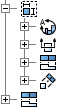
|
Shows the views on each sheet in the browser. |
|
|
Create View |
Right-click a view and select Create View. Select the appropriate view type to create a dependent view. |
|
Edit View |
Right-click a view name and select Edit View to change the label, scale, or other attributes of a view. |
|
Alignment |
Right-click a view name and select Alignment. Choose Horizontal, Vertical, or In Position. |
|
Apply Design View |
Right-click a view and select Apply Design View. Click the arrow to select from listed design views, and then click the view to show a different design view representation. |
|
Annotation Visibility |
To show or hide dimensions or weld annotations in the view, select the view name, then right-click and select Annotation Visibility. Select or remove the selection for the appropriate annotations. |
|
Rename View |
Select the view name, click at the end of the name, and then enter the new name. |
