As mentioned at the outset, the goal is to minimize the mass using the range of geometric configurations and safety factor criteria. The Design Constraints section of the Parametric Table enables access to the results criteria. To add the first design constraint:
- If the Parametric Table is not displayed, in the Manage panel, click Parametric Table.
- In the Design Constraints section, right-click the row and select Add Design Constraint.
- In the Results Component section of the Select Design Constraint dialog box, select Von Mises Stress. Geometry Selections is set to All Geometry. Click OK. The result component is listed as a design constraint.
- In the Max Von Mises Stress row, click the Constraint Type cell to access the drop-down list. In the drop-down list select Upper limit.
- In the Limit cell, enter 4.5e+004.
- In the Safety Factor cell, enter 1.5.
Add Displacement as a design constraint.
- Right-click a row and click Add Design Constraint.
- In the Select Design Constraint dialog box, select Displacement. All Geometry is the default. Click OK.
- In the Constraint Type cell, select Upper limit.
- In the Limit cell, enter 0.01.
Add Mass as a design constraint.
- Right-click a row and click Add Design Constraint.
- In the Select Design Constraint dialog box, select Mass and click OK.
For the Mass design constraint, leave the constraint type as View the value. The Design Constraints section of the Parametric Table should look like the following image:
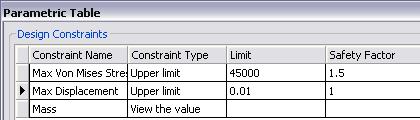
Close the table.